What Is Windows Explorer? A Comprehensive Overview
Windows Explorer (now officially called File Explorer) is the built-in file management application that comes with Microsoft Windows operating systems. First introduced in Windows 95, this essential component serves as the primary interface for accessing, organizing, and manipulating files and folders on your computer.
According to Wikipedia, File Explorer has been a core Windows component since August 15, 1995, replacing its predecessors Program Manager and File Manager. It functions as both a shell and file manager, providing the graphical user interface you see when interacting with files on your PC.
At its core, Windows Explorer allows you to:
- Navigate through your computer’s file system and storage devices
- Create, copy, move, rename, and delete files and folders
- Search for specific files using various criteria
- Access network locations and connected devices
- Preview and open files with associated applications
- Customize your file browsing experience
Every time you open a folder on your Windows computer, you’re using File Explorer. Whether you’re organizing documents, browsing photos, or managing downloads, understanding what Windows Explorer is and how to use it effectively is fundamental to productive computing on any Windows system.
Key Takeaways
| Takeaway | Explanation |
|---|---|
| Windows Explorer is essential for file management | It serves as the primary interface for accessing, organizing, and manipulating files and folders on your computer. |
| File Explorer’s functionality has evolved significantly over the years | Understanding its evolution helps users appreciate improvements and leverage new features effectively. |
| Customization can enhance productivity | Strategic adjustments in Windows Explorer, such as optimizing Quick Access and view settings, can improve efficiency in file management. |
| Performance issues in Explorer can be resolved through simple troubleshooting | Restarting the Explorer process, clearing history, and managing caching are effective solutions for slowdowns. |
The Evolution of Windows Explorer: From File Manager to Essential Tool
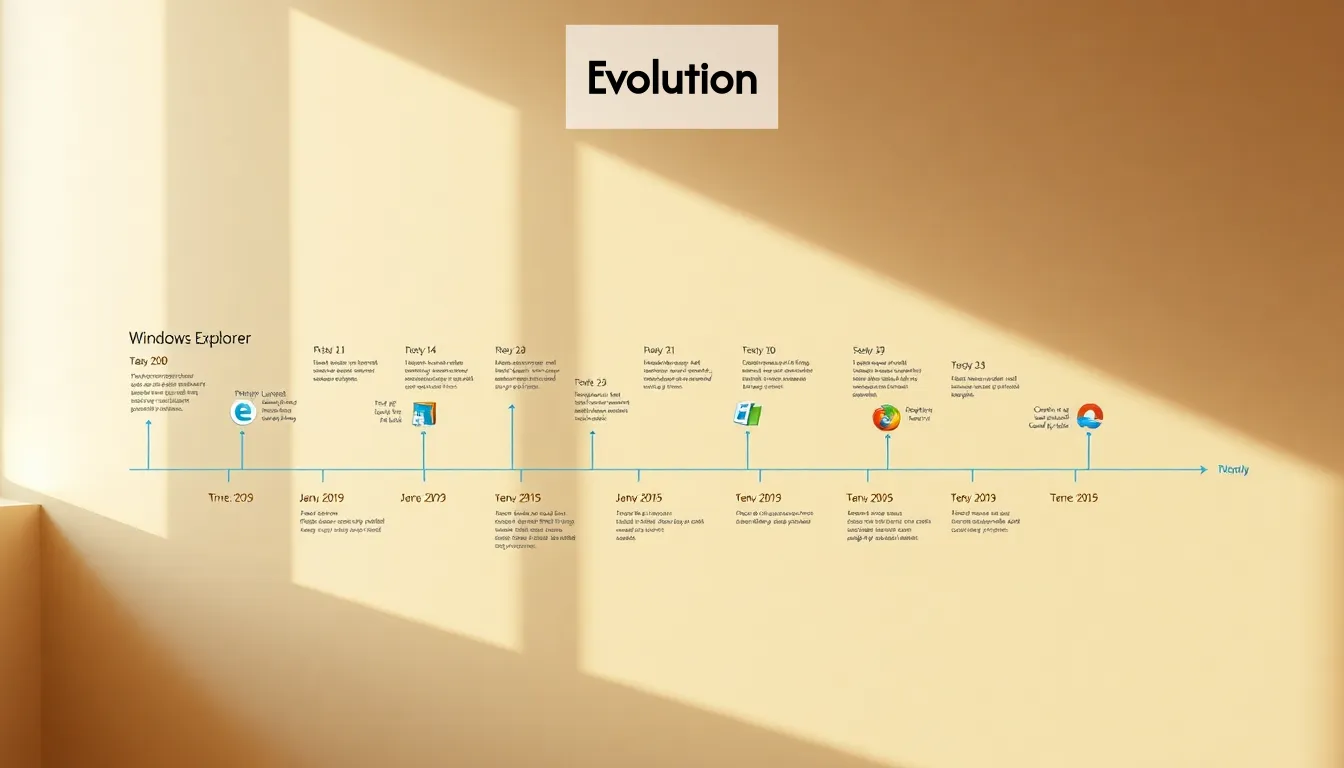
Windows Explorer has undergone significant transformation since its origins. Before Windows 95, users managed files through a basic utility called File Manager, a rudimentary tool with limited capabilities for navigating the file system.
The evolution of Windows Explorer mirrors the development of the Windows operating system itself:
- Windows 95 (1995): Introduction of Windows Explorer, featuring the iconic folder view and navigation tree
- Windows 98/ME: Improved search capabilities and enhanced web integration
- Windows XP (2001): Task panes, thumbnail views, and grouping capabilities added
- Windows Vista (2007): Introduction of breadcrumb navigation and search filters
- Windows 7 (2009): Libraries feature for organizing related content regardless of location
- Windows 8 (2012): Ribbon interface implementation for easier access to commands
- Windows 10 (2015): Renamed to File Explorer and continued enhancements
Frequently Asked Questions
What is Windows Explorer?
Windows Explorer, now known as File Explorer, is the built-in file management application for Microsoft Windows that allows users to access, organize, and manipulate files and folders on their computer.
How do I open Windows Explorer?
You can open Windows Explorer by clicking on the folder icon in the taskbar, pressing the Windows key + E on your keyboard, or searching for ‘File Explorer’ in the Start menu.
How can I customize Windows Explorer?
You can customize Windows Explorer by adjusting the Quick Access settings, changing view modes (like List or Detail), and rearranging the layout to suit your preferences. Additionally, you can pin frequently used folders for quicker access.
What to do if Windows Explorer is slow or unresponsive?
If Windows Explorer is slow, you can try restarting the Explorer process through Task Manager, clearing its history, or managing system caching. Performing these actions often resolves performance issues.
Streamline Your Photo Management with CopyTrans Studio
Managing files and photos can often feel overwhelming, especially when dealing with multiple devices and platforms. Just as Windows Explorer provides you with essential tools for navigating and customizing your Windows environment, CopyTrans Studio simplifies your photo management by seamlessly integrating with Windows Explorer for iPhone photo transfers.
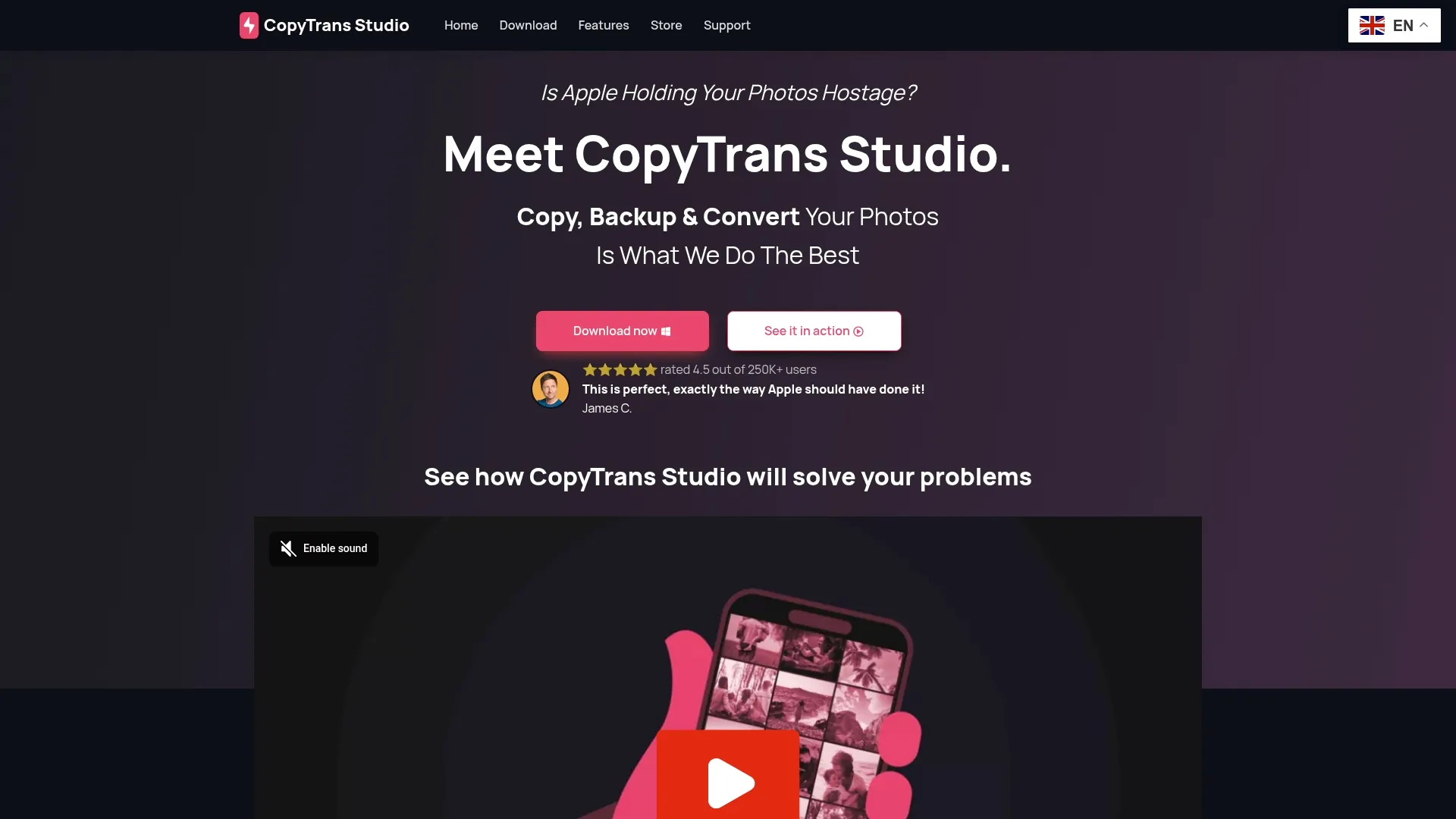
Imagine effortlessly accessing your iPhone photo library right from the Windows interface, allowing you to:
- Backup photos with just one click without the confusion of iTunes or online services.
- Convert HEIC files to JPG automatically, ensuring compatibility and ease of use across platforms.
- Organize your images smartly with intuitive album features—all while preserving original metadata.
Stop dealing with the frustrations of Apple’s ecosystem and take control of your photos today. Experience how CopyTrans Studio enhances your file management experience and get started on your photo organizational journey now at https://copytrans.studio. Your photos deserve a better home!