By using our website, you agree to the use of cookies to enhance site functionality and performance. Learn more
View iPhone Photo & Video on Windows
With CopyTrans Viewer Free
Here is your perfect photo viewer for Windows 10 & 11.
Open HEIC and HEVC files, view Live Photos with motion and sound.

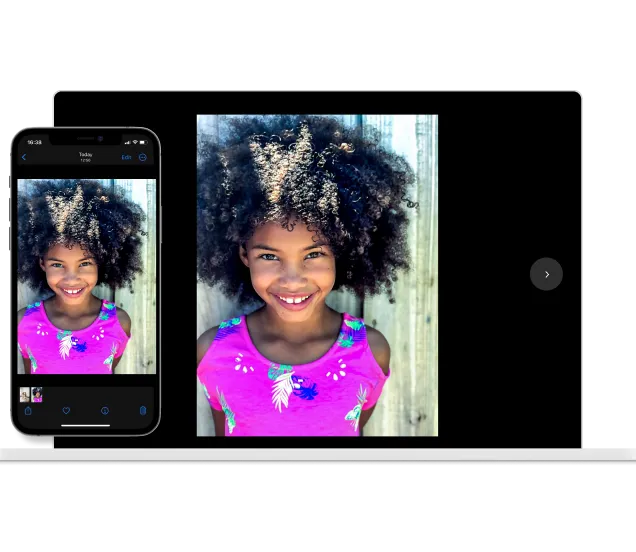
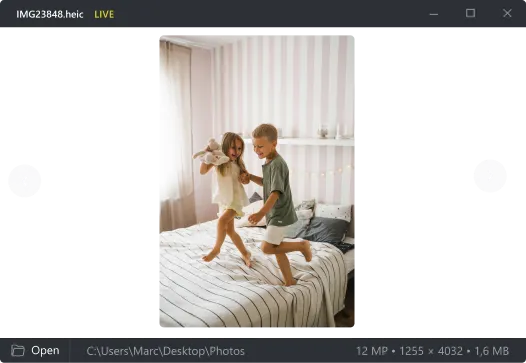
Image Viewer tailored for your needs
CopyTrans Viewer is the only Windows viewer developed to read Apple photo and video formats. Watch your iPhone photos, videos, and Live Photo on a PC
.HEIC support
Open HEIC files directly on your PC. No more converting or paying for a plug-in.
Play Live Photos
iPhone Live Photos are amazing animated pictures – view them on a larger screen of your PC.
Play .HEVC files
Play long or short HEVC-encoded videos on Windows.
Fully integrated
Set CopyTrans Viewer as the default photo viewer on your computer and open iPhone images seamlessly.
Fast and easy
CopyTrans Viewer opens your files in the blink of an eye.
Always up-to-date
CopyTrans Viewer will be automatically updated to support future Apple formats.
Convert HEIC to JPEG directly on Windows
Open HEIC files natively on your PC, or convert them to JPEG directly from Windows Explorer with CopyTrans Studio
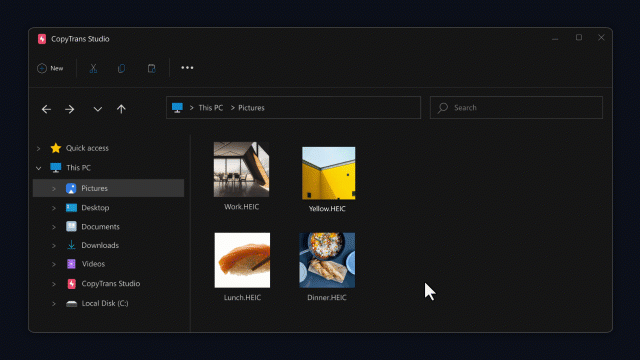
They love
CopyTrans Viewer
FAQ: Windows Photo Viewer for iPhone photos
iPhones can shoot photos and videos in formats that aren’t natively supported by Windows, such as HEIC, HEIF and HEVC. Users have to install additional software and plugins to help Windows read the incompatible formats.
If you don’t want to install multiple codecs for each file type, download CopyTrans Viewer and open iPhone image or video files on Windows for free. Find more info on how to open iPhone photos on Windows in CopyTrans Viewer user guide.
Yes, CopyTrans Viewer includes a free HEVC/h.265 codec and can open HEVC-encoded video files.
To save Live Photo as a video, connect your iPhone to the PC, open CopyTrans Studio then find Media Types > Live Photos folder. You will see your Live Photo as 2 separate files: a still .HEIC or .JPEG image and an associated video with sound.
If you want to save the video part only, drag and drop the .mov video to your desktop. More info in this article How to save Live Photo as a Video.
Yes. Connect your iPhone to the PC and open CopyTrans Studio. Find your Live Photos and simply drag & drop them to your PC.
You can view HEIC files directly on your computer with CopyTrans Viewer. You can either drag the HEIC file to the CopyTrans Viewer window or set CopyTrans Viewer as your default photo viewer. Read our guide on How To View HEIC on PC.
CopyTrans Viewer is a Windows application. You don’t need to install anything on your device.
Yes! CopyTrans Viewer is a 100% free app.
CopyTrans Viewer is an application for opening photos and videos on PC. It is bundled with CopyTrans Studio, which, on it’s turn, can convert HEIC files to JPG.
To do the conversion, right-click on a .HEIC file on your PC and select “Convert to JPG with CopyTrans Studio” in the drop-down menu. Learn more about how to change HEIC to JPG.
CopyTrans Studio allows you to access your iPhone/iPad photos right from Windows Explorer. It includes magical features like Automatic photos backup, Smart Albums feature and more.
CopyTrans Viewer is a free photo viewer designed to work with iPhone media files. It is integrated into CopyTrans Studio, but works independently. You have to install CopyTrans Studio to use CopyTrans Viewer. But then, you can use one without the other.
Photo: HEIC, HEIF, png, jpeg, jpg, gif, webp, bpm, tif, tiff, svg, ico, dng, cr2, Live Photo
Video: mp4, mov.
Download
CopyTrans Viewer
- View .HEIC pictures on your PC without conversion – other media formats are also supported
- Watch your iPhone videos on a larger screen of your PC
- See Live Photos in action
- Combines perfectly with CopyTrans Studio – manage your iPhone photo library as if it was a Windows folder

- View .HEIC pictures on your PC without conversion – other media formats are also supported
- Watch your iPhone videos on a larger screen of your PC
- See Live Photos in action
- Combines perfectly with CopyTrans Studio – manage your iPhone photo library as if it was a Windows folder