Have you ever dreamed of having Smart Albums feature on Windows? It is now possible with the Smart Albums function in CopyTrans Studio.
This new function allows you to sort your photos and videos and create albums based on your own criteria. For example, would you like to keep all the photos from one city in one folder instead of searching through a stream of pictures on your iPhone? Or keep all photos from a particular day in one album? I’m sure you’ve had this thought at least once. I can imagine your pain when you need to find pictures in a massive photo library (How many pictures are there? Thousands? 😱).
Smart Albums is a CopyTrans Studio feature for organizing and managing your photo collection on Windows PC. With Smart Albums, you can automatically group photos based on filters: date, location, source, or person, allowing easy navigation and search. In this article, we will explore how to use Smart Albums in CopyTrans Studio on your Windows System.
How to create Smart Albums in CopyTrans Studio
To begin using the Smart Album function, follow these steps:
- Install CopyTrans Studio. Click on the button below to start download: Download CopyTrans Studio
- Select your iPhone and then click on “Photo Library”.
- In the opened window choose the option “Create Smart Album”.
- Now your Smart Album is ready to bet set. First, give it a name.
- Select one of the options: Filter Photos or Group Photos and click on “add new rule” to choose parameters to sort your photos. You can add more than one rule.
- After selecting rules, click on Create Smart Album.
- You can also delete Smart Albums by right-clicking on the folder and selecting Delete.
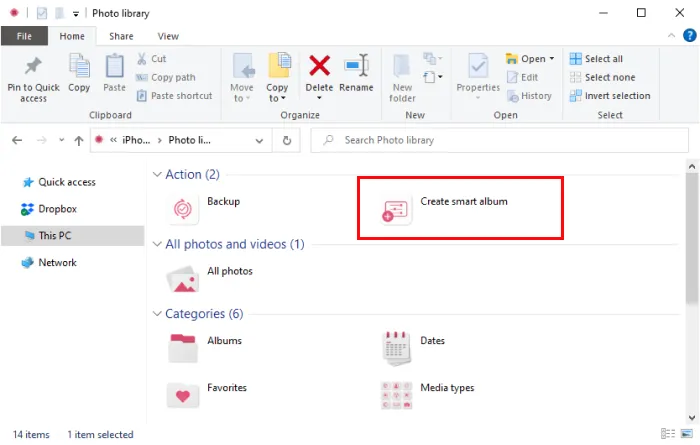
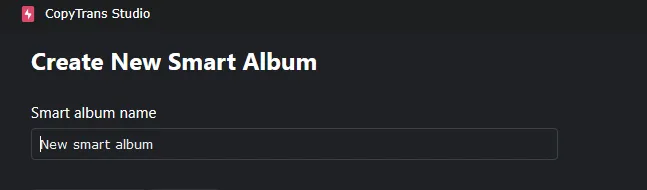
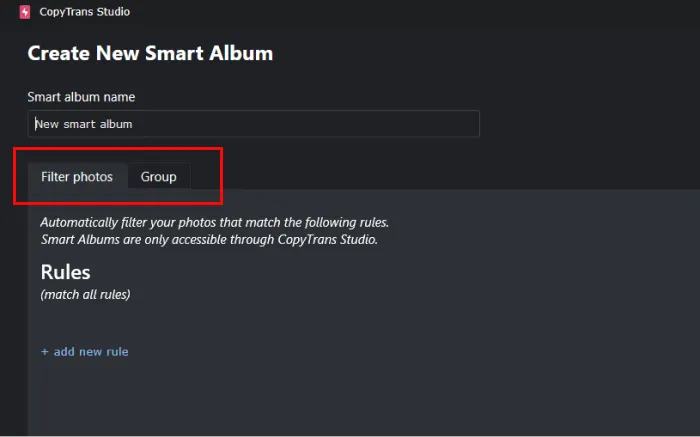
Filter Photos: set a filter to create an album that corresponds your criteria. For example, create an album with all photos of Alexandra in Aigues-Mortes, France.
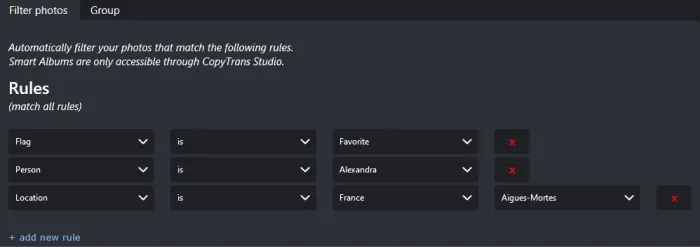
Group Photos: sort all your photos in folders following your criteria. For example, make all your photos sorted by media type and year.
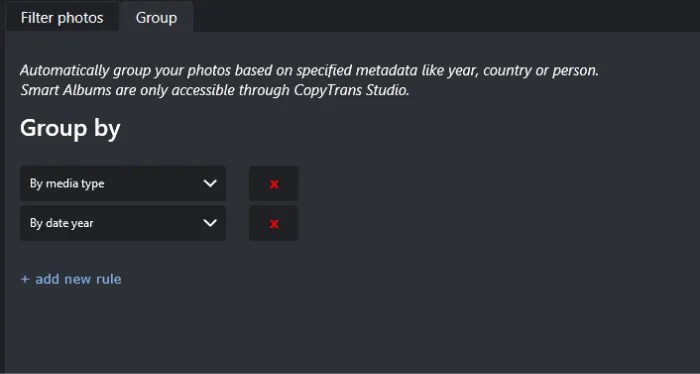
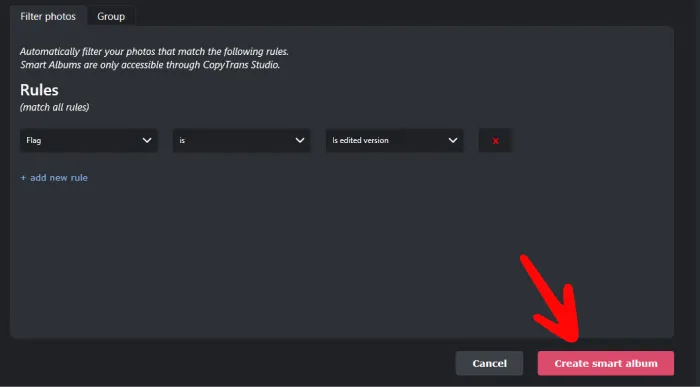
Please note that these albums will be displayed only in CopyTrans Studio and not on your iPhone. After you create a Smart Album you can save it on your PC.
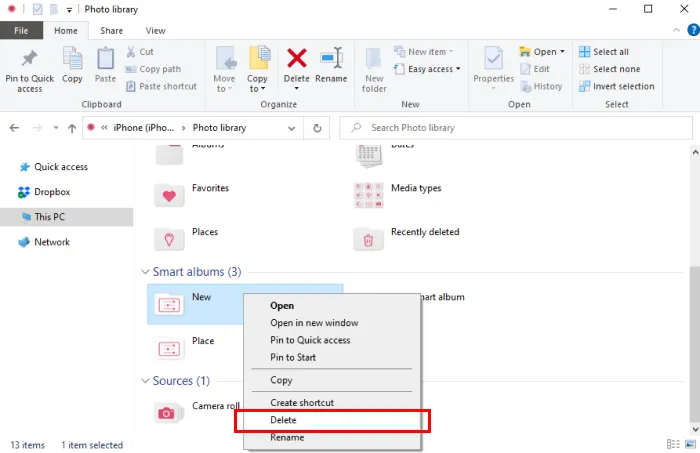
Ideas for photo Filter
Here are the criteria that you can set for your Smart Albums in the “Filter photos” section:
- Flag. Photos with a special mark such as Favourite Photos, Photos in Trash, or Edited
- Source. Choose where photos are stored in iCloud, Camera Roll, Shared Photos, etc.
- Media Type. Here is where you can choose between videos, slow motions, portraits, selfies, panoramas, etc.
- Date. Choose the period you need
- Person. Select one of the people from the list
- Location. Select City or Country where the photo was taken.
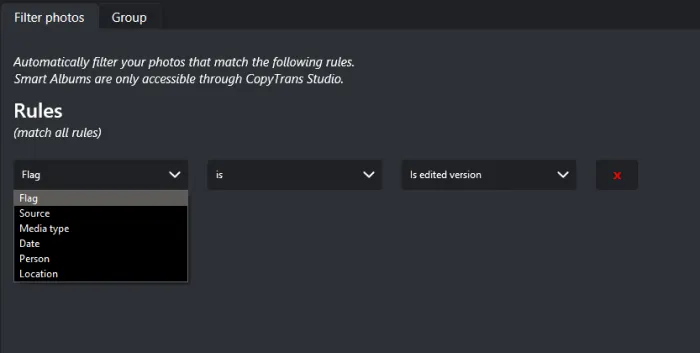
Here are some guides on how to:
Rules to Group Photos
You can group the photos from your iPhone by choosing one or more settings. Here are the options that can be used:
- By media type
- By year
- By month
- By country
- By city
- By street
- By people short names
- By people full names
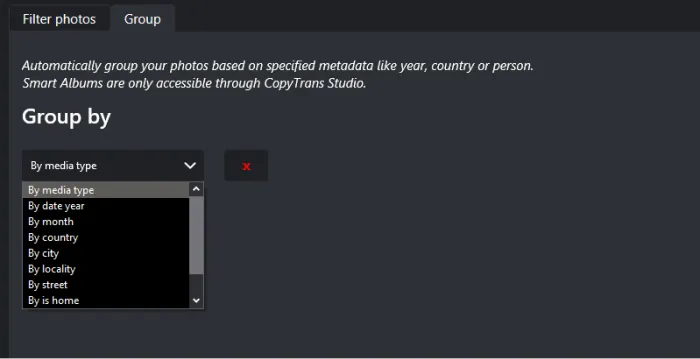
Conclusion
The function “Smart Albums” in CopyTrans Studio will help you to organize and manage your photos. The location, date, person, media type or source categories can help you to easily find your precious memories, copy them to your PC or delete some unnecessary albums.