If you only want to Convert HEIC files, you don’t need those drivers and you can skip this article.
If your iPhone/iPad doesn’t appear on your PC, or if you receive this error message, this means that the iOS drivers need to be installed.

Follow this step-by-step guide to install iOS drivers without having to install iTunes.
How to automatically install iOS drivers
CopyTrans Drivers Installer is a free tool developed by CopyTrans. It contains an .exe file that you need to run to start the process of drivers installation. This software is ads-free and doesn’t collect user data.
- Click on the download button below to get CopyTrans Drivers Installer. Download CopyTrans Drivers Installer
- After download is over, unpack the zip archive to your PC.
- Access the unpacked folder and execute the .exe file.
- Accept the License agreement to continue.
- At the next step, confirm unistallation of remaining Apple components. CopyTrans Drivers Installer will erase them to start over and install everything in a right way. Don’t worry, your iTunes library won’t be affected.
- Confirm iOS drivers installation.
- Wait untill the process is over. After that, Apple drivers will be installed on your computer.
- Restart your computer and open CopyTrans Studio again.
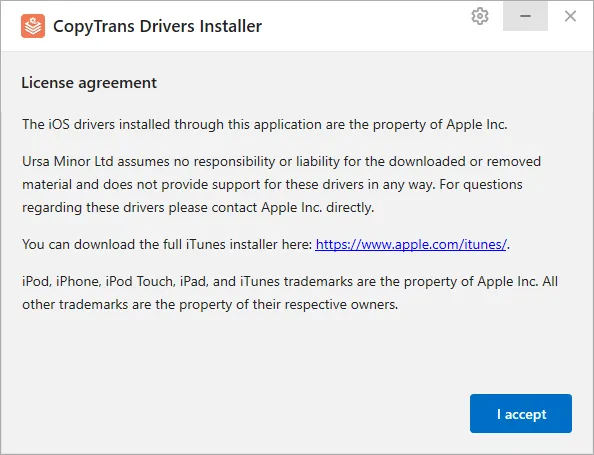
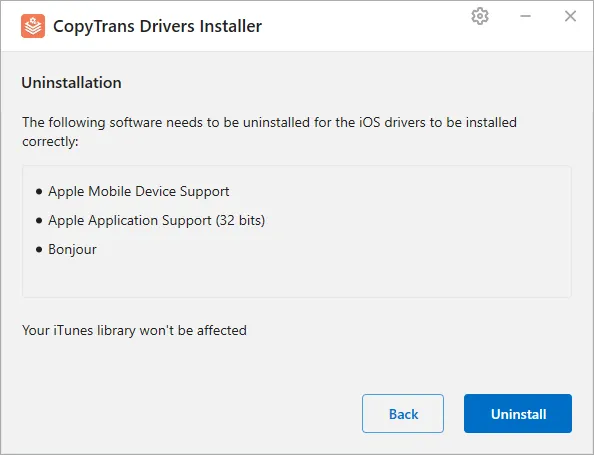
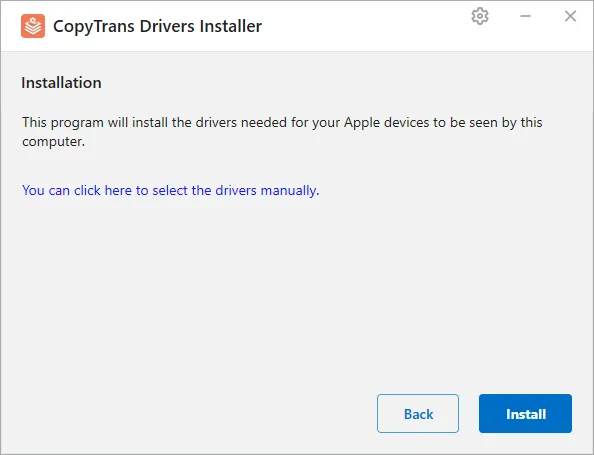
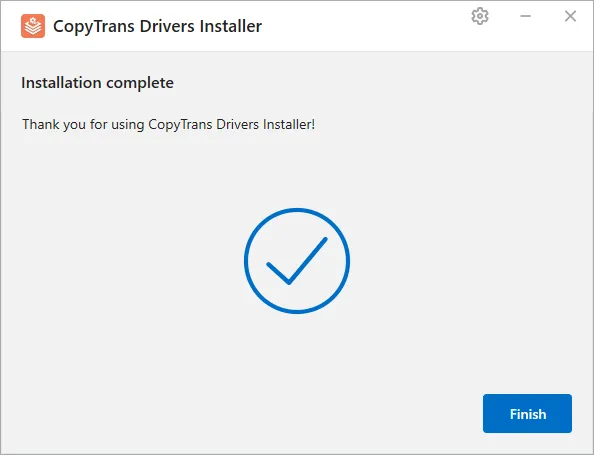
If you need any help, please contact us at hello@copytrans.studio
