Available for several years now, the HEIC format poses a number of problems for Windows users. Hopefully you can now view your HEIC photos on Windows using CopyTrans Viewer for free.
In this guide, I’ll show you how to open your HEIC photos on Windows and even how to convert your HEIC to JPG!
- First, download and install CopyTrans Studio (the viewer is included): Free download
- After the installation, this welcome window will appear. Close it.
- Click on the CopyTrans Viewer icon on your desktop to start CopyTrans Viewer.
- Drop your photos on the back zone to open them
You can then go through your photos and videos by using the side arrows.
Zoom photo
Rotate image
Delete picture
Find image details
Open file location- There is also another way to view a HEIC file: make a right click, select Open with > CopyTrans Viewer.
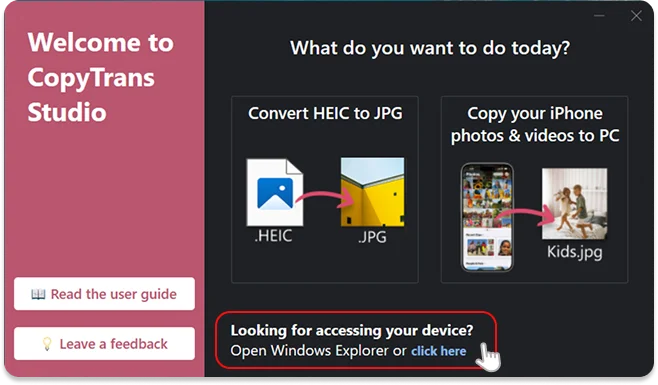
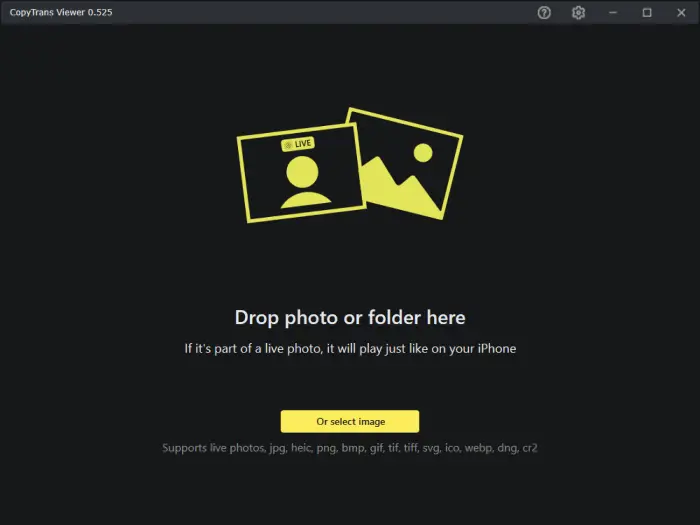
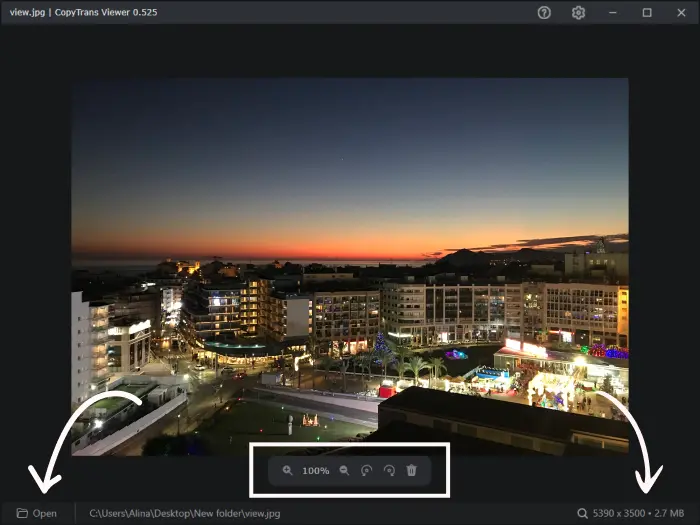
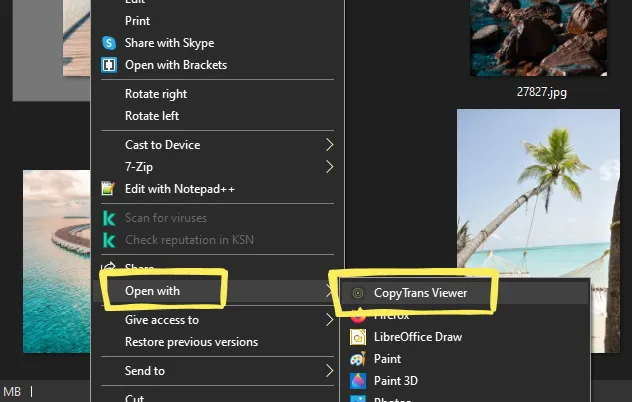
Change the HEIC to JPG in 2 clicks
Say goodbye to the HEIC format and hello to JPG. With CopyTrans Studio, you can change your HEIC to JPG in 2 clicks. Here is how to proceed:
- On your PC, right-click on your HEIC files and choose “Convert HEIC with CopyTrans”, then select the format: JPEG, PNG or PDF.
- That’s it! In 2 clicks, your HEIC files are converted!
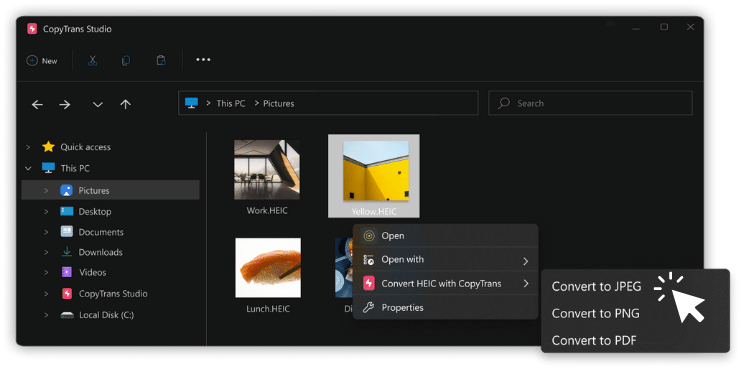
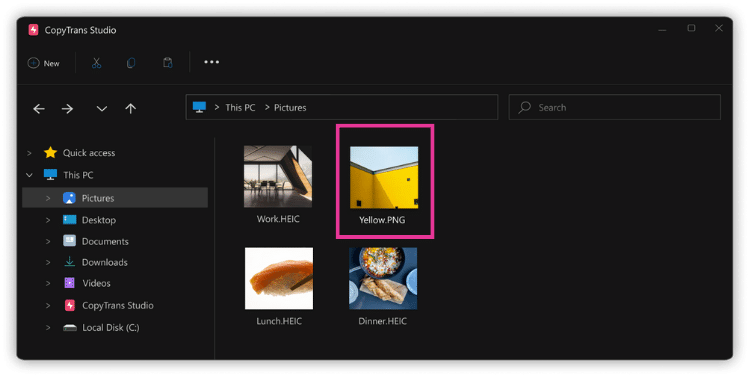
Convert HEIC to JPG easily
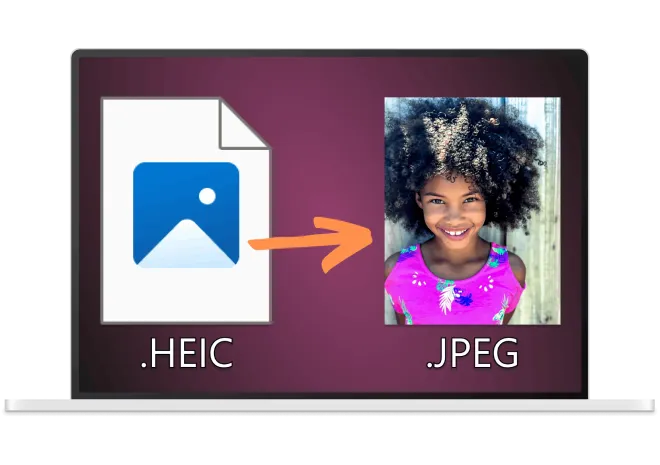
With CopyTrans Studio, you can:
- Convert any HEIC files to JPG, PNG or PDF
- Convert an entire folder of HEIC in 1-click!
- iPhone users: convert your HEIC files automatically when you transfer them to your PC