Today I thought it would be a good idea to keep my data somewhere safe. So I tried to transfer photos from my iPhone to my external drive. It sounds easy, but in fact I faced some problems when doing it via the DCIM folder on my PC – it was a mess! That is why I will tell you how to easily save photos in a few clicks ! Let’s start.
- Why move photos from iPhone to external hard drive?
- How to move photos from iPhone to external hard drive?
Why move photos from iPhone to external hard drive?
Perhaps you don’t even know why you should do it? So, first of all, I would like to show you the main reasons why it is important to move photos from an iPhone to an external drive. Here are some ideas for you:
- Preserve and Protect Your Memories: an extra backup will make your life easier. We never know when our iPhone may crash, iCloud photos may get deleted, or our PC hard drive may die. But when you have a backup on an external drive, you can sleep peacefully.
- Free Up Storage Space on Your iPhone: iPhone is out of space. Does it sound familiar? Photos always take a lot of storage, so when you back up photos to an external drive, you can then delete them from the iPhone and make room for new great photos!
- Organize Your Photo Library: let me guess! You have thousands of photos in your Photo Library, and it is quite a challenge to find something there. Transferring iPhone photos to an external hard drive gives an opportunity to organize your photos in a more structured way. By creating folders, albums, or categories on your external hard drive, you can easily access and manage your photos, making it easier to find and share specific images when necessary.
- Enhance Security and Privacy: to protect sensitive or personal photos, store them on external storage rather than on your iPhone or iCloud. The external hard drive gives more privacy and is more difficult to hack.
- No update issues: your iPhone, iCloud and PC are constantly updating, so when you have photos on an external hard drive, you can be sure that no image will be lost because of an unexpected bug!
How to move photos from iPhone to external hard drive?
We now know it is worth copying the photo library to an external drive. So let’s see how to transfer photos from iPhone to external drive using PC in a few clicks ! The best solution is CopyTrans Studio :
- Download and install CopyTrans Studio on your PC. Download CopyTrans Studio
- Click on the CopyTrans Studio icon. Open the program.
- Now select your iPhone and then “Photo Library”.
- You can select photos from the “All photos” folder, albums or categories.
- You can then copy the photos.
- Now open your hard drive and choose a folder. Paste the copied photos or simply drag and drop them.
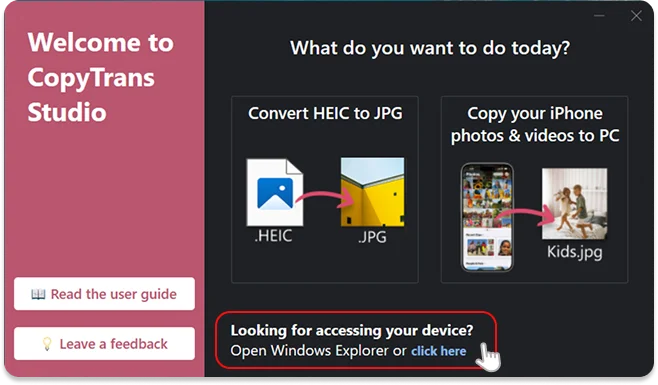
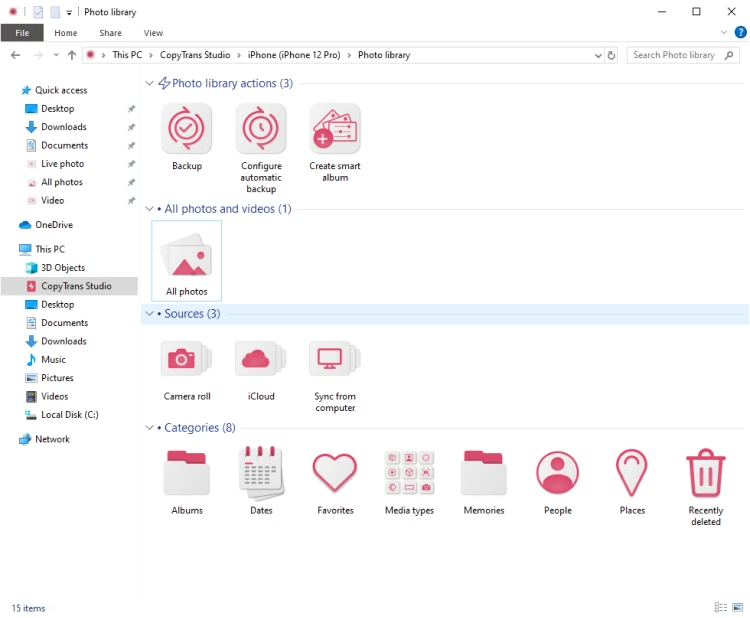
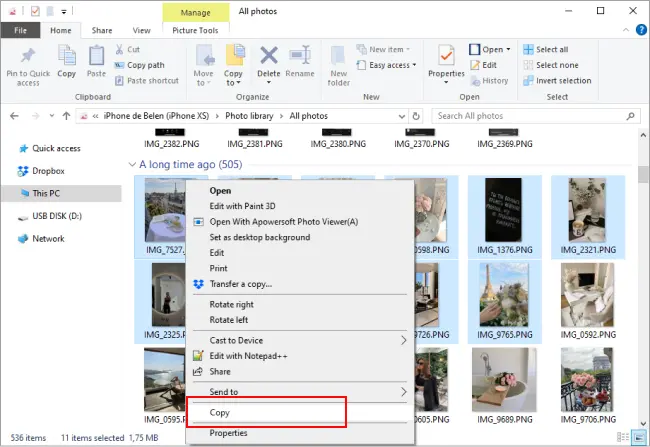
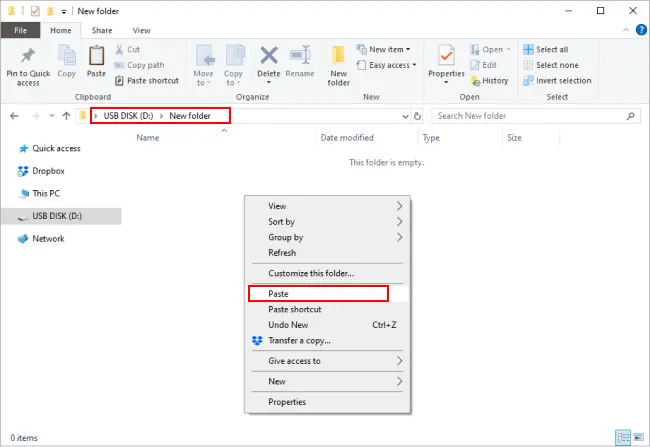
How to transfer photos from iPhone to flash drive
FAQ
How can I transfer photos from my iPhone to an external hard drive?
To transfer photos from your iPhone to an external hard drive, you can connect your iPhone to the PC using a USB cable. Then, you manually copy the photos you want from your iPhone to the external hard drive via CopyTrans Studio. It’s also possible to back up the whole Photo Library in 2 clicks.
Can I transfer photos from my iPhone to an external hard drive without a computer?
Unfortunately, it’s impossible to transfer photos directly from your iPhone to an external hard drive without a computer.
How do I import photos from my iPhone to an external hard drive on a Mac?
To transfer photos from your iPhone to an external hard drive using Mac, you can use the Photos app or Image Capture utility to select the photos and then save them to the external hard drive connected to your Mac.
Can I transfer both photos and videos from my iPhone to an external hard drive?
Absolutely! You can transfer both photos and videos from your iPhone to an external hard drive using the same method. Connect your iPhone to the PC, open the folder on the external hard drive, drag and drop files from the iPhone to the external hard drive via CopyTrans Studio.