With your iPhone, you can make incredible photos and videos and keep the most precious moments of your life! But what happens if you accidentally lose your photos or damage your iPhone? Do regular backups of your iPhone Photo Library on your PC. In this case, you would never worry about the best moments caught on camera.
If you always have problems with backing up photos from iPhone or you just don’t know how to back up an iPhone Photo Library, then keep reading this article and find out the best and easiest way to save images and videos!
Backup photos from iPhone to PC with CopyTrans Studio
So, let’s start and back up a photo library with CopyTrans Studio:
- If you haven’t done already, download and install CopyTrans Studio.
- Click on the CopyTrans Studio icon. Open the program.
- Double-click on your iPhone and open “Photo Library”.
- You have now access to your iPhone photo library, as well as the backup functions of CopyTrans Studio. Double-click on “Backup”
- Click on “Backup” and the Configuration Window will appear.
- Now you can set up a backup:
- Now you are ready to Start Backup. You will see a backup progress notification and also a progress bar:
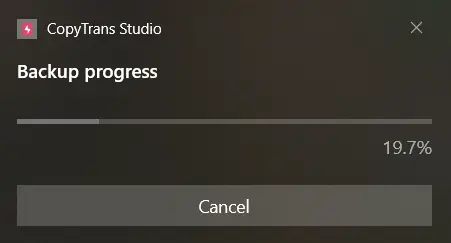 NOTE: you can also cancel the backup by double clicking on the Cancel Backup option:
NOTE: you can also cancel the backup by double clicking on the Cancel Backup option:
- That is it! Easy and fast backup of your iPhone Photo Library
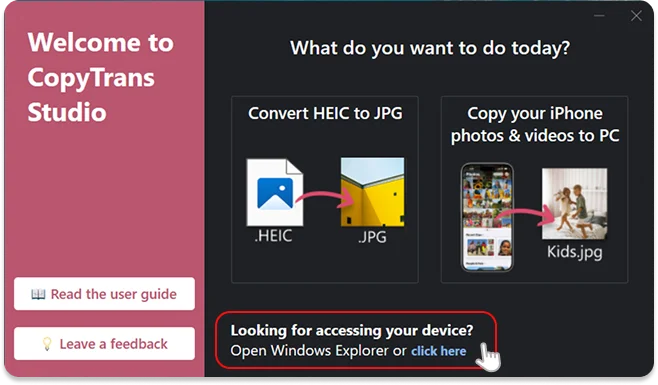
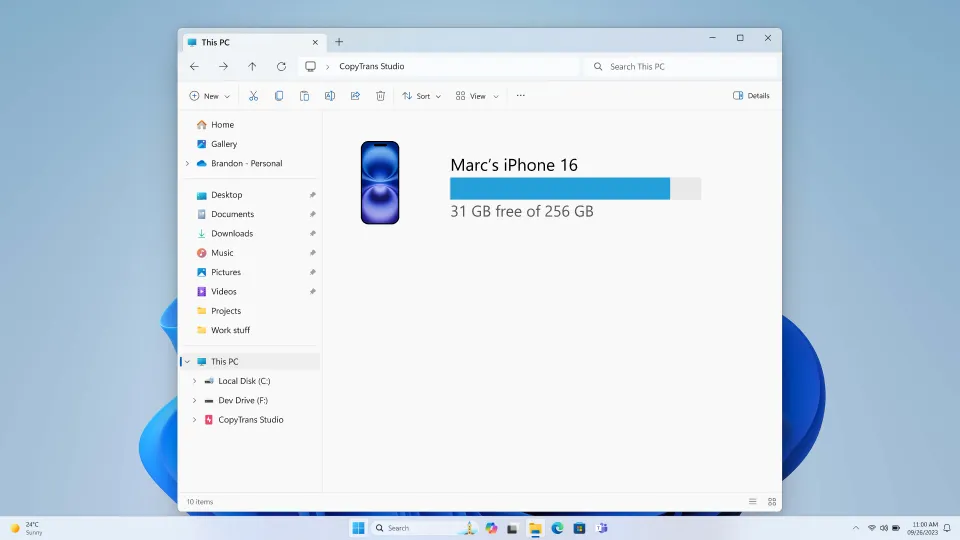
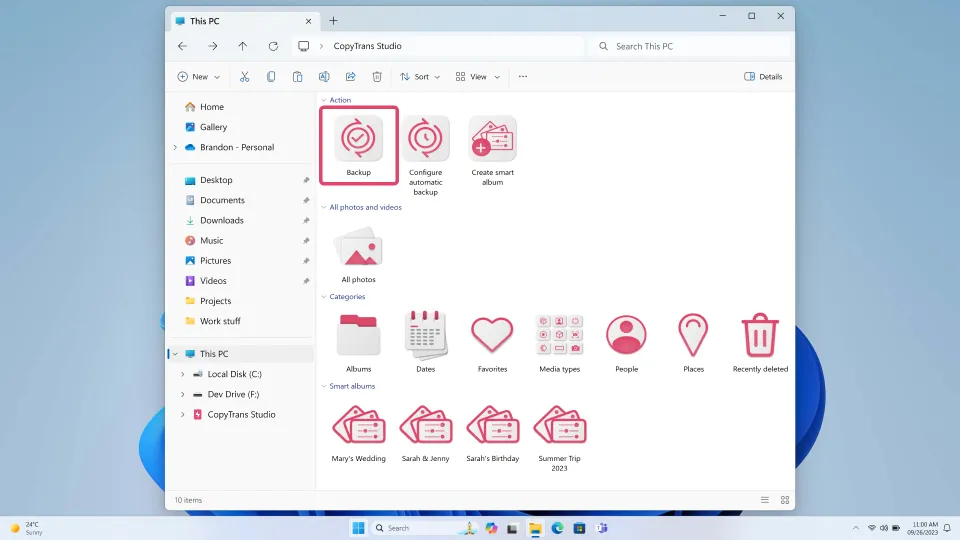
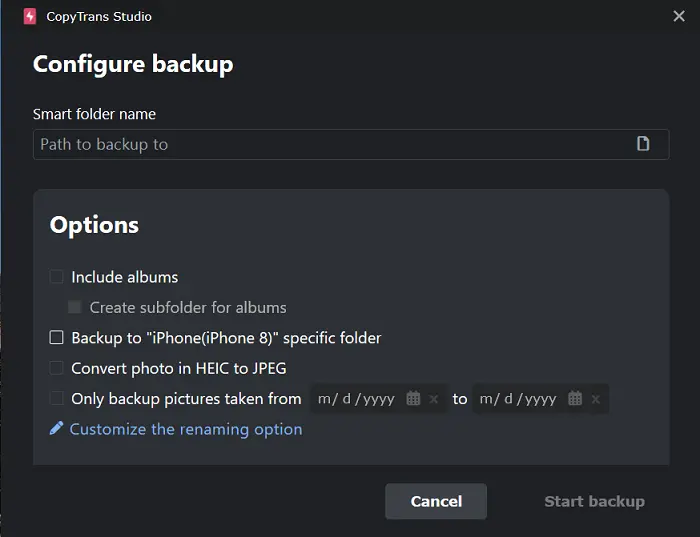
👉Smart Folder name: Choose the backup destination
👉Include albums: This option means that not only photos from Camera Roll will be saved, but also all the albums that you created on your iPhone.
👉Backup to “iPhone (iPhone8)” specific folder: All the photos will be saved in the folder with this name and only then you will find all the folders inside it.
👉Convert HEIC to JPG: It will automatically save the images in JPG format that is compatible with Windows.
👉Only backup pictures from…: This option will be useful if you would like to save photos of a specific period of time.
👉Customize the renaming option: Choose the folder name and the file name. You can set up to 3 folders (like a filter) and up to 3 options in the file name. Click on Save after you finish.
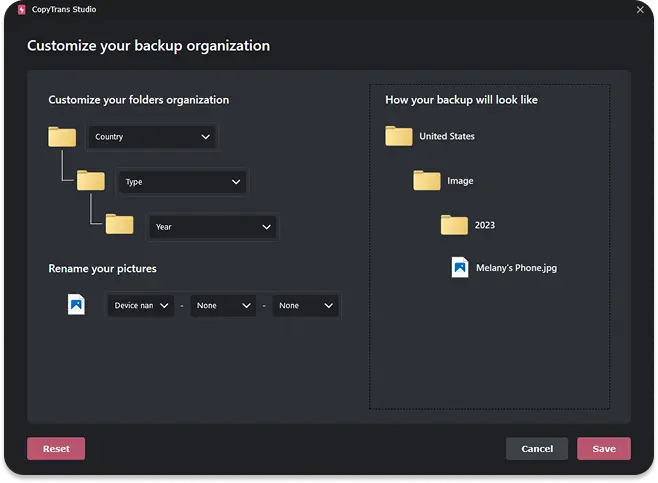
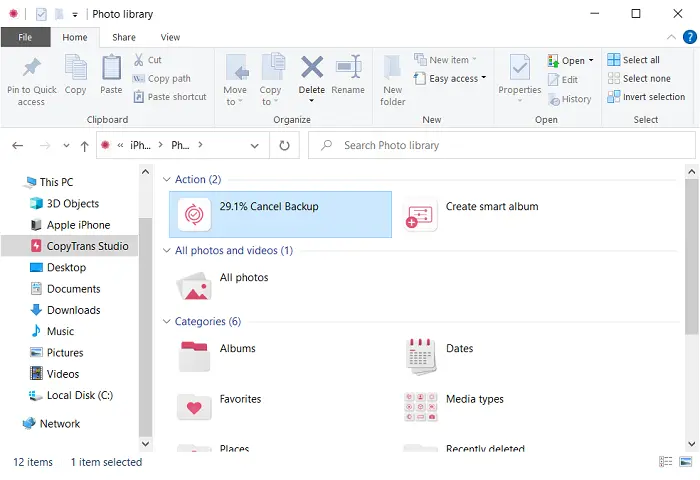
Best way to backup photos from iPhone
YouTube Guide
Hope that this detailed guide helps you to resolve all the backup problems you ever had. Now you can save all your Photo Library easily and fast on your PC. Enjoy using CopyTrans Studio!