When I wanted to open HEIC photos on my Windows PC, I was unpleasantly surprised! It was impossible to open and view my photos in this format. And I needed these pictures to make a slideshow for my parents’ wedding anniversary! That is why I decided to convert HEIC. But what format to choose? I chose PNG and I’ll tell you why!
HEIC to PNG
Converting HEIC to PNG can be a good option because:
- Universal Compatibility: PNG is supported by all devices and systems, so if you need your photos opened on any platform, PNG is a great format.
- No quality loss: PNG format preserves the original quality of the photo after the conversion.
- Transparency Support: if you need a transparent background, then you to choose PNG as it supports transparency.
Now that you know PNG is a nice option, let’s see how to convert HEIC to PNG. CopyTrans offers a free HEIC to PNG converter that is integrated into CopyTrans Studio – the best program for managing your photos.
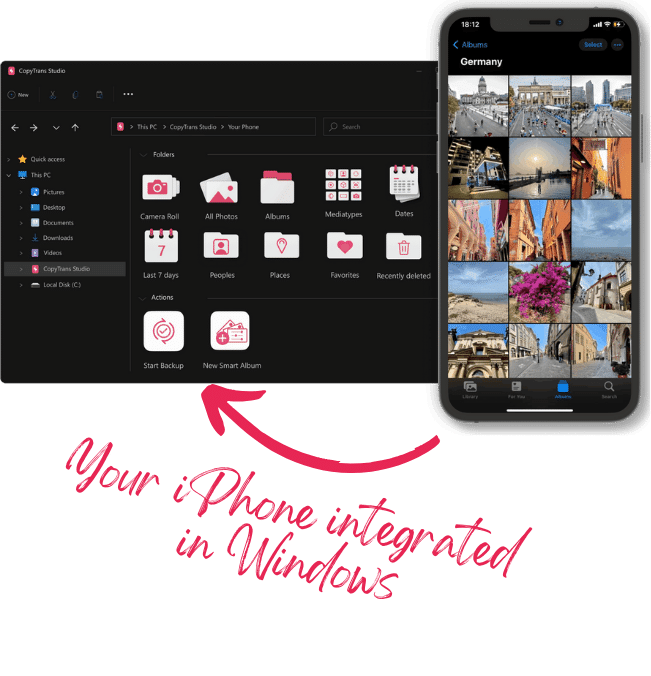
With CopyTrans Studio, you can:
- View HEIC photos and convert them to JPEG, PNG, or PDF
- Use 1-Click Backup or Automatic Backup to never lose a photo anymore
- Organize your photos with Smart Albums
- View Live Photos in motion and all Apple tricky formats on your PC with the built-in viewer
Now let’s move on to the step-by-step guide:
- Download and install CopyTrans Studio. Download CopyTrans Studio
- Transfer photos from iPhone to PC: full backup, drag-and-drop of the selected photos or folders, Smart Album. Choose the best option for you.
- On your PC, select the photos you would like to convert, then right-click on one of them and select “Convert HEIC with CopyTrans”. Choose PNG format.
- That is it. You can find the photos in PNG in the same folder.
- If you need to convert the whole folder of HEIC photos to PNG, then right-click on the folder and choose “Convert with CopyTrans Studio to PNG”. A new folder with PNG photos will appear.
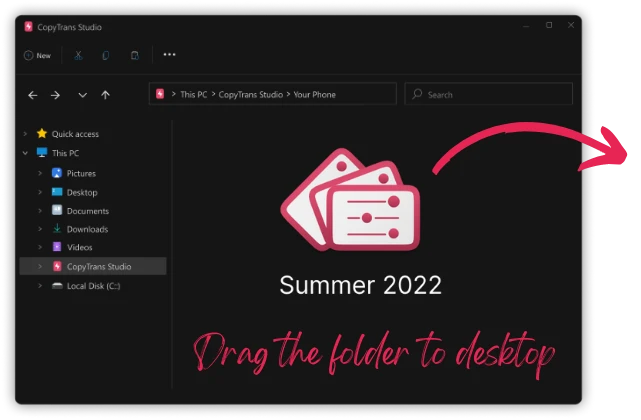
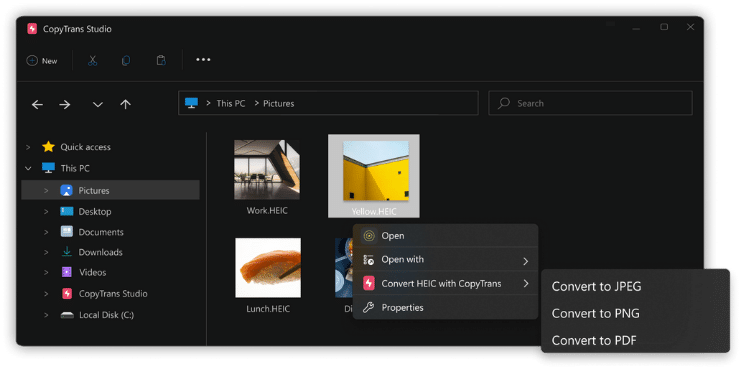
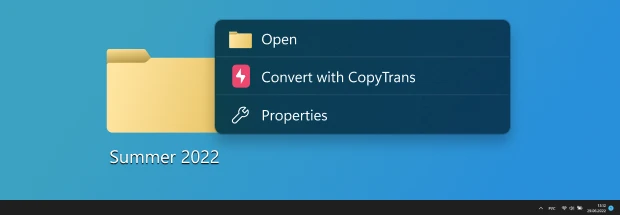
HEIC to PNG converter
Looks like I won’t have any problems with the present for my parents’ wedding anniversary now! With CopyTrans Studio the conversion to PNG is simply a matter of a few clicks!
Why I chose PNG? Because it preserves the HEIC quality and allows making a transparent background! That is exactly what I was looking for.
Download CopyTrans StudioIf you need more advice and guides on how to organize your Photo Library with CopyTrans Studio, here are some useful articles for you!