Nowadays, the iPhone is not just a phone, it’s a whole world. We call, text, read, watch, and take pictures with our phones. The more photos we take, the more important it is to keep them safe.
If you regularly back up the photos on your computer, you’re doing a great job. Your memories aren’t going anywhere. But you can’t just do a full backup of all your photos all the time, can you? We suggest that you only backup your most recent photos. How to do that? In this article, we will show you 4 different ways to transfer only the latest photos and videos, without duplicates, to your PC.
- Backup of the latest photos
- Automatic backup of the latest photos
- Transfer photos when you know the exact date
- Create a Smart Album
Backup of the latest photos
The best solution to back up iPhone photos to PC is to use CopyTrans Studio. When you already have a backup done with CopyTrans Studio on your PC, follow the steps below:
- If you don’t have CopyTrans Studio installed, please download it. Download CopyTrans Studio
- After you open the program, select your iPhone and click on “Photo Library”.
- In the CopyTrans Studio main window, you will find different options. Choose the Backup option.
- Now configure your backup. The most important thing to do is to preserve the settings of the main backup. Please choose the folder on your PC, where all iPhone photos were saved.
- And now Start Backup. It will take much less time compared to the full backup.
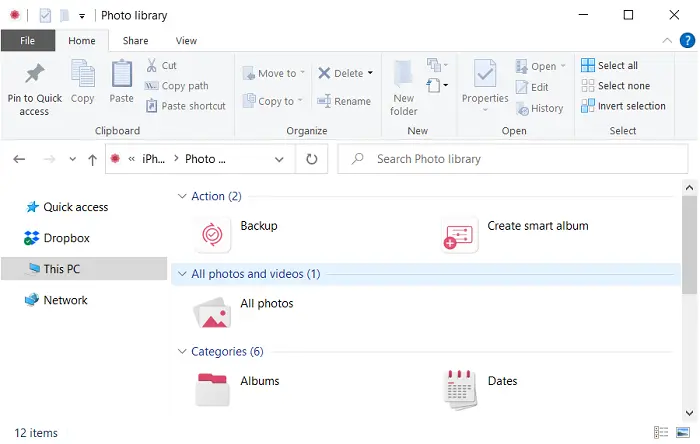
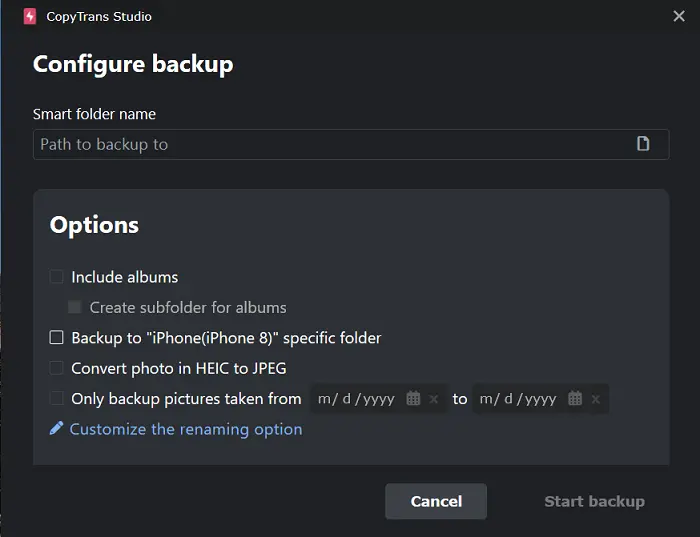
Automatic backup of the latest photos
CopyTrans Studio has one more useful feature: it does backup automatically every time you connect your iPhone, or once a week/month/year. Now you don’t have to think about this problem, CopyTrans Studio will do the work for you, and when you need to open the latest pics on your PC, you just open the folder with images. Here is how to do it:
- Download CopyTrans Studio and install it. Download CopyTrans Studio
- Click on the icon of your iPhone and click on “Photo Library”.
- Here you can see the option “Configure Automatic Backup”.
- Now you can enable the Automatic Backup Option. Choose how often and where you want to back up photos.
- Save these settings. Now, you can forget about backup, CopyTrans Studio will do everything for you and your photos always be safe on your PC.
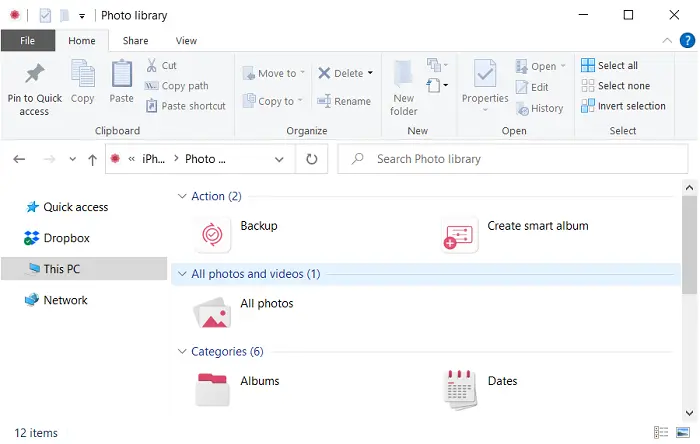
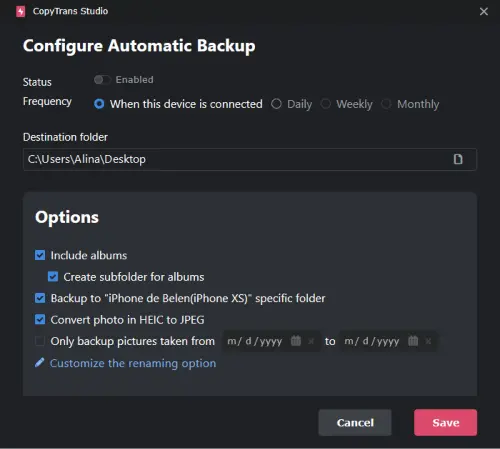
Transfer photos when you know the exact date
Let’s imagine one more situation. What if you don’t need all the photos taken since the last backup, but you’d like to save only certain pictures? In this case, this method will work for you. When you know the specific dates of the photos taken, you can save only those to your computer. Follow the steps below.
- Download CopyTrans Studio and install it. Download CopyTrans Studio
- Choose your iPhone and then Photo Library.
- Now you can choose the Backup option.
- In the configuration window choose the final direction and set the date option.
- Now Start Backup and then you will find the photos you need in the folder on your PC.
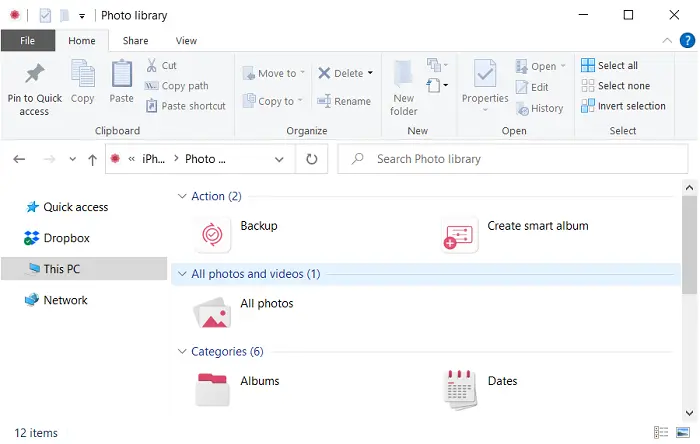
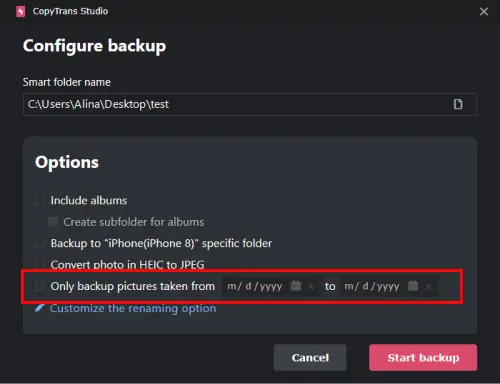
Create a Smart Album
CopyTrans Studion has one more interesting function that may change your life. This option is a Smart Album option. With CopyTrans Studio you choose the Filter and then you have an album that can be easily moved to your PC with a simple drag-and-drop option.
So, what do you need to use the Smart Album option? Of course, download CopyTrans Studio and then choose the option “Create Smart Album”.
Download CopyTrans StudioFind our detailed guide on how to manage Smart Albums in CopyTrans Studio.
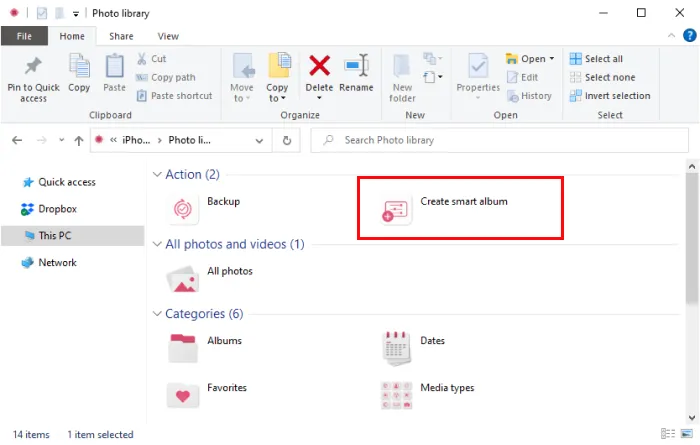
Conclusion
Backing up your latest iPhone photos on your PC is an important step in preserving your memories and ensuring their safety. In this article, we gave you 4 different ways to save the latest photos, so you can choose the best option for you, and follow the step-by-step guide. Each method offers a convenient way to safeguard your photos.
By regularly backing up your iPhone photos, you can have peace of mind knowing that your memories are secure and accessible, even if something unexpected happens to your iPhone. Don’t wait until it’s too late; take action now and protect your valuable photo collection.