I got my mom a Samsung phone as a gift. As the camera is nice, she now takes pictures of our family gatherings, beautiful sunsets when she takes the dog for a walk, flowers and stunning landscapes in other cities and countries she visits. Not to lose these memories, she prefers to transfer the photos from the Samsung to her Windows PC.
As she’s not really tech-savvy, she needs step-by-step instructions with screenshots. She lives in another city, and I can’t help her with the transfer when she needs it. So, in this article, I’m going to show how to transfer pictures from a Samsung phone to a computer. That way, she and all of you who also struggle with the transfer can choose a method and follow the instructions step by step.
It can be a little complicated the first time. But as soon as you’re done, you’ll say, “oh, it’s actually easy”, and you will be able to make the transfer yourself next time. Take your time, and you’ll make it.
So, here are the possible easy ways to copy photos:
- Import all photos at once
- Select and drag and drop pictures
- Send via Bluetooth
- Use cloud services such as Google Drive (more complicated)
- What to do if my Samsung photos are not shown on PC?
How to transfer pictures from a Samsung phone to a computer?
All photos at once
This is the first way to transfer photos from a Samsung to a PC with USB. It’s convenient if you want to copy all the pictures from the device to a folder. But if you wish to select images for transfer, the next method is more convenient (go to the method “Select and drag and drop pictures”).
So, here’s how to copy the whole photo library to a folder:
- Connect the phone to the PC using a USB cable.
- You’ll see a notification in the bottom-right corner. It says, “Select to choose what happens with this device”. Click on the notification. If the notification disappears before you click it, simply disconnect and reconnect the Samsung.
- Another menu will appear. Select “Import Photos and Videos”.
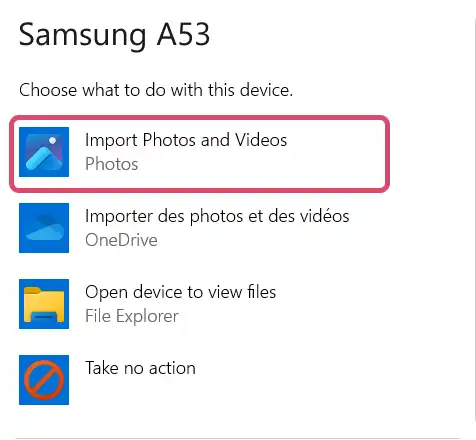 In the new window, click on “Open Import”.
In the new window, click on “Open Import”.
- Wait a little. When it stops loading, check the box “Select All”.
Then click on the blue button “Add *** items” on top. - A new small window will appear. Scroll down a little and click on the “Pictures”.You can import the photos to this folder.
Otherwise, select “Create folder” and create one.
You need to click on the newly created folder, then on “Import”.
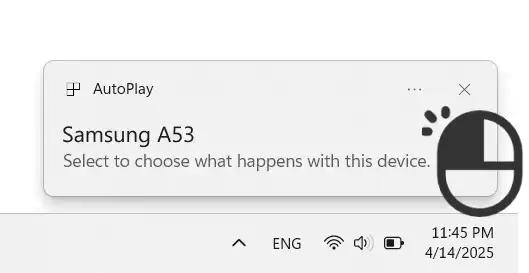
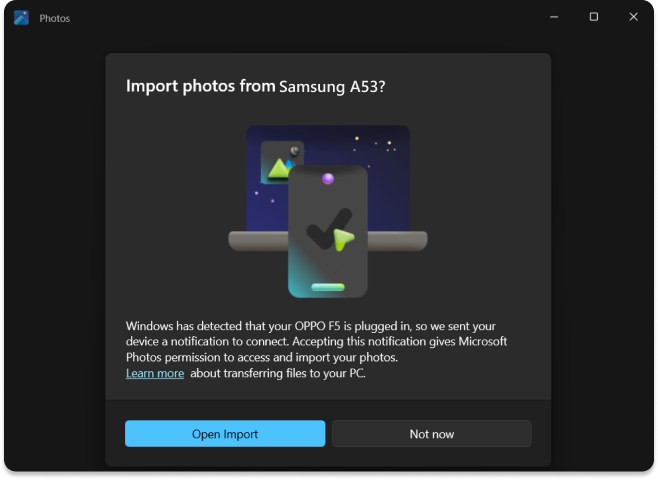
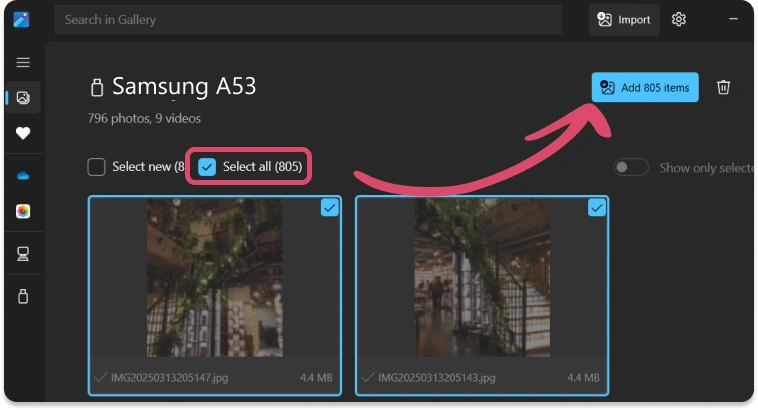
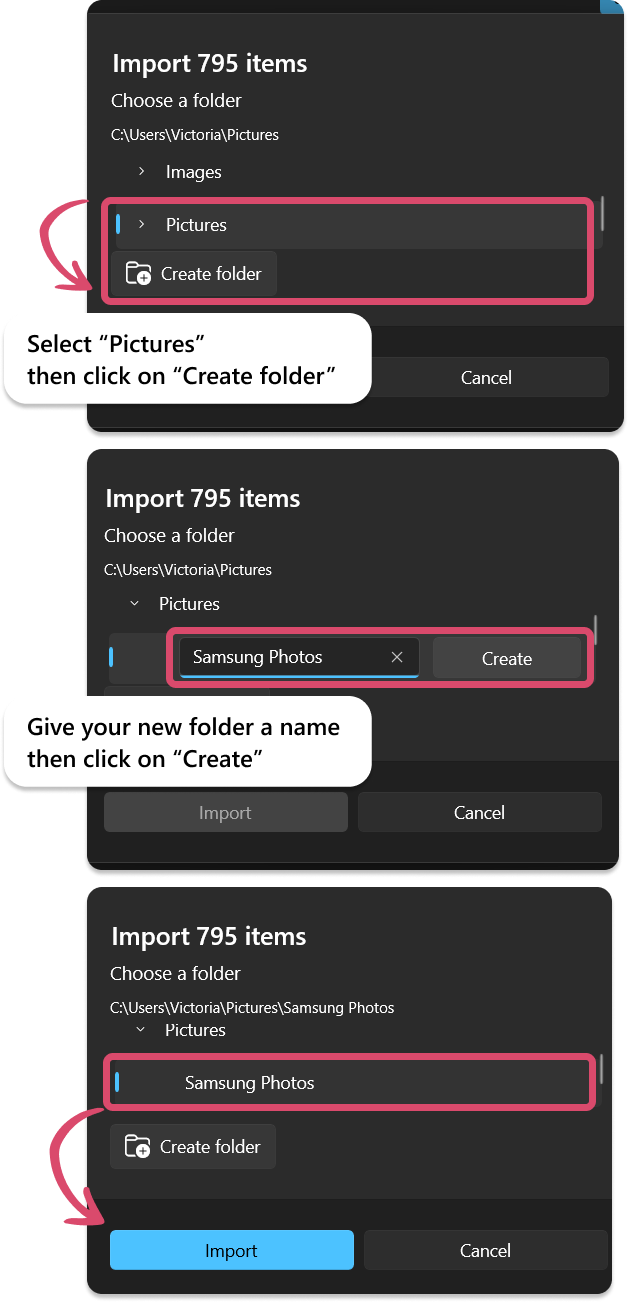
That’s all. You can find the photos in the “Gallery” or “Pictures” folders. Open this folder.
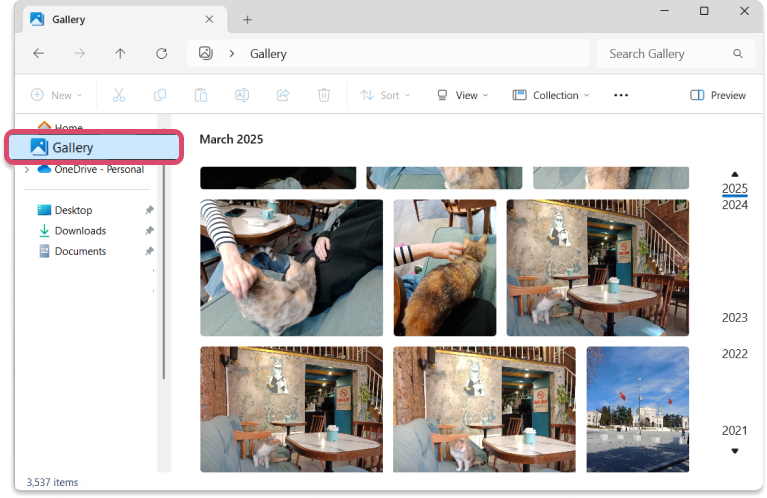
Can you see all the thumbnails? Can you open the photos? If not, they must be in .heic. You need to install a HEIF extension to view such photos. It’s easy, I show the steps to follow in this part (go to the explanations “Samsung photos not shown on PC”)
If you make new photos and relaunch the backup to the same folder, only the new photos will be copied!
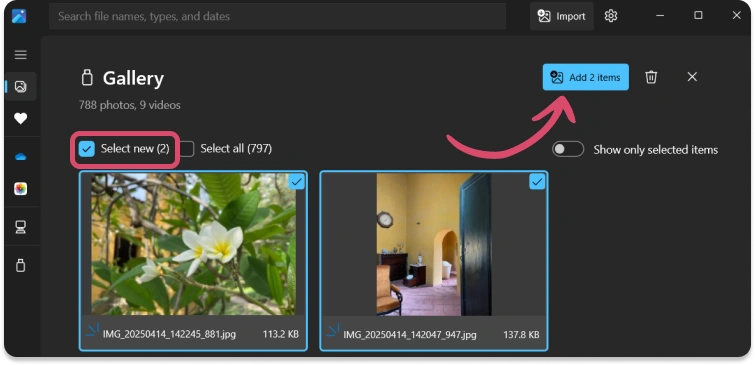
How to move photos from Samsung phone to computer?
Select and drag and drop pictures
This way is the most convenient for me – I like to select and then simply drag and drop the photos to a folder on the desktop.
Here’s how to transfer your photos from the Samsung to your PC:
- First, create the destination folder on your desktop. Right-click somewhere on the desktop. Choose “New” -> “Folder”. You can name it as you wish.
- Connect your Samsung to the PC with a USB cable.
- Open a random folder on your desktop, then click on “This PC” in the left lower corner.
- You can see your Samsung there – open it. Then go to Samsung phone -> Storage -> DCIM -> Camera.
- Here are all your photos. When you selected a good number of pics, drag and drop them to the folder you had created. Try not to select many photos at once – if you click somewhere else, the photos will be deselected, and you’ll have to select everything again.
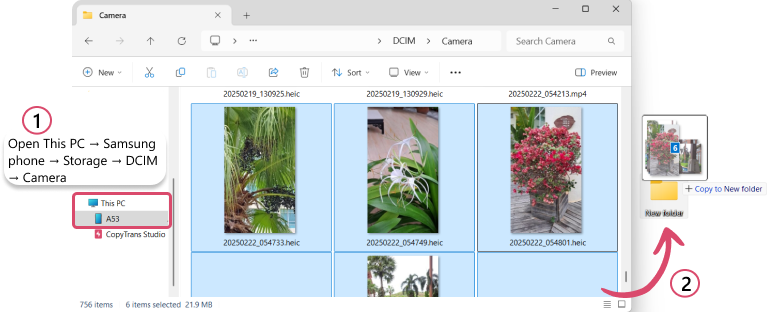
If you cannot view your photos or they have no thumbnails, they must be in .heic. Please install the program called CopyTrans Studio (go to the explanations “Samsung photos not shown on PC”).
How do I transfer photos from my Samsung SD card to my computer?
Do it the same way I described above. On the 4th step, go to Samsung phone -> your SD card name.
To select all the photos in the folder, click on a photo, then push the buttons ctrl+A together. You can now drag and drop all your photos to a folder on your computer.
How to send photos from Android to PC via Bluetooth?
Check if Bluetooth is available on your PC. Simply search for “Bluetooth” in the search bar. If the PC shows Bluetooth settings, you are good to go! But if there’s no Bluetooth on your PC, then you should choose another solution.
Here’s how to transfer photos from Samsung to your PC without USB:
- Make a right click on your desktop and click on “New” -> “Folder”.
- Open the Settings on your Samsung and search for Bluetooth. Turn it on.
- Enable Bluetooth on your PC. Click on the button “Add a device”. Select “Bluetooth” and wait until the PC finds your device.
- Click on your device. The devices are now linked to each other!
- Now, scroll down and find the line “Send or receive files via Bluetooth”. Select it.
- Open your Photos app on Samsung and select the photos you want to copy.
- Click on the share icon and select Bluetooth. Send the photos to your PC.
- You need to be patient, Bluetooth transfers can be slow. I recommend to avoid using your phone.
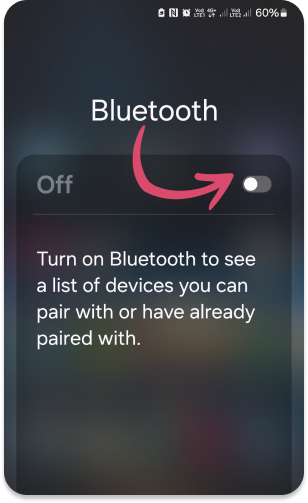
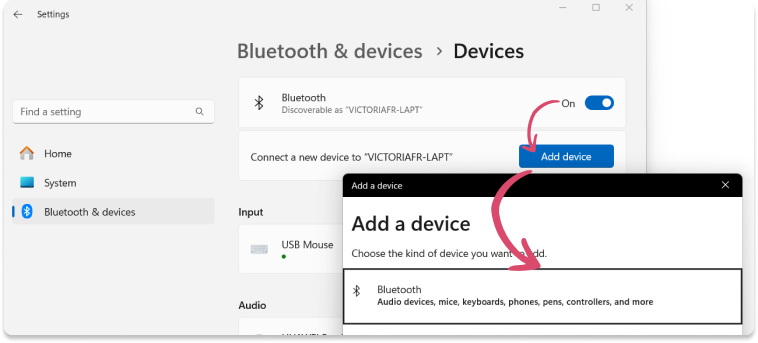
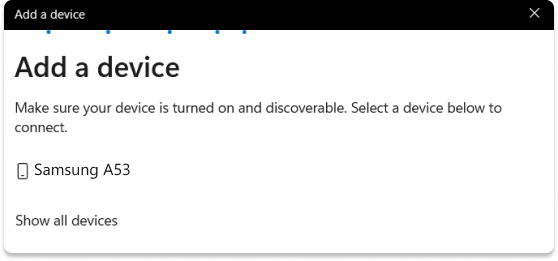
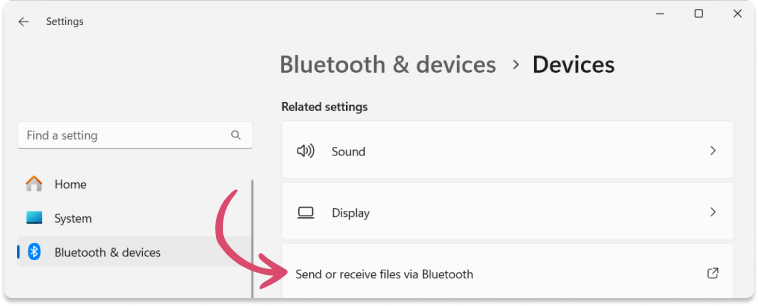
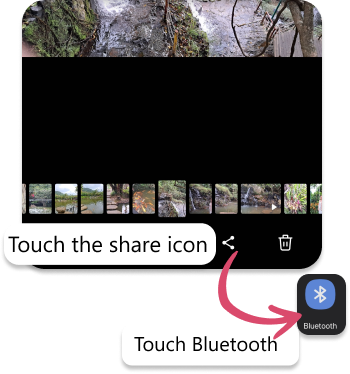
When the transfer is finished, open the folder “Documents”. Can you see the photos? If not, can you see .heic after the name of the image? That means that you need to install another app on the PC to view the photos. It’s not complicated – follow these steps (go to the explanations “Samsung photos not shown on PC”).
How do I transfer photos from Samsung to computer without USB?
Use cloud services such as Google Drive
If you can’t set up Bluetooth, you lost the USB cable, you can still transfer photos to the computer. Make sure you have an internet connection on your phone and computer!
- Find “Google Drive” on your Samsung.
- Open the app on your device. You have to connect to your Gmail account. The app will guide you through the process.
- Click on the big + button, then on “Upload”.
- Click on three lines in the upper left corner -> Photos. You should now select the photos to transfer. Press on a picture to select it.
- Next, open Chrome on your PC and click here to open “Google Drive” in your browser. Connect to your Gmail account.
- You will see the photos in here. You can select the pictures. Then click on the download icon on top. You will find your pictures in the “Downloads” on your PC.

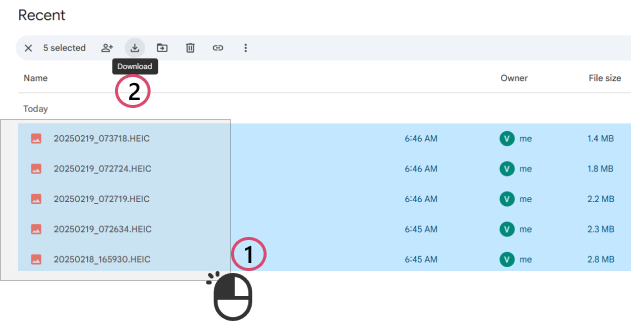
What to do if you can’t open the folder with the downloaded photos on PC? Unfortunately, the easiest solution is to download photos from Google Drive to the PC one by one.
What to do if the photo can’t be open? You need to install an app to see the pictures. Follow the instructions below.
Samsung photos not shown on PC
You managed to transfer photos from your Samsung to the PC, but there’s no preview? And when you open them, they are rotated or not shown at all? This is because they are in .heic.
You need to install an app that will help you to see the thumbnails, to open the photos, and, if you need it, to convert them to JPEG, PNG, of PDF.
- Click on the button below and download CopyTrans Studio.exe. You will find it in the “Downloads” folder on your PC. Launch it. Download CopyTrans Studio
- Follow the instructions to install it. It’s intuitive – you won’t get lost.
- Your PC will restart – it’s important. After the restart, you will see a navigation window for CopyTrans Studio. You can surely click on the buttons here to learn more, but it’s okay if you close the window.
- And you can open the folder with your photos again! You can now view them without problems.


How do I transfer photos from my Samsung phone to my computer?
FAQ
What is the fastest way to transfer photos from Android to PC?
Use WhatsApp or Telegram. Send them to your close friend or to yourself. Then open the browser on your PC and google “WhatsApp Web” or “Telegram Web”. Connect to your account here. You can now open each picture separately and download it to your PC.
But note that the images will lose quality! You can send a picture as a file – that way, the quality will be preserved.
How do I transfer photos from Samsung Galaxy to computer without USB?
If you can’t find your cable or it’s damaged, there are ways to transfer your photos to the PC without USB.
- Bluetooth
Enable Bluetooth on your phone. Enable Bluetooth on the PC and add the Samsung device. Then, in the same settings on the PC, click on “Send or receive files via Bluetooth”. You can then select a photo and share it. I give more explanations with screenshots here (see the description above). - Google Drive or Google Photos
It’s a little more complicated than other solutions. You should connect to your Gmail account both on your phone and in the browser on your PC. Add photos of your choice to the app on your phone, then download them to your PC from the browser. See more detailed instructions above. - WhatsApp or Telegram
Send pictures to yourself or to someone else on WhatsApp or Telegram from your phone. Then open a browser on your PC and search for “WhatsApp Web” or “Telegram Web”. You can select the pictures and download them.
How to transfer photos from Samsung to Samsung using USB cable?
There are 2 ways:
- Connect your Samsung to the PC with the USB cable. You will see a message that appears in the left lower corner: “Select to choose what happens with this device”. Click on it and choose “Import photos and videos”. I give detailed instructions here in the part “How to transfer all photos at once“.
- Another solution would be to connect the device to the PC, then open a random folder. Click on the device on the left under “This PC”. Open the folder with the photos and drag and drop the pictures of your choice to your desktop. You can see the steps with screenshots in the part above called “Select and drag and drop pictures“
How to transfer photos from Samsung to hard drive?
You can do it in different ways.
If you want to transfer the pictures directly to a hard drive:
- Connect the Samsung to the PC. Then open a random folder and click on Samsung in the left lower corner. Open the folder with photos Storage -> DCIM -> Camera.
- Then open another folder – your external hard drive. Drag and drop photos from the Samsung DCIM folder to the external hard drive folder.
You can find more detailed instructions in the article “Transfer Samsung Photos to External Hard Drive“.
If you don’t have a USB cable, you will need to go through more steps. You can use Bluetooth, Google Drive or Photos, WhatsApp or Telegram Web. See the instructions above, starting from the paragraph “How to send photos from Android to PC via Bluetooth?“. Read them one by one to select the easiest one for you. When your photos are on the PC, you can drag and drop them to your external hard drive.