Did you know that the iPhone takes photos in a special format, and that format is called HEIC? I didn’t know that! And imagine my surprise when I transferred my photos to the PC and couldn’t open them! That is why I decided to find the best solution to view my photos. In this article, I will give you some tips on how to choose the best tool to view HEIC photos on your computer!
- Tips to choose HEIC viewer
- CopyTrans Viewer
- HEIF and HEVC Media Extensions
- Apowersoft Photo Viewer
- HEIC Image Viewer
- Viewer App: FAQ
So, what’s the HEIC format? HEIC (High-Efficiency Image Format) is a file format introduced to Apple devices. Why did they do that? Because it uses advance compression algorithms which help to maintain the quality of a photo but reduce its size. What so we get? Lots of cool pics, less space taken.
Sounds great, I know, but this format is not compatible with the Windows system. That is why different companies developed some tools to help us to resolve this problem. Let me give you some tips on how to choose the best tool.
Tips to choose HEIC viewer
I understand that it’s not easy to choose a program, so I have highlighted a few criteria that are important in my opinion.
- Interface and User Experience: we all care about how the program looks and what functions the viewer has. Features like zoom, slideshow, and quick image sorting make your user experience easier.
- Speed and Performance: the more photos you want to view, the better and faster the viewer should work. Note whether the photos switch smoothly and load quickly.
- Additional Features: what additional features might be useful to you? Image editing tools (e.g., cropping, rotating, adjusting brightness and contrast) or metadata viewing, for example. It’s not the main thing to consider, but it can be a nice bonus.
- Supported File Format: of course, we focus on HEIC, but still, it is important to understand what other formats the program supports: JPG, PNG, MOV, etc.
- Price and Licensing: we always look for a quality program at a low price, or for a free tool. It’s not the last thing to think about.
HEIC viewer
CopyTrans Viewer
Let’s start with a new CopyTrans app. Why was it created CopyTrans Viewer? The idea is to give the users freedom to view photos and videos without thinking about the formats at all, as CopyTrans Viewer supports:
- photo formats: jpg, jpeg, heic, heif, png, bmp, gif, tif, tiff, svg, dng, cr2, webp
- video formats: mov, mp4
This HEIC viewer is a part of the new program – CopyTrans Studio. It is a cool tool that helps one to manage the iPhone photos and videos and is integrated in the Windows Explorer. So, let me show how to use CopyTrans Viewer!
Advantages of CopyTrans Viewer
- supports not only HEIC files, but also all the main photo formats;
- plays videos;
- doesn’t require conversion of the photos;
- free tool;
- allows viewing metadata;
- easy-to-use and friendly interface with all the main functions, such as zoom, slideshow, deletion, etc;
- Download CopyTrans Studio as CopyTrans Viewer is integrated in the program and will be installed automatically.
- Click on the CopyTrans Viewer icon on your desktop to start CopyTrans Viewer.
- There are two ways to view your HEIC photos:
1. Drag and drop the file to the black zone OR
2. Click on the yellow button to select a file. - You can then go through your photos and videos by using the side arrows.
- There is also another way to view a HEIC file: make a right click, select Open with > CopyTrans Viewer.
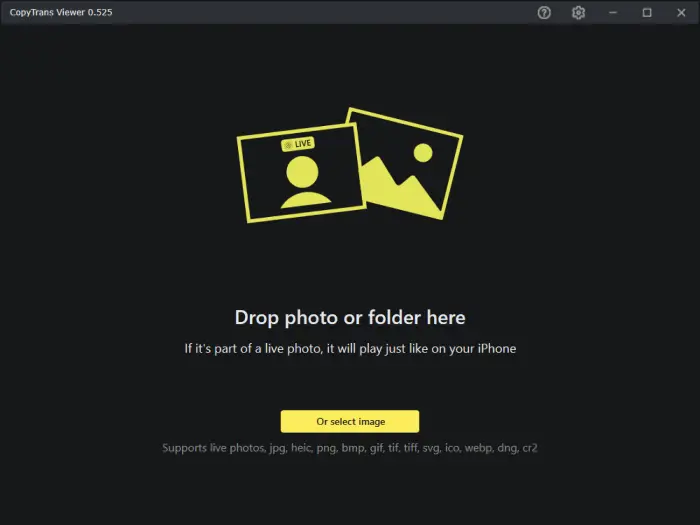
Use the buttons at the bottom to:
Zoom photoRotate image
Delete picture
Find image details
Open file location
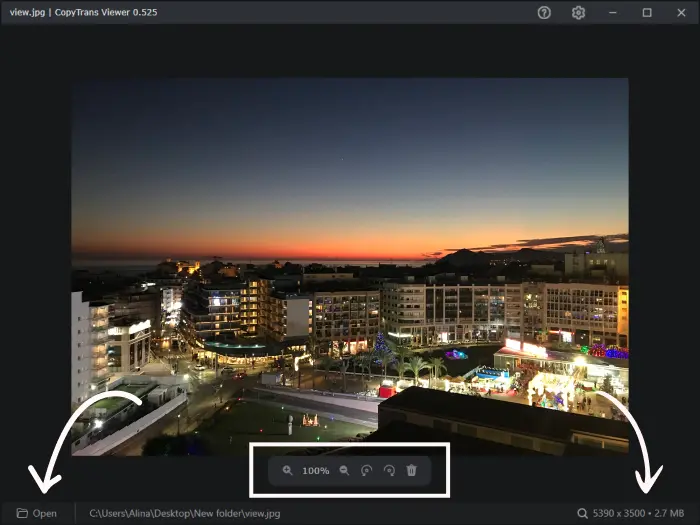
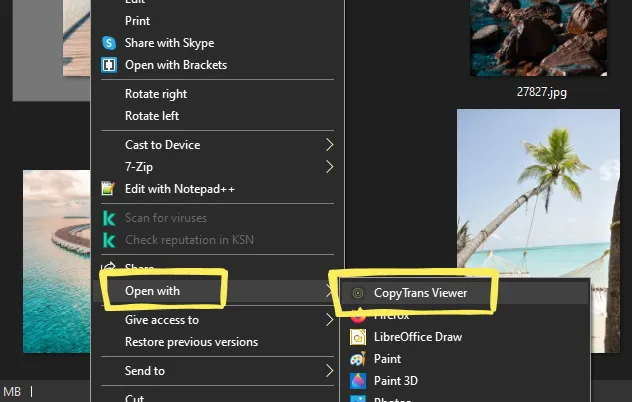
HEIF and HEVC Media Extensions
When you open a HEIC file in the default Photo App on your PC, you receive a message saying that this format is not supported by Windows.
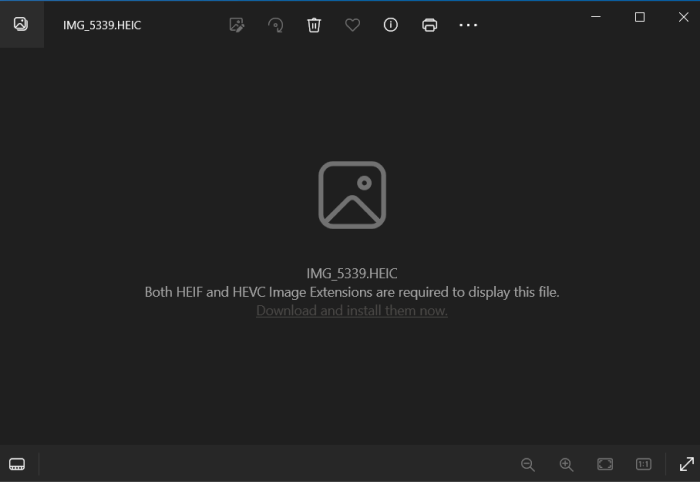
And Windows offers you an extension to view HEIC. So, I decided to test it and show you the results.
First of all, it is easy to download from the Microsoft Store app, but that’s when the surprise comes. You have to pay, only $0.99, but still. So, after the payment, you will be able to download and use the extensions. All HEIC images can then be opened via the Photos App. You can now use some standard features like zoom, delete and rotate.
This is a Windows tool, but it has its disadvantages:
- pretty slow;
- it’s not free.
Apowersoft Photo Viewer
Another program that was created to make it easier for us to open HEIC photos is Apowersoft Photo Viewer. Just download it from its official website. And what do you get? A user-friendly program that is easy to install. It offers you some good features like zoom, image rotation, deletion, slideshow, etc. It shows you some metadata. How to use it? Drag-and-drop photos to the program, or right-click on the image and open it via the tool. The experience was pretty pleasant, but let me also mention some disadvantages.
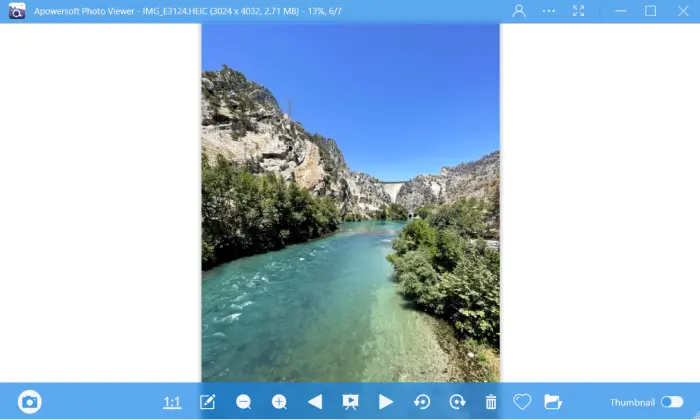
- slow when displaying photos;
- no video format support;
- supports only a few image formats.
HEIC Image Viewer
This viewer lets you not only open and view HEIC photos on your PC, but also convert them. You can download it from Microsoft Store on your Windows PC. It is easy to install, but it has only few basic functions, no advance features. At the same time, HEIC Image Viewer is easy to use and it has a user-friendly interface.
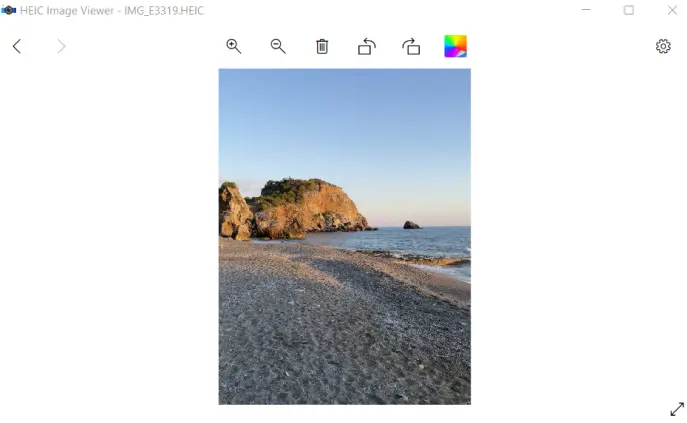
This viewer is good but has its disadvantages:
- lack of advanced features;
- no video formats support;
- slow and not smooth when switching between photos.
Viewer App
FAQ
How can I view HEIC files on Windows 10?
To view HEIC files on Windows 10, you should install a viewer that supports this format. I suggest you CopyTrans Viewer.
What is the best HEIC viewer for Windows PC?
It depends on user preferences. In this article, I showed you some options. Just choose the one that is the best for you!
Is there a way to open and view HEIC files without converting them?
Yes, you can open and view HEIC files directly on Windows 10 using compatible HEIC viewer apps that support the HEIC format, like CopyTrans Viewer.
Why is HEIC considered a more efficient image format compared to JPEG or PNG?
HEIC is considered more efficient as it preserves good photo quality, but occupies less space.
Does Windows 10 support HEIC files?
Windows 10 has no built-in support for HEIC files, so you need additional software or apps to view or convert them efficiently.
HEIC image viewer
Conclusion
HEIC format is great, but this little difficulty (incompatibility with Windows) drives me crazy. That is why I tested some popular HEIC viewers and showed them to you, so that you can also choose the best one. As for me, CopyTrans Viewer is a really good tool that supports not only HEIC, but a lot of other photo and video formats!