By using our website, you agree to the use of cookies to enhance site functionality and performance. Learn more
Access iPhone photos on PC
- View iPhone photos on Windows PC wirelessly
- Customize backup features for photos and videos
- Easily find and delete duplicates
- HEIC viewer & converter included
- Automatic file renaming
- …and many other magical features
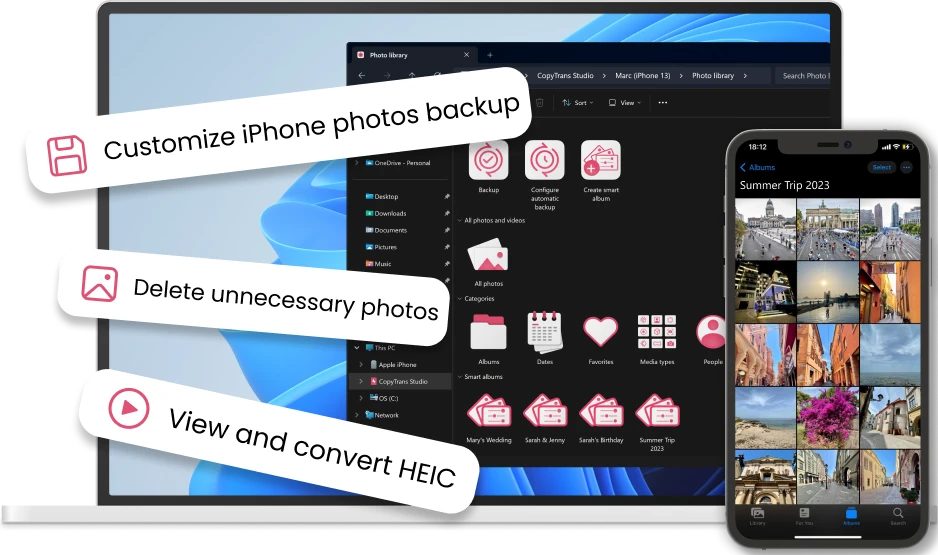
The only solution
you need for your iPhone Photos on Windows
Transfer iPhone Photos to PC
- Display iPhone Camera roll in Windows Explorer
- Sort your photos by Location, Date, People or Type (Live, Selfie, Video etc.)
- Access iPhone albums and copy them directly to your computer
- Get photos off your iPhone and save them on a PC
- No need to look for an iPhone cable, it works over Wi-Fi!
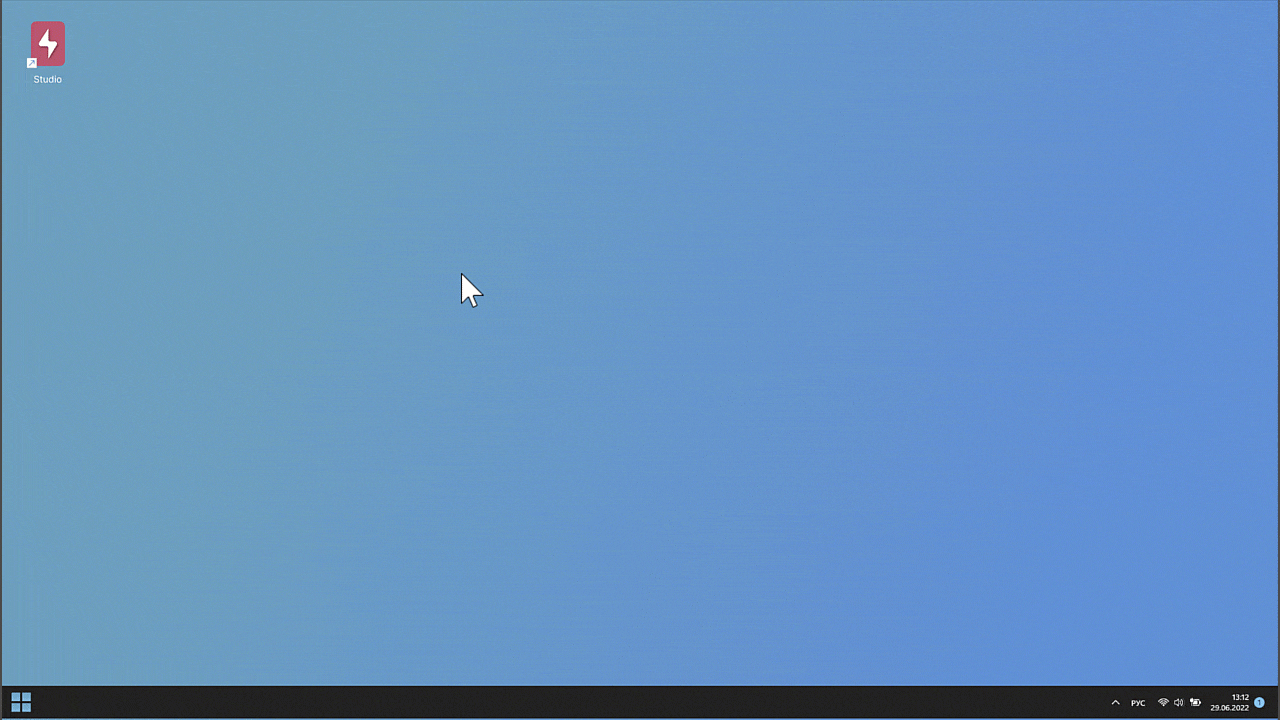
Convert HEIC to JPG
- Convert HEIC files or entire folders to JPG offline
- Open & View HEIC files natively on Windows
- Batch Convert .HEIC to .JPG in 1 click
- Fully integrated into Windows Explorer: one-click conversion!
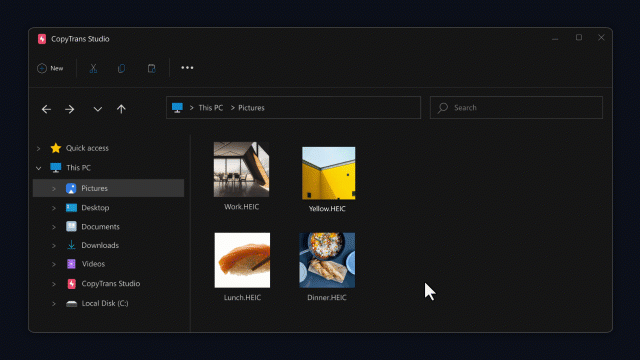
No Need to Restore Photos Anymore
…because you’ll never lose them again
- Backup iPhone photos to a PC or an external hard drive in 1 click
- Regularly save the iPhone gallery to PC with the Automatic Backup feature
- Sort your photos by location, people, or date taken and create customized albums
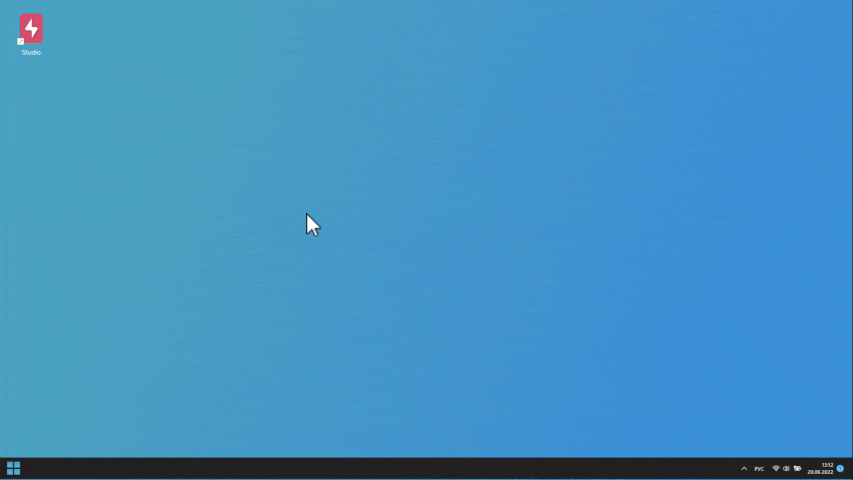
View HEIC & Live Photos on Windows
- View & change HEIC to JPG offline
- Watch your Live Photos in motion on PC
- View all Apple tricky photo formats on Windows, such as HEVC, MOV, HEIF
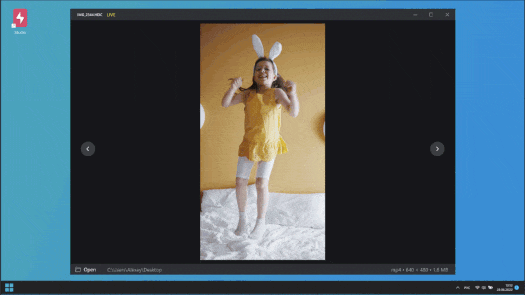
Your iPhone Integrates Into Windows Explorer
CopyTrans Studio Integrates your iPhone photo library and superchages it with magical backup features
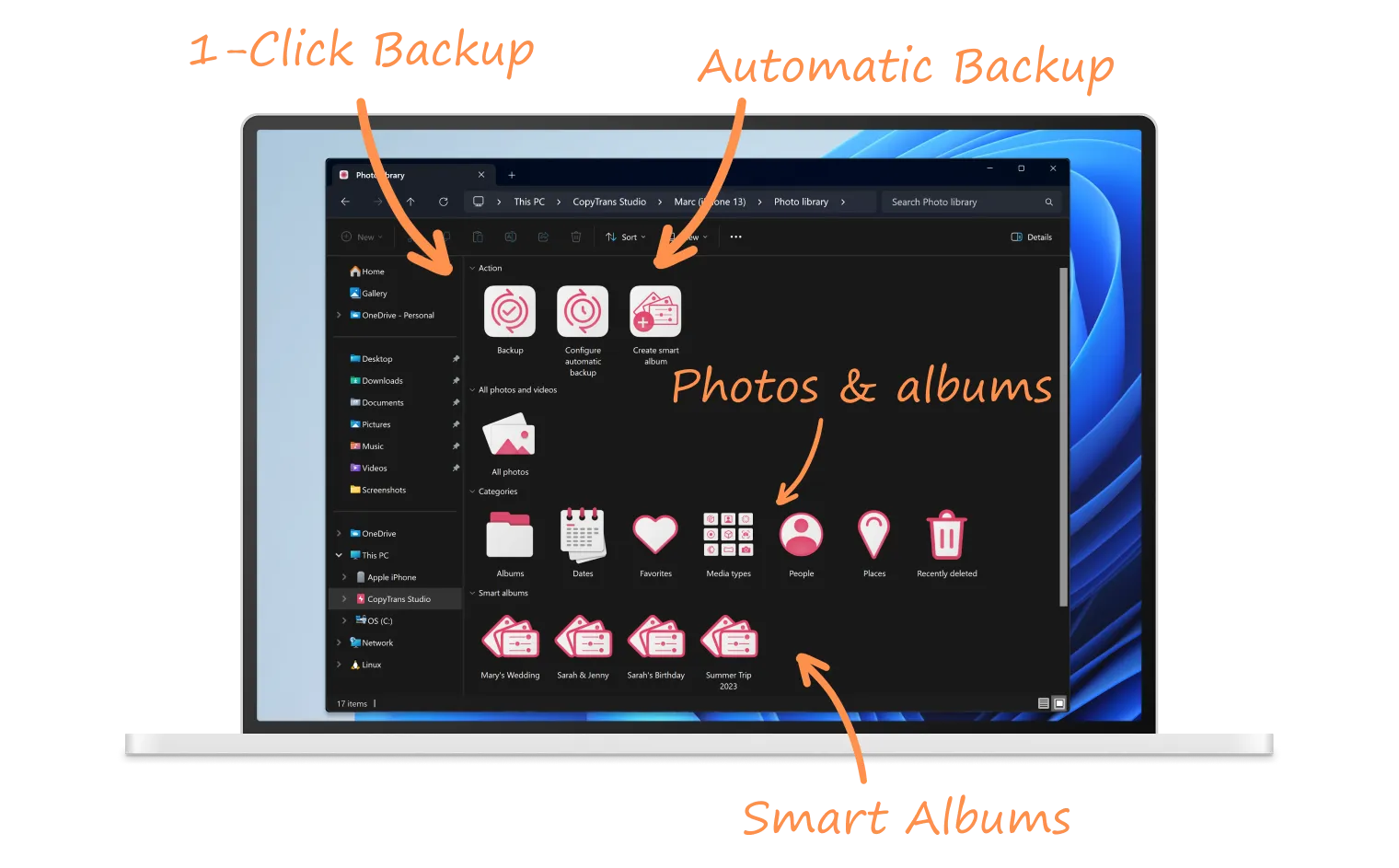
Everything you need in one solution
1-Click & Automatic Photo backup
Back up all your iPhone photos in 1 click, or use the automatic backup and let us do it for you.
Automatic HEIC conversion
Convert your HEIC photos to JPEG automatically when transferring from iPhone to PC.
Smart Albums
Organize iPhone photos into Smart Albums by location, date or person to quickly find the photos you need.
Exclusive Built-in Viewer
View your iPhone photos, videos and Live Photos on your PC, no matter the format (incl. HEIC). Learn more about CopyTrans Viewer.
Saving the ‘Date taken’
CopyTrans Studio retains the original date of the photo and doesn’t replace it with the transfer date. Unlike Windows Import or other apps.
Automatic Renaming & Perfect folder structure
Automatically rename your photos and save them according to your own perfect folder structure.
Wireless support
Access your iPhone photos via Wi-Fi. No cable needed!
No cloud, your data is protected
Not connected to any cloud storage. Storing data exclusively on the computer.
They love
CopyTrans Studio
.
Get CopyTrans Studio Now!
Your iPhone Photo Integrated into Windows Explorer
Compatible with Windows 10 & 11 and all recent iOS devices