Deleting photos is a crucial function if you need to organize your iPhone Library. With CopyTrans Studio it is as easy as winking: you will simply erase the files you don’t need right from your PC screen. To be able to do so, you need to activate the deletion function in the program’s settings.
Follow the steps below and enjoy your iPhone Gallery nice and clean.
Activate and delete photos
- When you have CopyTrans Studio installed on your PC, connect your iPhone via cable. Now go to the app’s Settings: right-click on the CopyTrans Studio icon in the system tray (bottom-right corner) and click on “Settings”.
- In the Settings menu, click on “Advanced preferences”:
- Now select the Search area and type “data” to find the deletion setting:
- Change the value of “data_source.wpd.enabled” from “no” to “yes” and then press Enter on your keyboard to save the changes.
- Restart CopyTrans Studio: right-click on the CopyTrans Studio icon in the tray and then on Quit. Now open CopyTrans Studio again by clicking on the program icon on your Desktop or in Windows Explorer.
- To delete pictures from your iPhone right-click on the photo and choose “Delete” in the menu:
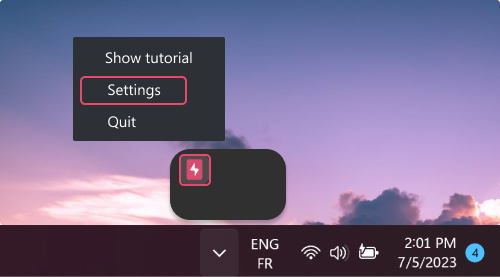
You can download CopyTrans Studio by clicking the button below. It takes just a few minutes to install.
Download CopyTrans Studio
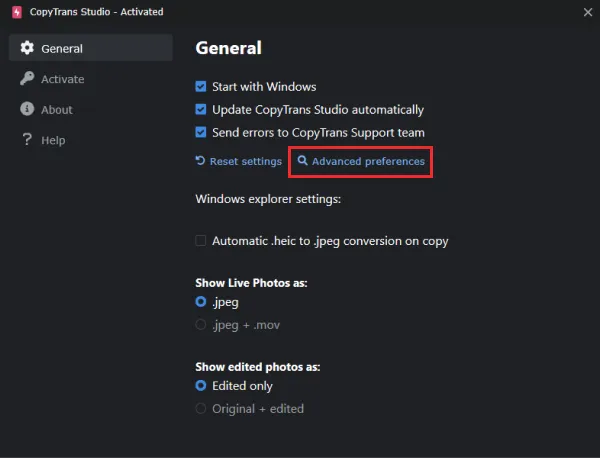
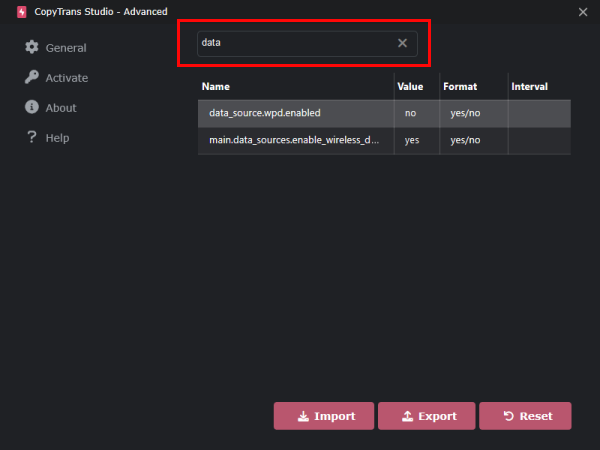
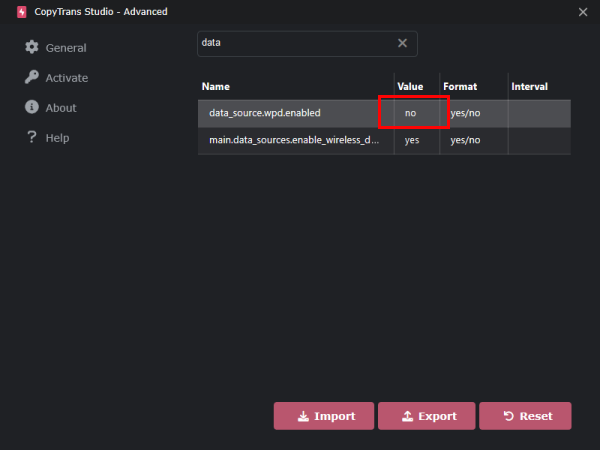
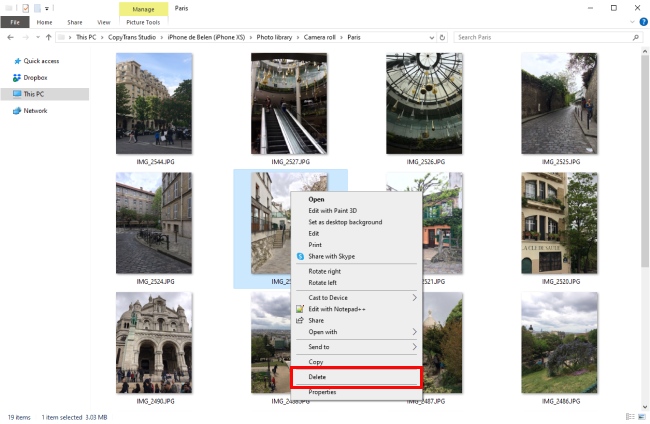
So, now you are ready to enjoy fully all the CopyTrans Studio functions and keep only the photos you need on your iPhone. What else can you do with our program? See the list of guides below: