The PC does not recognize your iPhone? You have just plugged your iPhone into the PC and… nothing happens?
If iTunes or any CopyTrans programs don't recognize your iPhone, don't worry, we have some solutions for you.
Most of the time, the first two steps are enough to solve the problem:
First checks
Check your USB cable : Connect your iPhone, iPad, or iPod Touch to another computer or try charging it. This way you will see if the cable is damaged.
Check the USB port : Try connecting your USB cable to another USB port on your PC.
Restart : Completely restart your computer and your iOS device. To restart your device, read this article: Restart iPhone, iPad or iPod Touch .
Check for updates : Make sure you have installed all Windows updates and the latest version of iTunes.
Check your anti-virus : some viruses prevent recognition between your device and the PC. We recommend scanning your computer with your anti-virus to make sure it is not infected.
Trust Computer : It is necessary to choose “Trust” option on your iOS device after connecting it to PC. You can find more information here: Unlock iPhone and Trust the Computer .
Reinstall iOS Drivers with CopyTrans Drivers Installer : This software removes all iTunes components and installs all necessary drivers for your computer to recognize iOS devices.
iTunes does not recognize my iPhone: Installing iOS drivers
When you install iTunes, you also install related software. These ensure proper communication between the iPhone, computer and iTunes. One of the components necessary for the recognition of the iPhone is “Apple Mobile Device”. If it is installed incorrectly, your iPhone will not be recognized by iTunes or Windows.
- Start by uninstalling iTunes completely along with its components using CopyTrans Drivers Installer . Download it now: Download CopyTrans Drivers Installer
- To download drivers correctly, run CopyTrans Drivers Installer and accept the License agreement.
- Uninstall any Apple software, including iTunes, but your iTunes library won’t be affected.
- Click “Install” to start the installation. CopyTrans Drivers Installer needs an Internet connection to download the drivers, so make sure to let the program through your firewall.
- Once done, restart your computer as well as your iOS device. Your device should be recognized by your computer and by iTunes.
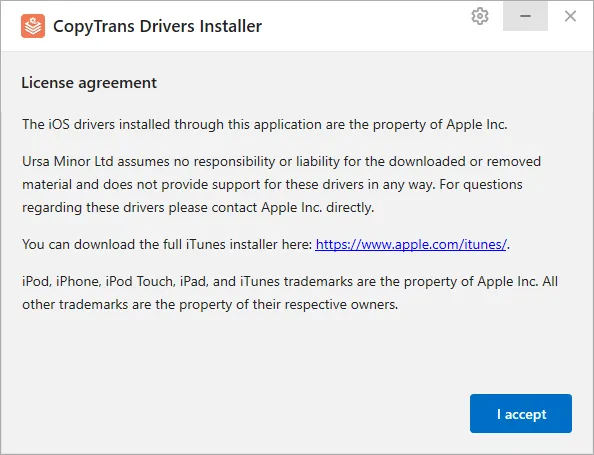
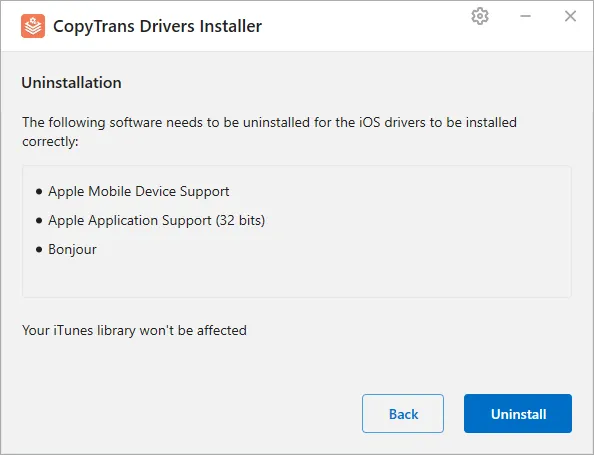
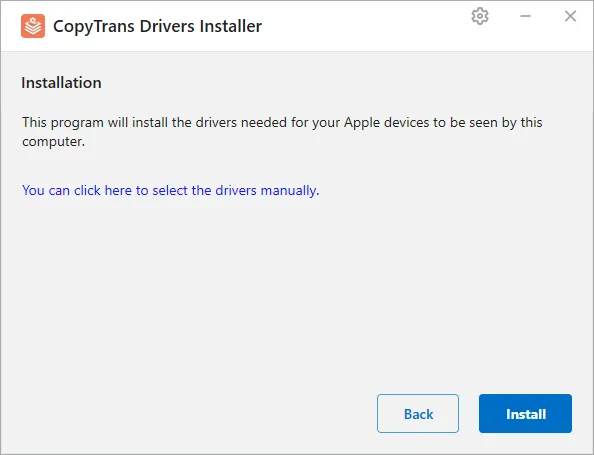
Your device should be recognized by your computer.
My iPhone isn’t detected by PC: video
We hope these tips were helpful to you.