Live Photo is a feature introduced by Apple that records a few seconds of video before and after you take a photo, bringing your pictures to life. Although Live Photos can be fun and engaging, it is quite reasonable why some people would want to turn them off. The problem is that Apple devices often shoot in Live mode by default. As a result, some users don’t know how to disable this feature (be careful, it might turn on itself unless you disable it in the Settings) and what to do with Live photos that have been already shot.
In this article, we show how to stop iPhone from taking pictures in Live mode, and how to turn off the Live Photo effect for aleady taken shots.
- How to disable Live Photos on iPhone
- How to turn off Live effect on photos that are already taken?
- Turn off Live effect on the existing Live Photos on iPhone
Why turning off Live Photos might be good for your iPhone?
-
Storage space considerations
Live Photos require more storage space than normal photos. Each of them consists of a short video clip together with a still image which doubles the file size of a normal photo. This can quickly use up your device’s storage space, especially if you take a large number of Live Photos. By disabling the Live function, you can save valuable storage space for other important files and apps.
-
Privacy Concerns
Live Photos not only record the image, but also the sound that is captured in the few seconds before and after the shot. This can add an interesting dimension to your memories, but can also record private conversations or other moments that you may not want to capture. By disabling Live Photos, you can ensure that your privacy is protected and you have more control over what is recorded.
-
Saves battery life
The process of taking Live Photos requires the camera to be active for an extended period, which can affect the battery life of your device. If you want to conserve battery life or find that your device’s battery drains quickly, disabling Live Photos can help extend battery life by reducing the processing and recording time required.
-
Simplify photo organization
Live Photos can make it difficult to manage and organize your photos. When you transfer Live Photos to your computer or other devices, they are saved as a package that contains both the still image and the video. This can make it difficult to organize and sort your photos. By disabling Live Photos, you can make it easier to organize your photos and work with individual still images.
-
Easier editing and sharing
Editing Live Photos can be a little more involved than editing normal photos. If you want to make quick edits or apply filters to your photos, turning off Live Photos can simplify the editing process by eliminating the need to work with both the image and video components. In addition, Live Photos require special support from the recipient’s device or platform when sharing photos. By disabling Live Photos, you can ensure smooth and universal sharing of your photos.
So, now we know why to turn Live Photos off, but how to do it? Keep reading this article and find it out!
How to disable Live Photos on iPhone
Follow the steps below to stop your camera from shooting in Live mode. Attention: this method works only for the ongoing shooting. The Live photo setting will soon be turned on automatically. To definitely stop iPhone from shooting in Live mode follow this (unless you select the feature manually).
- Open the camera app on your iPhone.
- Ensure that the “Photo” mode is enabled. You can do this by checking the mode selector at the bottom of the screen.
- Look for the “Live Photo” icon above the shutter button. It will look like three interlocking circles in yellow color. Tap it to turn it off. Now, it will appear in white.
- Once you’ve disabled Live Photos, you can now capture still photos without any accompanying video, which will save storage space and battery life.
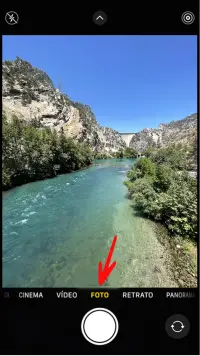

How to permanently turn off Live Photo on iPhone?
Even if you switch the Live photo sign off on your Camera, you might soon notice that iPhone keeps shooting in Live mode. Why? That’s because this mode is set as default in Camera settings. Disable it to prevent the Camera from automatically resetting to Live Photo mode:
- Open your iPhone settings and find “Camera” there
- Now choose the option “Preserve settings”
- Here you can turn off the Live Photo function
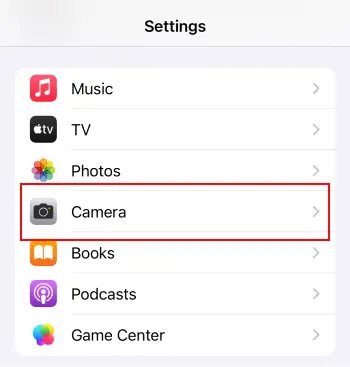
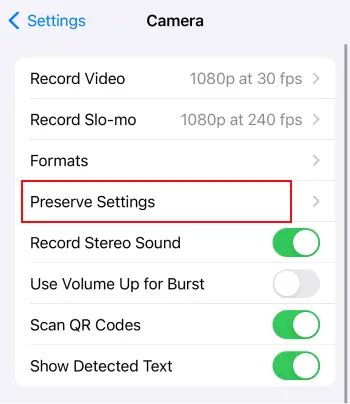
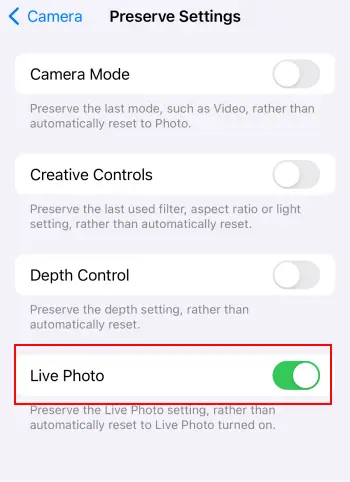
That’s it! From now on you will take photos without this special effect, and that means that you are going to save your iPhone Storage.
Convert Live Photo to still
So, now this feature is turned off and new photos will be just photos, what to do with the Live Photos made before? If you don’t want them Live anymore and want to make some free space, transfer Live photos to PC and keep only the still part.
In this paragraph we explain how to turn off Live photo effect that you’ve already taken. If you want to view Live photos in motion on your Windows PC, check this post .
- Download CopyTrans Studio and install it. For the first connection to the program, connect your iPhone to your PC with a USB cable. Download CopyTrans Studio
- Open the program, select your iPhone, and choose “Photo Library”.
- Now find “Categories” and click on “Media Types”.
- Here you can see the “Live Photo” folder. Double-click on it to access all Live photos from your iPhone.
- Just drag-and-drop this folder on your PC. Also, check out our detailed guide on how to save iPhone photos on your PC.
- Now you can delete the MOV part (that makes the photo a Live Photo) and keep the photos still. Open the folder with the photos saved from your iPhone. Right-click on the photos and choose Sort by Type.
- When all the photos are sorted, you can select all the .mov files and delete them. And that’s it! All your photos are saved and don’t take up a lot of free space on your PC.
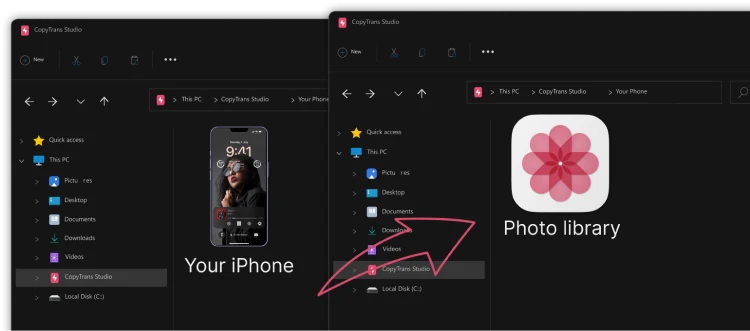
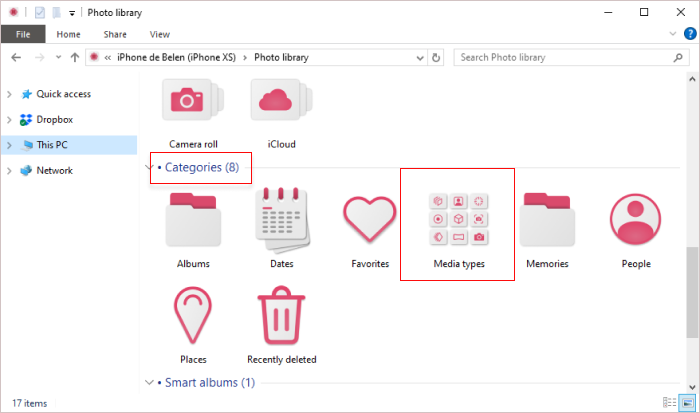
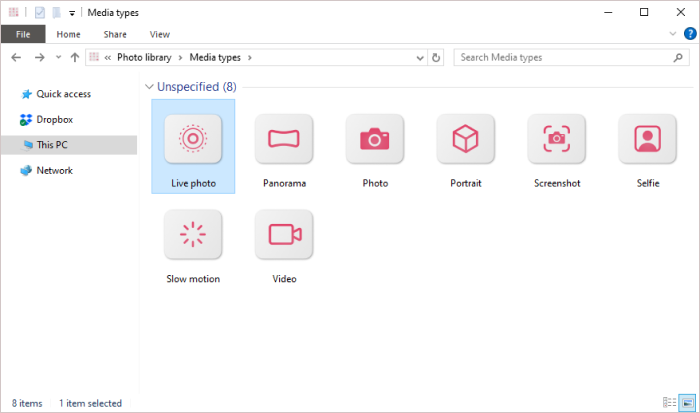
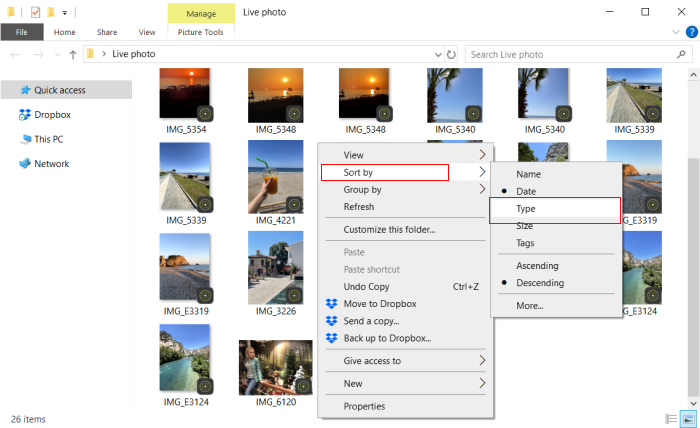
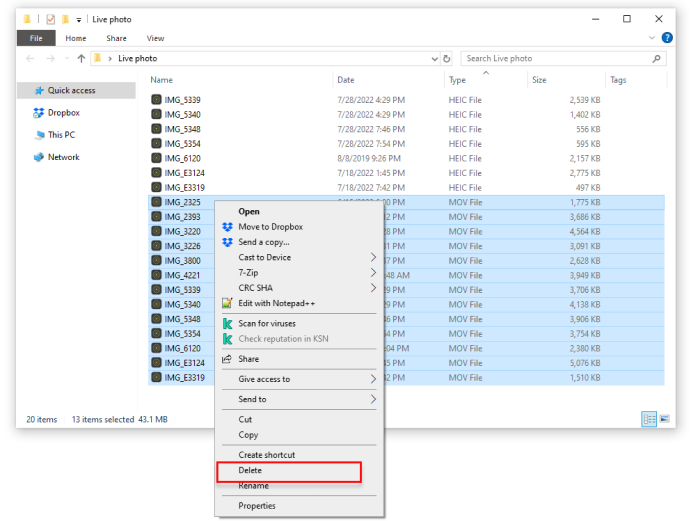
To delete the photos with CopyTrans Studio, please open our detailed guide on how to remove photos with CopyTrans Studio.
Turn off the Live effect on the existing Live Photos on iPhone
If you have already taken Live Photos, and you are wondering if it is possible to turn off this effect, then we have some good news for you. Follow the steps below and make your photos still:
- Open the Photo App on your iPhone and choose the photo you’d like to make still.
- In the left corner you will see the icon of Live Photo, so tap on it.
- In the drop-down menu choose the option “Live Off” and that’s it! The photo is saved without any effects.
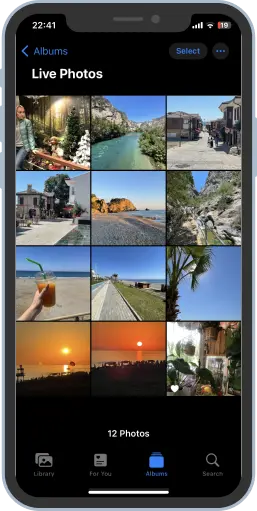
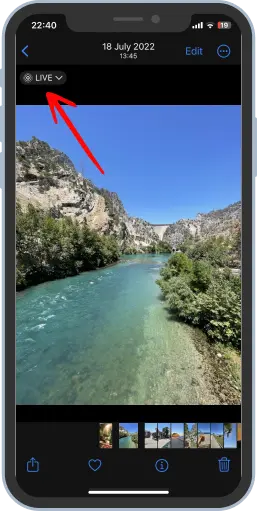
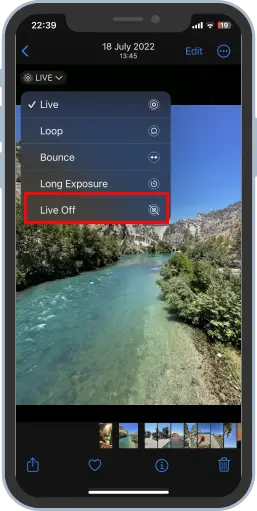
Conclusion
To summarize, while Live Photos can be a fun and exciting feature, there are several reasons you might want to disable it. There are good reasons to disable Live Photos, ranging from storage space issues, privacy considerations, battery life, and photo organization, to simplifying editing and sharing processes. Ultimately, it’s a personal decision that depends on your preferences and needs. If you don’t think Live Photos adds significant value to your photography, turning it off can optimize your device’s storage, protect your privacy and simplify your photo management.