CopyTrans Studio is a great program that allows you to organize all your iPhone photos in a few clicks. But what makes it even better? Right! A wireless connection! Just connect your iPhone via Wi-Fi and forget about the inconvenient cable connection. Follow the steps below and enjoy our amazing program.
Activate and deactivate Wi-Fi connection
- First, you need to access CopyTrans Studio settings. After installing CopyTrans Studio, connect your iPhone via cable. Then, go to the system tray (bottom-right corner) and click on the CopyTrans Studio icon.
- You will see that your iPhone is recognized by CopyTrans Studio. Now allow connection over Wi-Fi by toggling this option.
- Unplug USB cable from the computer and in a few moments you will see a Wi-Fi sign that means that now your iPhone is connected over Wi-Fi.
- If you would like to turn off the Wi-Fi connection, just turn off this function in the same window and connect your device via USB cable.
NOTE: please remember that to establish wireless connection your iPhone and PC have to be connected to the same Wi-Fi network.
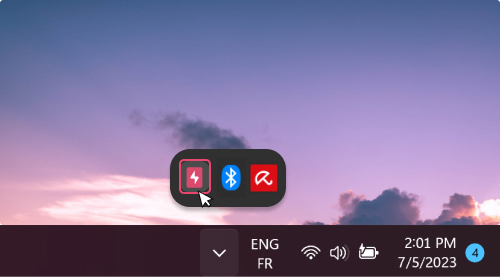
You can download CopyTrans Studio by clicking the button below. It takes just a few minutes to install.
Download CopyTrans Studio
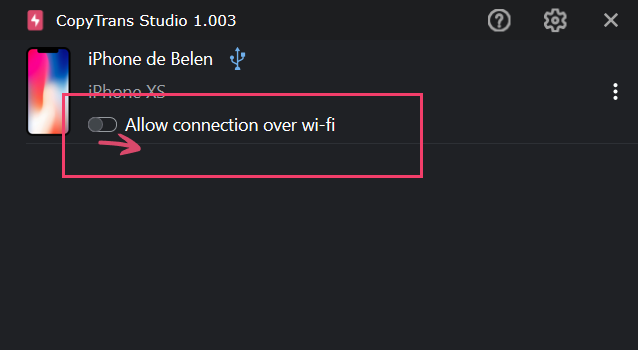
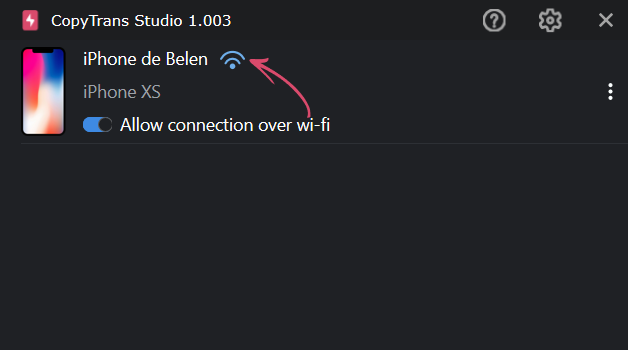
That was easy, wasn’t it? Like the whole CopyTrans Studio thing. Whatever you do will only take you a few clicks and a couple of minutes! Enjoy! You’ll find even more cool features in the guides below: