Have you ever tried to capture the perfect moment, only to miss it because of a slow shutter or unexpected movement? Whether it’s a child’s laughter, a fast-paced sports moment, or a fleeting expression, one photo often isn’t enough. That’s where burst mode comes in—a handy feature that lets you snap multiple shots in quick succession, boosting your chances of catching that perfect shot.
Burst mode is awesome for action photography, sports, or any unpredictable situation where timing is everything. In this guide, we’ll walk you through what burst mode is, how to use it like a pro, and how to manage your burst photos to ensure you always get the best shot.
- What Are Burst Photos on iPhone?
- How to take burst photos
- Why Use Burst Photos
- How to View Burst Photos on iPhone
- Save Burst photos on PC
- Tips for Using Burst Mode Effectively
What Are Burst Photos on iPhone?
Burst mode is a camera feature that enables your iPhone to take multiple photos in rapid succession with a single press of the shutter button. Instead of relying on perfect timing, you can capture a sequence of shots and later choose the best one, ensuring you don’t miss any key moments.
Burst photos are available on all modern iPhones, making it a powerful yet often underutilized feature. Learning how to use and manage it effectively can help elevate your photography game and ensure you never miss a crucial moment again.
How to take burst photos on iPhone 14?
Also for iPhone XS, XR, 11, 12, 13, 14, and later
Burst mode is easy to use, but the method varies slightly depending on your iPhone model. Here’s how to do burst photos on iPhone quickly:
- Open the Camera app.
- Swipe the shutter button to the left and hold it down to start snapping burst shots.
- Release the button when you’re done.
For iPhone X and Earlier Models
- Simply hold down the shutter button to activate burst mode automatically.
- Once you’ve snapped enough photos, let go of the button to stop.
Using the Volume Button for Burst Mode
Here’s a cool tip: you can even use the volume buttons to trigger burst shots!
- Go to Settings → Camera → Use Volume Up for Burst.
- Then, just hold the volume up button to snap your burst of photos.
Pretty awesome, right? You won’t miss those key moments anymore!
Why Use Burst Photos?
Some moments in life happen in the blink of an eye. These are the moments we wish we could freeze, but by the time we press the shutter, they’re often gone. That’s why Burst mode exists. It’s not just about taking more photos—it’s about giving yourself the freedom to be in the moment without the pressure of perfect timing. It lets you capture life as it unfolds, frame by frame, so you can relive those priceless, unscripted moments exactly as they happened.
So, I gathered some ideas for you on how to make the most of Burst mode and never miss a precious moment again.
- Capture the Perfect Shot
Fast-moving subjects like kids, pets, or sports can be tricky to photograph. A single shot might miss the best moment, but Burst mode increases your chances of getting the perfect frame. It also helps avoid common issues like closed eyes or motion blur, so you’re more likely to capture a crisp, well-timed image. - Better Action Shots
If you love action photography—like capturing someone jumping, running, or dancing—Burst mode is a game-changer. It snaps a series of photos, so you won’t miss the perfect moment. It’s especially useful in low-light, where a single shot might end up blurry. - Perfect Group Photos
Getting everyone in a group photo to look good at the same time can be a struggle. Someone always blinks or looks away. With Burst mode, you’ll have multiple shots to choose from, making it much easier to find one where everyone looks their best. - Creative Possibilities
Burst mode isn’t just for capturing the right moment—it’s also great for creative photography. You can use it to make GIFs, stop-motion videos, or collages that show movement in a fun and unique way. Whether you’re capturing a jump, a playful pet, or a sequence of expressions, Burst mode gives you plenty of options to experiment with.
How to View Burst Photos on iPhone
Here’s how to view and pick your best shots:
- Open the Photos app
- Tap “Albums” at the bottom, scroll to “Bursts” under “Media Types,” or find them in “Recents.”
- Tap the burst photo, then hit “Select” at the bottom.
- Scroll through, select the best, and tap “Done.” Choose “Keep Only Favorites” to remove the rest.
This keeps your library neat and highlights the best moments!
How to Delete Burst Photos to Free Up Space
Burst photos can take up a lot of space. Here’s how to manage and delete them:
Tap on a burst, and either “Keep Only Favorites” or delete the whole set.
Save Burst photos on PC
Want to keep your best Burst shots safe on your computer? Whether you’re freeing up space on your iPhone or simply organizing your favorite moments, saving Burst photos to your PC ensures you don’t lose those perfect shots. Here’s how to do it effortlessly with CopyTrans Studio.
- Download CopyTrans Studio and install it. Download CopyTrans Studio
Click on the CopyTrans Studio icon. Open the program.
Now choose the device and then click on Photo Library.
- You have different ways to find the photo:
- After you chose the photos you need, drag-and-drop them to your PC.
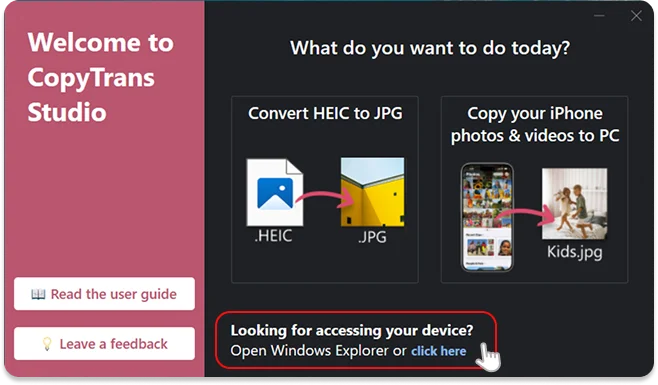
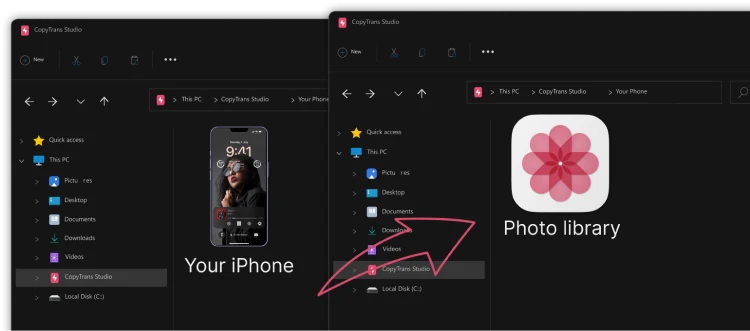
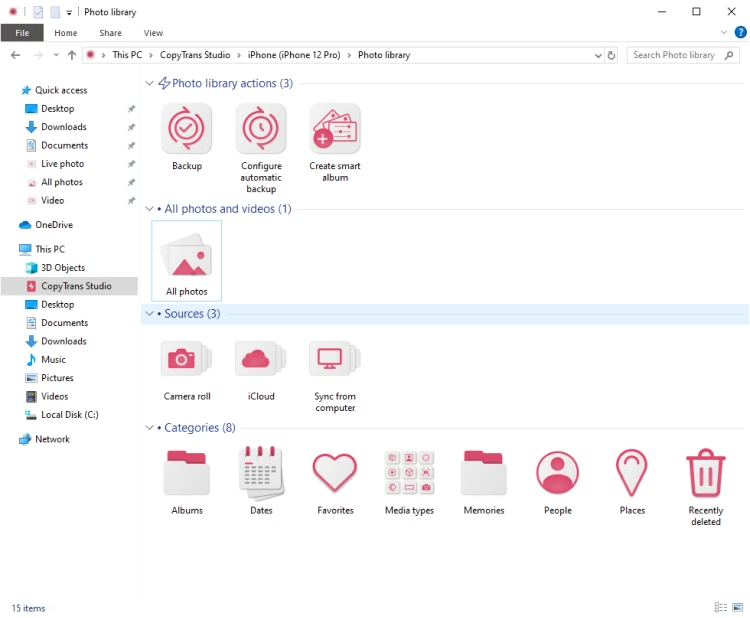
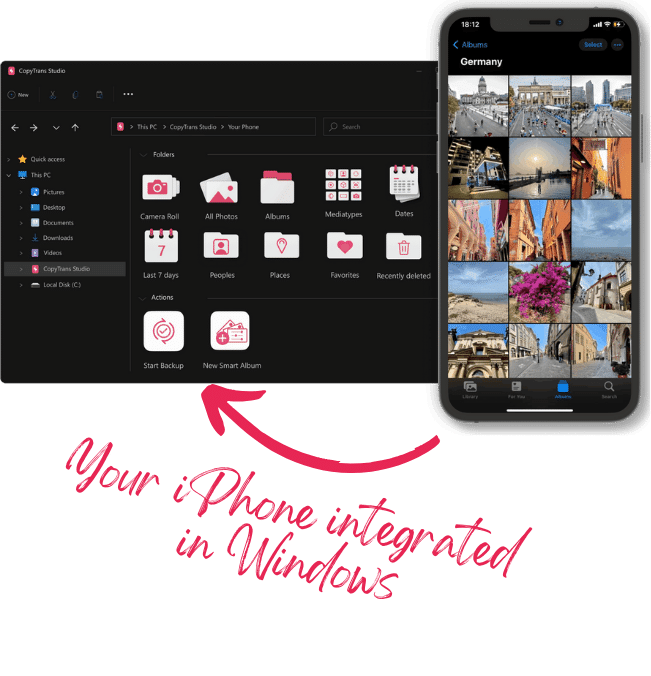
With CopyTrans Studio, you can:
- Transfer photos and videos in one click
- Access your iPhone and iPad Photos as if they were stored on a flash drive
- Organize your photos with Smart Albums
- Say goodbye to HEIC photos and convert them to JPEG
- Connect iPhone to PC via Wi-Fi
Tips for Using Burst Mode Effectively
Keep Your iPhone Steady for Sharp Photos
Since burst mode captures multiple shots in rapid succession, any hand movement can lead to blurry images. To keep your photos crisp, hold your iPhone as steady as possible. If you’re shooting action shots or want extra stability, consider using a tripod.
Use Burst Mode in Bright Light for the Best Results
Burst mode works best in well-lit environments. Bright lighting allows your iPhone camera to capture sharp, high-quality images, even during fast shooting. In low-light conditions, shutter speed slows down, which can cause blur. For the best results, use burst mode outdoors or in well-lit spaces.
Experiment with Angles for More Dynamic Shots
Burst mode makes it easy to try different perspectives without missing the action. Move around and experiment—shoot from above, below, or from the side. Changing angles can add depth and make your photos more interesting.
Review and Delete Extra Shots to Free Up Storage
Burst mode captures dozens of images at once, which can quickly fill up your storage. After taking your shots, review the burst and select the best ones. Deleting the unnecessary photos will help keep your storage space organized and free up room for more memories.
iPhone burst photos
Final Thoughts
Burst mode is a powerful feature on your iPhone, perfect for capturing fleeting moments in action shots, group photos, or creative photography. With the right technique and lighting, you can use burst mode to take incredible photos every time.
Don’t be afraid to experiment with burst mode in different situations, and take advantage of the variety it offers. Whether you’re trying to get the perfect group shot or capturing fast-moving objects, burst mode can be your best friend for the job.
And once you’ve captured those perfect moments, don’t forget to back them up. CopyTrans Photo makes managing and backing up your burst photos easy and convenient. With CopyTrans Photo, you can seamlessly transfer and organize all your iPhone photos, including burst photos, onto your computer.