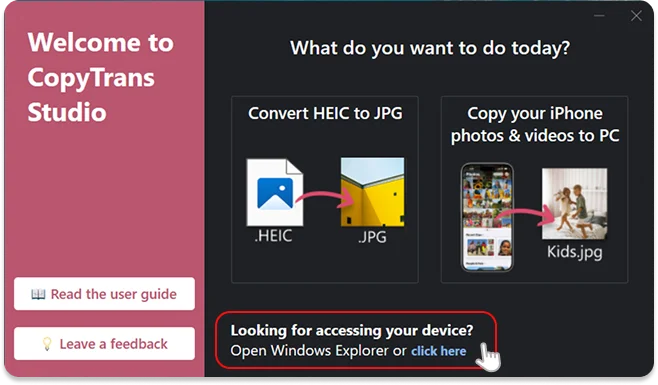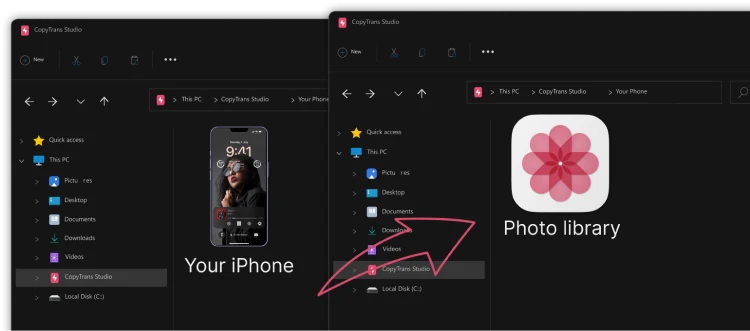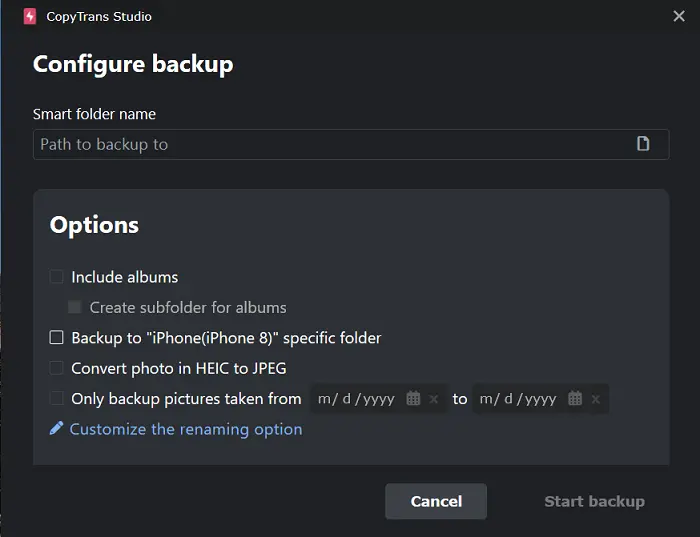When it comes to photos, we are worried about not losing them or just keeping them safe. That’s why we want to know how to back up photos. And you may already have 2 options in your mind: iCloud backup and iTunes backup. But do these backups include photos? Who knows, who knows… That’s why we decided to investigate which backup includes pictures and also to show you an easy, but effective method for backing up iPhone photos and videos!
iPhone backup in:
iCloud
When your device is connected to Wi-Fi, it will automatically back up your device to iCloud. This backup includes:
- device settings
- home screen
- app data
- device personalized settings
- messages, ringtones
It also includes your photos and videos, but there are some limitations to be aware of.
The amount of storage available for your iCloud backup depends on the plan you’re signed up for. Apple offers 5 GB of free storage, which is unlikely to be sufficient if you take a lot of photos and videos. However, if you have subscribed to one of the larger plans, you will have more space available for your backups.
There is another detail to keep in mind: iCloud may also optimize your iPhone storage by replacing your full-resolution images with smaller, compressed versions to fit within the storage capacity.
iCloud Photo LibraryIf you enable the iCloud Photos function, which allows you to access all your photos and videos from all your Apple devices, then your photos won’t be in iCloud backup. They will be backed up separately, in other words, they will stay safe in the cloud storage.
Disadvantages of the iCloud backup:
- Limited Free Storage: only 5 GB
- Potential Security Risks
- Data Compression: iCloud compresses the photos
- Connectivity Issues: only an stable Wi-Fi connection allows to do regular automatic backups
iTunes
iTunes backs up iPhone data to your PC. It includes photos, contacts, messages, and more. iTunes creates a full copy of your media and saves the original, high-resolution files. Unlike the iCloud backup, the iTunes backup doesn’t optimize or compress your photos, which means you’ll have full access to your original files.
Disadvantages of iTunes backup:
- Only manual backups allowed
- PC Storage: every time you need to back up your photos, you have to make a full backup of your device
- Lack of Accessibility: no photos can be accessed from the PC or any other devices
iPhone photos backup
Since iCloud has its limitations and disadvantages, third-party developers create programs to make it even more convenient to manage photos and videos from your iPhone. For example, CopyTrans Studio is integrated into the Windows Explorer. You can use the app to back up your pictures to a PC or an external drive in a few clicks.
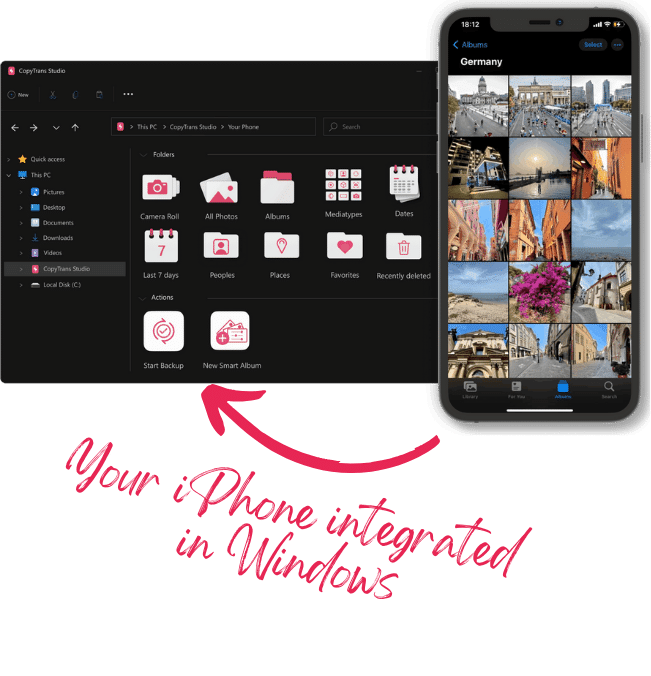
With CopyTrans Studio, you can:
- Access your iPhone and iPad Photos as if they are stored on a flash drive
- Use 1-Click Backup or Automatic Backup to never lose a photo anymore
- Organize your photos with Smart Albums
- Say goodbye to HEIC photos and convert them to JPEG
- View Live Photos in motion and all Apple tricky formats on your PC with the built-in viewer
- Download and install CopyTrans Studio on your PC. Download CopyTrans Studio
- Click on the CopyTrans Studio icon. Open the program.
- Choose your iPhone Photo Library
- Select the “Back up” option
- Set up your backup