With each iPhone generation, Apple has improved the quality of its cameras. Now you can shoot short movies on your iPhone. The quality of such video clips is very high, which means their file size is huge. At this point, you may have a question – what to do if I need to send a large video from iPhone, while fully preserving the original quality? Let’s find it out!
- Why Can’t I Send a Large Video from My iPhone?
- How to send large videos from iPhone
- How to share large video files
- How to send a video that is too large
Why can’t I send a large video file?
There are several ways to send large videos from your iPhone. However, there may be problems and certain limitations related to the size of the video file. Here are some reasons why:
- File Size Limitations: traditional messaging apps and email services usually have limitations on the size of the transferred video, as it is important to deliver the message quickly and smoothly.
- Device Compatibility: The recipient’s device capabilities can also impact the successful delivery of large videos. The problem may occur when you try to share high-resolution videos using different platforms.
- Compression and Quality Concerns: Maintaining the quality of large videos while attempting to reduce file sizes for sharing can be a delicate balance. So here you have to choose – send a video in poor quality or keep the quality but find a non-standard way of transfer.
- Network Constraints: Sharing large videos requires a stable and robust network connection. In scenarios where internet connection is limited or slow, uploading and sending large video files becomes a never-ending process.
So, when you finally decide to share a large video, you can face one of these problems, but don’t worry. Now, we are ready to find a solution.
How to send a long video on iPhone
When we talk about large videos, we have a few things to keep in mind – the quality should be preserved, it shouldn’t take a lot of time, and it shouldn’t be difficult. So, here are the main solutions.
- Via Cloud Storage Services: you can use a cloud storage you like – iCloud, Google Drive, or Dropbox. These platforms allow you to upload your large videos and generate shareable links that can be sent to your recipients. They will be able to view or download the videos at their convenience.
- Via AirDrop: Take advantage of the wireless transfer method, which facilitates seamless sharing of large videos between compatible Apple devices without any file size limitations present in traditional sharing platforms.
- Video Compression Apps: Use one of the video compression apps. This method will help you to reduce the file size of your videos without affecting their quality. These apps can help you to adjust the resolution of the videos, making them more convenient for sharing via messaging apps, email or another way.
- Via Messaging Apps with Higher File Limits: Use messengers like WhatsApp which offers generous file size limits for video sharing. These platforms prioritize user experience and provide an ideal environment for sending large videos without encountering the limitations present in traditional messaging and email services.
How to share large video files
Via CopyTrans Studio
The best way to send large video files is to use CopyTrans Studio and preserve the quality of the videos. Step 1 – save the videos to your PC. Step 2 – send the videos from the PC to another device. We can offer you CopyTrans Photo as the best way to transfer photos to a new iPhone.
- Download and install CopyTrans Studio. Download CopyTrans Studio
- Click on the CopyTrans Studio icon. Open the program.
- Choose your iPhone, then Photo Library
- Now you can go to Media Types -> Videos and save the large video to your PC. Just drag-and-drop the file into the folder on your computer.
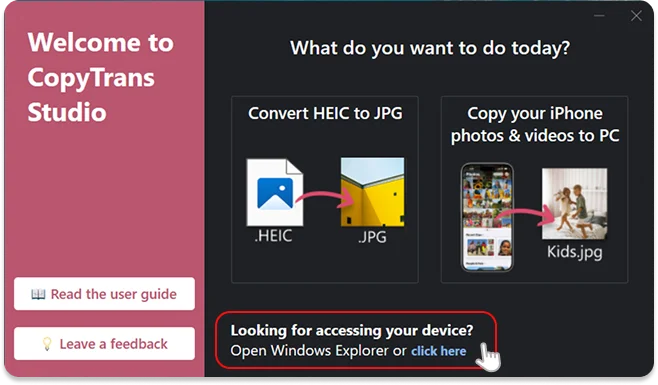
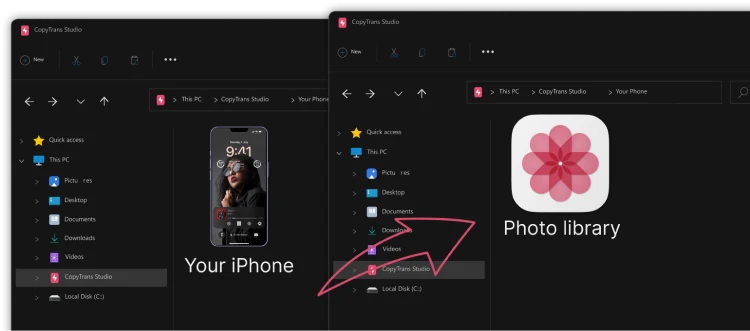
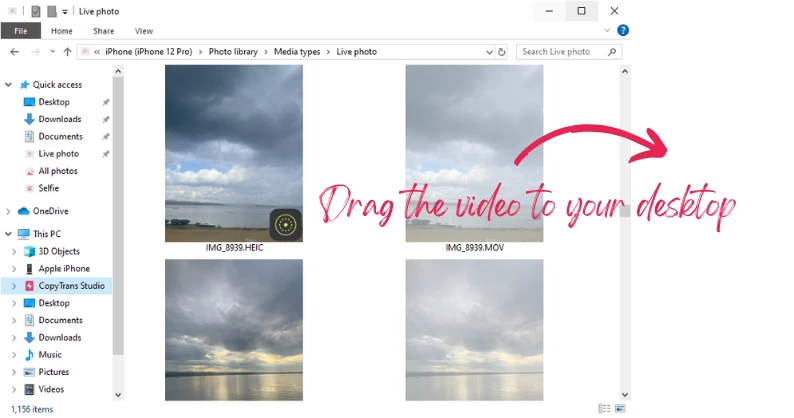
CopyTrans Studio can also back up the whole Photo Library in a few clicks and set an automatic backup.
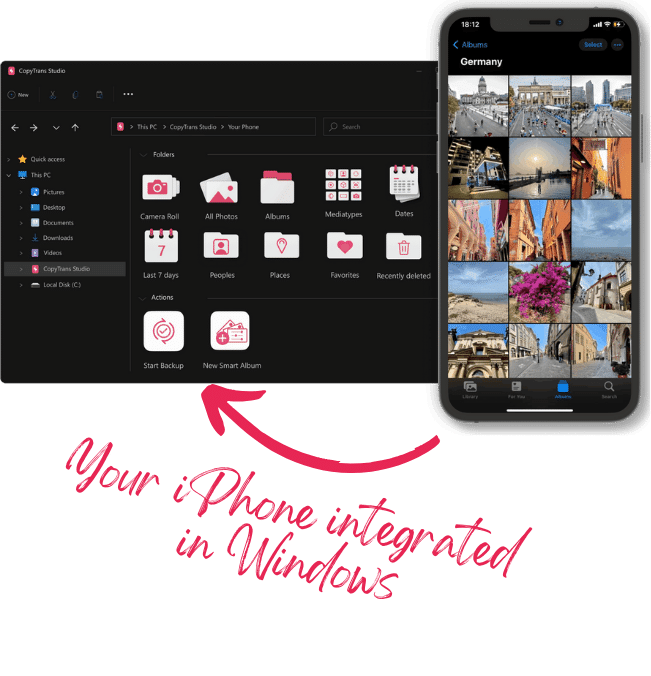
With CopyTrans Studio, you can:
- Transfer photos and videos in one click
- Access your iPhone and iPad Photos as if they were stored on a flash drive
- Organize your photos with Smart Albums
- Say goodbye to HEIC photos and convert them to JPEG
- Connect iPhone to PC via Wi-Fi
How to send a video that is too large
FAQ
What are the best methods to send large video files from my iPhone?
There are several effective methods to send large video files from your iPhone. You can use cloud services like Google Drive, which allows you to upload files and share the link. Additionally, messaging apps like WhatsApp or Telegram can also be used to transfer large videos, although they sometimes compress the video quality. For high-quality sharing, use a file transfer service specifically designed for large video files.
Can I send large video files via email from my iPhone?
Yes, you can send large video files via email using the Mail Drop feature on your iPhone. When the video file exceeds the email attachment limit (usually 25MB), Mail Drop allows you to upload the video to iCloud and send a link to the recipient. They can then download the video directly from iCloud, so high video quality is maintained.
How can I share large video files using Google Drive?
To share large video files using Google Drive, first, you need to upload the video file to your Google Drive account. Open the Drive app, tap on the ‘+’ icon, select ‘Upload’, and choose the video from your Camera Roll. Once the upload is complete, tap on the video, select ‘Share’, and enter the email addresses of the people you want to send the file to. You can also create a shareable link that allows anyone with the link to access the video.
How can I share large video files with an Android device?
To share large video files with an Android device, you can use cross-platform apps like Google Drive, Dropbox, or WeTransfer. Simply upload the video to one of these platforms and share the link with the recipient. This method makes it easy for the recipient to download the video, no matter what device they have.
What is the maximum size of a large video file I can send with Mail Drop?
The maximum size of a large video file you can send using Mail Drop is 5GB. This service is integrated into the iPhone mail app and lets you send files larger than the typical email attachment limit. Once you hit the ‘send’ button, your video will be uploaded to iCloud, and a link will be sent to the recipient.
Send large video files
Conclusion
The beauty of sharing large videos from your iPhone lies in the possibility to preserve and share most memorable moments of your life in their full quality. Using the best methods outlined in this article, you can send large videos and be sure that your precious memories are delivered with the utmost quality and vibrancy.