In our exciting world of modern technology, the video takes the lead way when you want to capture the most precious moments! No matter if you want to make holiday videos, shoot a commercial for work or record an event, there is always a need to save your iPhone video to your computer. It’s not just about freeing up space – it’s more about giving your videos a cozy home where they will live happily ever after, ensuring their safety, integrity, and easy access for future viewing. So, let’s move your videos from iPhone to computer, shall we?
- The importance of transferring videos
- How to transfer video from iPhone to computer
- How to get videos from iPhone to computer: FAQ
Transfer video from iPhone to PC
The importance of transferring videos
- Keeping your videos safe and sound: transferring videos from iPhone to PC is the perfect way to make sure that all your media files don’t disappear into the digital abyss. By giving your iPhone a bit of a break and sending your videos to the PC, you’ll avoid accidental deletion, gadget malfunctions, or data transmission failures. Plus, once the videos are on your computer, you can organize them like a pro – put everything in folders and easily find them when you want to relive those epic moments!
- Backup and redundancy: moving a video to a PC is a backup method that can come to your rescue when the iPhone has bugs, you lose the device, or it gets stolen. By having a backup of your videos on your trusty PC, you can be assured that your videos are safe and sound. Not only does this setup increase the security of your data, but it also makes you feel good because you don’t have to rely on just one gadget!
- Editing and sharing capabilities: you can use fancy editing programs, create unique mashups, or add a video to multimedia projects. When you transfer media files to your PC, you open up new opportunities to express yourself and collaborate with friends. Plus, when you need to share your masterpieces, it’s easy to do so on a PC! You can transfer videos to all sorts of platforms and gadgets without thinking about the file size or quality loss!
- Centralization and Accessibility: Having all of your videos together on your computer makes them very easy to find and review. Whether you want to revisit memories, review clips from work, or collaborate on a project, keeping everything in one place is much easier. So, you can easily manage and access all kinds of videos without a hassle, which completely improves the navigation and interaction with your video collection.
How to transfer video from iPhone to computer
We know that there are many different ways to import videos from the iPhone to the computer, but we want to offer you the fastest and easiest way – CopyTrans Studio.
- If you haven’t done already, please download and install CopyTrans Studio. Download CopyTrans Studio
- Click on the CopyTrans Studio icon. Open the program.
- Connect your device to your PC. Double click on to open it. Now, you see the main window and all the options it offers.
- Select the Media Types option and then choose the video folder.
- In the folder, you can drag and drop the videos you need to your PC.
- That is how to send a video from your iPhone to the PC in a few clicks.
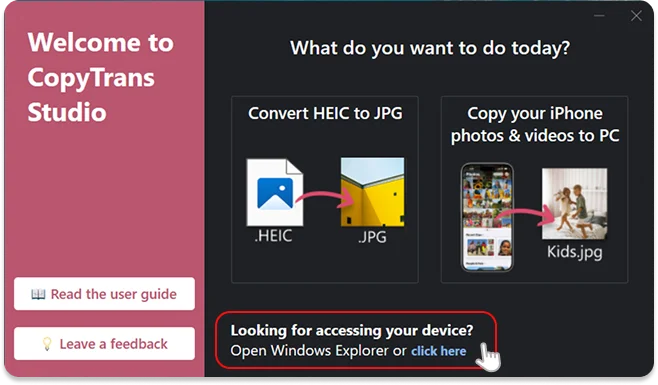
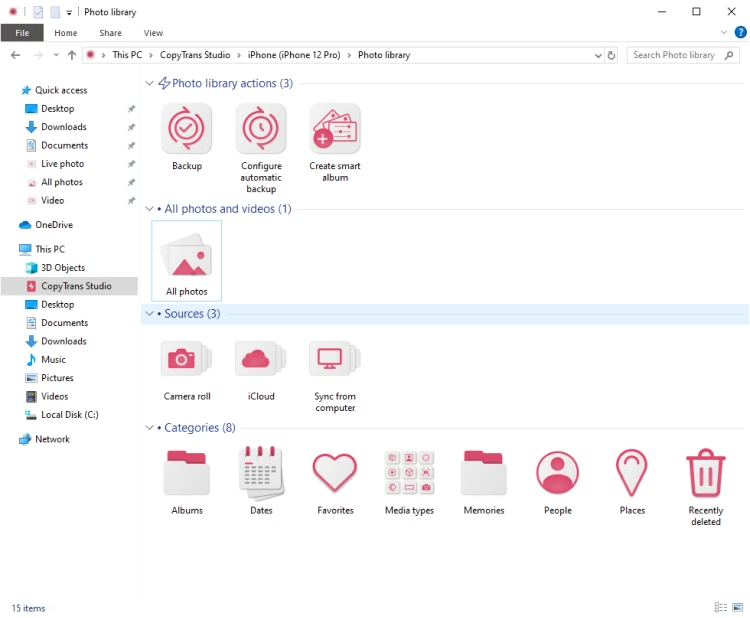
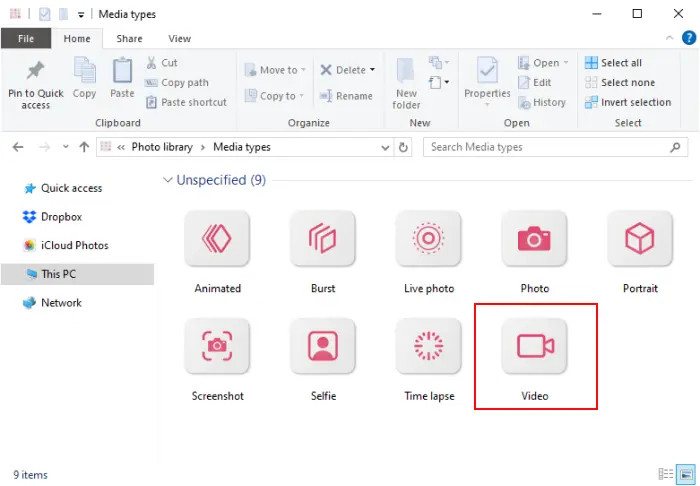
If you would like to do a full backup, find our detailed guide on how to back up your Photo Library.
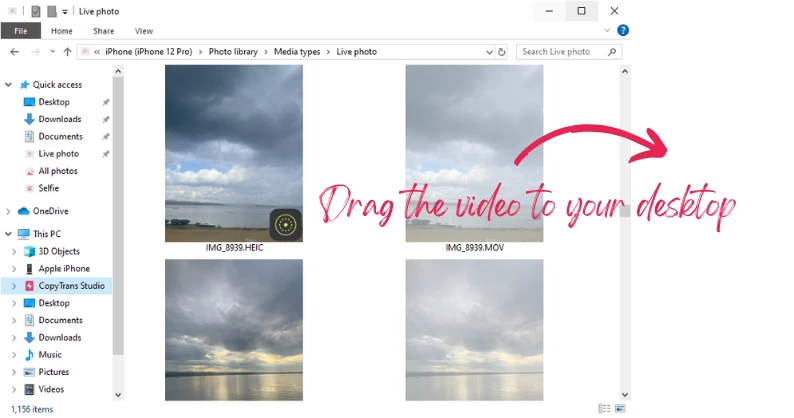
You can also edit videos on your iPhone and then save them to your PC.
It looks easy, but sometimes it is pretty difficult to find the right video in the library, that is why we offer you to use the “Smart Album” function in CopyTrans Studio. Here is how to do it:
- In the main window, choose the “Create Smart Album” option.
- In the setup window, you can choose the criteria:
– First option – Media Type. Select video.
– Second option – anything you choose from the drop-down menu: date, location, person, etc. - After you create a Smart Album, it will be displayed in CopyTrans Studio only, not on your iPhone. Then, simply drag and drop the folder to your PC.
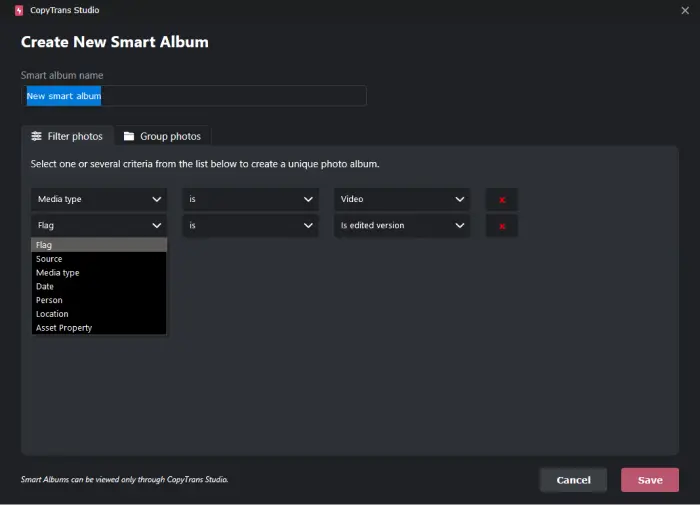
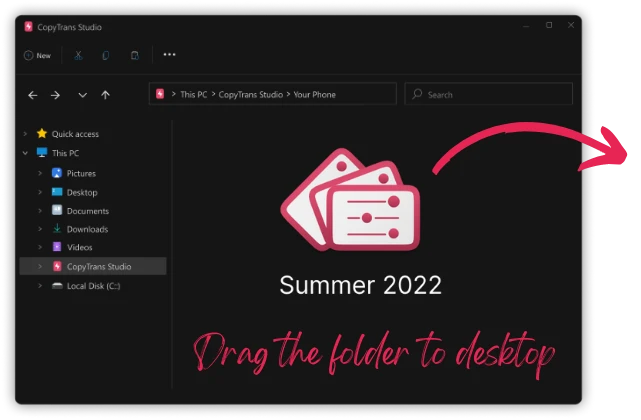
How to get videos from iPhone to computer
FAQ
Can I use iCloud to transfer videos from my iPhone to my PC?
Absolutely! If you have iCloud set up, you can easily upload your videos from iPhone to iCloud and then access them on your PC. Just enable iCloud Photo Library on your iPhone, and then log into iCloud on your computer to download your videos. It’s a great way to keep everything synced without the hassle of cables!
What if I don’t want to use iTunes?
You can always use iCloud or CopyTrans Studio as this program was created specially for managing your photos and videos.
Do I need iTunes to transfer videos from iPhone to PC?
Not necessarily! While iTunes can help you transfer videos, you can also use other methods like the Photos app or iCloud. If you’re not a fan of iTunes, just go for CopyTrans Studio.
Do I need any special software to transfer videos from my iPhone?
Not at all! You can do it directly using the Photos app on your Windows PC. However, if you’re a fan of iTunes, you can also use it to transfer videos from your iPhone to computer as well. So, whether you want to keep it simple or go the iTunes route, the choice is yours!