I had a great summer vacation: sun, sea, beautiful cities, delicious food,… I keep going back to that time in my mind! That’s why I tried to capture every moment of this summer! 2500 photos in two weeks! Can you imagine? And then I got home and realized my phone memory was full! And that’s when I remembered about CopyTrans Studio. It’s a great solution: I’ll free up my phone memory and back up vacation photos from the iPhone to my PC! All the memories will be in a safe copy and I can enjoy them anytime.
Let me show you why I choose CopyTrans Studio when it comes to iPhone photos!
Save vacation photos from iPhone to PC
CopyTrans Studio has a wonderful feature – Smart Albums! What are the advantages of this feature? It helps you not to spend a lot of time searching for specific photos in your Camera Roll! CopyTrans Studio does all the work for you. Set a filter and get results! Here is how to do it:
One great idea for you! Create a printed photo book and enjoy the best photos in one album.
- Download and install CopyTrans Studio on your PC. Download CopyTrans Studio
- Click on the CopyTrans Studio icon. Open the program.
- After you select your iPhone, choose “Photo Library”.
- Now use the function “Create Smart Album”.
- You will see the setup window. First of all, name the album: Summer 2024
- To create the album, click on Filter Photos. If you select Group Photos, all your photos will be grouped according to the rules you choose. Click on “add new rule” after that.
- Now choose the date and location option (or other options) add the required period, and click on Save.
- You can now save the created album to your PC – just drag-and-drop it to your computer.
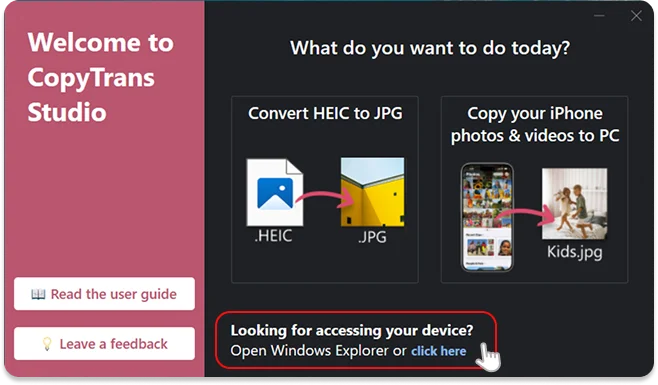
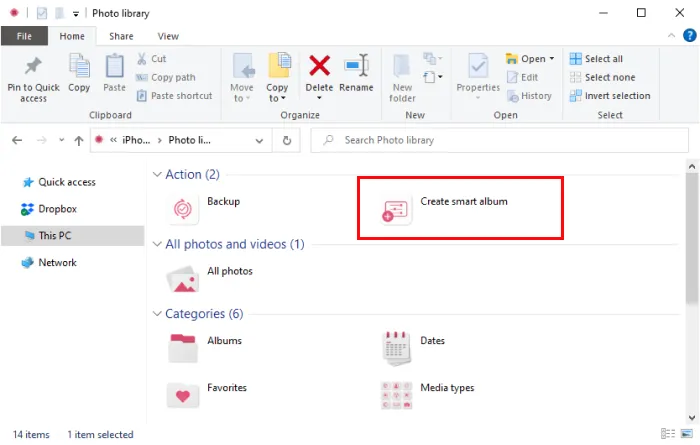
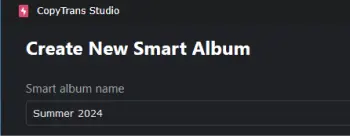
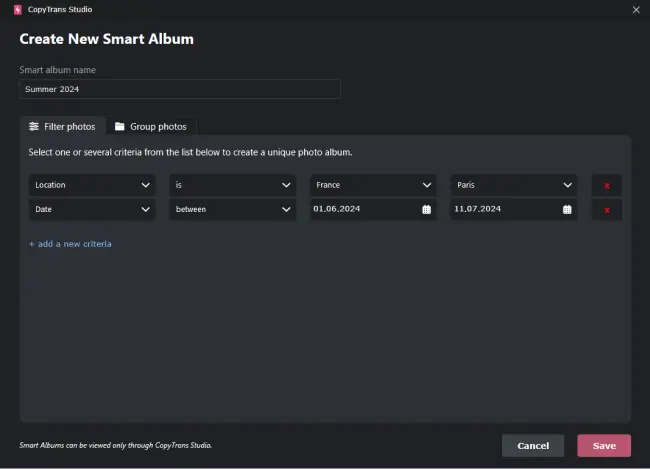
Please note that you will not see this album on your iPhone. It will be saved only in CopyTrans Studio.
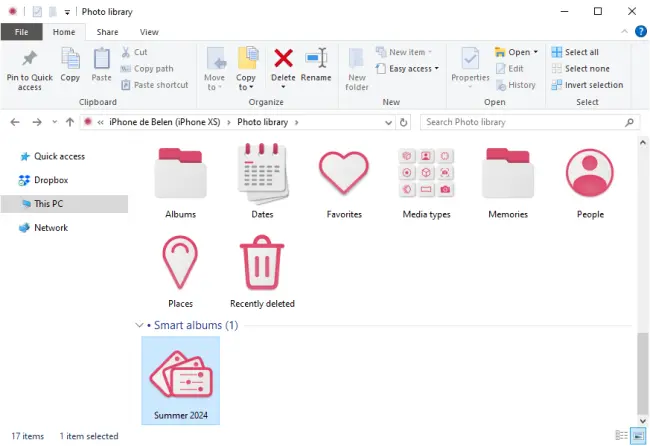
The magic of CopyTrans Studio is done! You can use the Smart Album feature to create as many albums as you wish!
Best Tips for Vacation Photo Backup:
- Regularly back up your vacation photos to ensure that all new memories are safely stored.
- Enable automatic backup to minimize the risk of data loss.
- Organize your photos into albums or folders to easily locate specific vacation memories when needed.
- Edit photos with iPhone Photos App.