Let’s imagine a situation: you took a good photo, a great memory of your life, but it was not enough. You need to edit photo on iPhone. If you don’t want to use a third-party app and figure out how to use it, then you are a lucky person, as this function is already included in the Photo App on your iPhone. Here is how to edit photos on iPhone.
- iPhone photo edit hack: Rotate Photo
- How to crop photos on iPhone?
- Add stickers to photos iPhone
- How to add text to photos on iPhone?
- How to resize photos on iPhone without cropping?
- How to save edited photos on iPhone?
iPhone photo edit hack
Rotate Photo
Photo rotation is a basic function that allows you to change the photo orientation in a few clicks:
- Open the photo in the Photos app and tap “Edit”
- Tap the crop icon at the bottom, then select the rotation icon
- Use the rotation slider or tap the left or right rotation buttons to adjust the photo’s orientation. Tap “Done” to save the changes
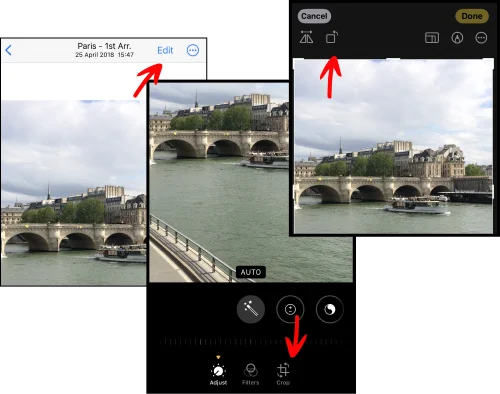
How to crop photos on iPhone
If you want to cut off part of a photo, then you can have to use the crop function in Photo App. It will help you to crop the edges of your photos to focus on the main object or enhance the composition. To crop a photo on your iPhone:
- Open the Photos App and select the photo you want to edit
- Tap “Edit” in the top right corner, and then the crop icon
- Adjust the cropping frame by dragging the corners or the sides of the frames
- Click on “Done” to save changes
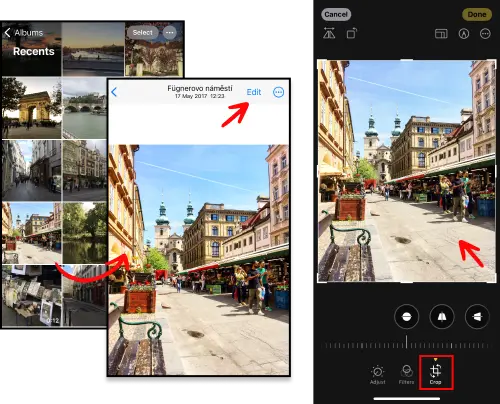
Add stickers to photos iPhone
Sometimes we just need to make our photos funnier! You can simply add a sticker, and it will make the photo more fun.
- In the Photos App, select a photo and tap “Edit”
- Click on the Pencil icon
- Then tap + and choose the option “Add Sticker”
- Here you can see different options, select the one you need
- Don’t forget to choose “Done” at the end
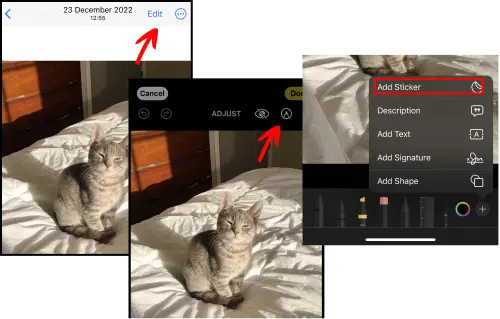
How to add text to photos on iPhone
Why to add text to a photo? Who knows: to add some comments, important information, or congratulations, for example. In any case, adding text to a photo is very easy, just follow the steps:
- Open the photo in the Photos app and tap “Edit”
- Tap on a pencil icon
- In “Markup” click on the “+” icon at the bottom and select “Add Text.” Enter your desired text, then adjust its size, color, and placement
- Tap “Done” to save your changes
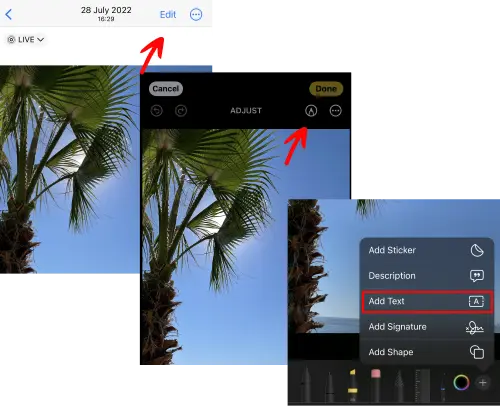
How to resize photos on iPhone without cropping
In some cases, you may want to adjust the dimensions of a photo without cropping it. To resize a photo on your iPhone without cropping:
- Open the photo in the Photos app and tap “Edit”
- Select the crop icon, then tap “Aspect” at the bottom
- Choose the size you need. Tap “Done” to apply the changes
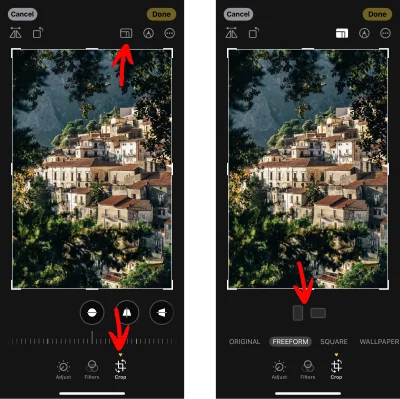
How to save edited photos on iPhone
Now it is time to download your photos from the iPhone to the PC, and CopyTrans has a solution for you: the best way to transfer photos is to use CopyTrans Studio.
- Download and install CopyTrans Studio. Download CopyTrans Studio
- Click on the CopyTrans Studio icon. Open the program.
- Choose your iPhone and Photo Library
- Now you can see different options to back up your photos
- To save edited photos on your PC, find pics and drag-and-drop them to your PC or use the Smart Album function.
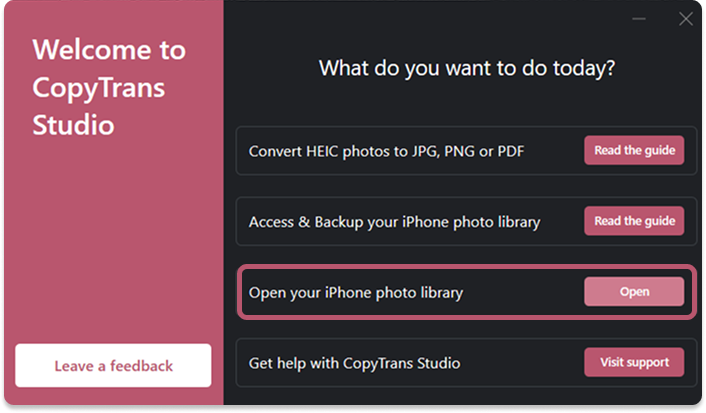
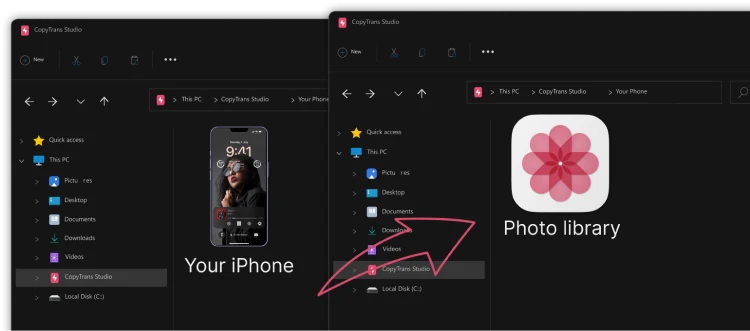

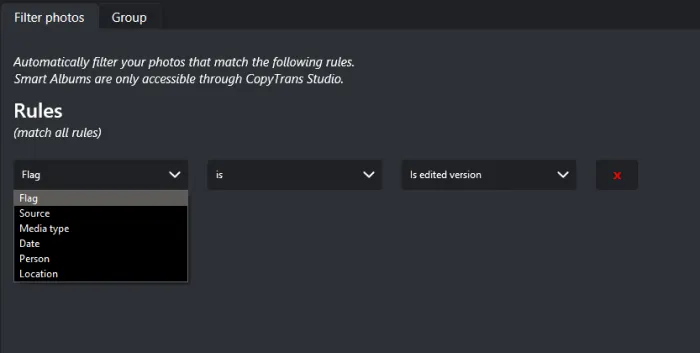
More information about how to use Smart Album can be found in our guide.
How to edit iPhone photos
Conclusion
If making photos is your hobby, or you just enjoy saving memories, then you can use Photos App to edit iPhone photos. In this article, we showed you not only how to do it, but also how to easily transfer edited photos from iPhone to PC in a few clicks with CopyTrans Studio!