Every iOS update adds new interesting features to your phone. One of them is the possibility to create and add a sticker to a photo. It is available to all users starting with iOS 16. Whether you wish to add a splash of humor with an emoji, or a custom sticker that reflects your personality or brand, iPhone can help you with that. With the built-in Photos app, you can easily add stickers to your photos to visually improve them and tell a story that words alone can’t tell.
In this guide, we will walk you through the simple steps of adding stickers to your photos, making them more vibrant and engaging.
- What are Photo Stickers and why use them?
- How to add sticker to photo?
- How to make a sticker on iPhone?
- How to transfer photos to PC?
Photo Stickers
What are Photo Stickers?
Photo stickers, also known as digital or decorative stickers, are fun graphics you can add to your photos to make them more eye-catching, express feelings, or just make them look cooler. There are tons of different designs, from cute emojis and silly symbols to themed artworks, so you can jazz up your photos in your style.
Why use stickers on your photos?
- Unique Vibe: you can decorate your photos with stickers, turning ordinary moments into amazing visual stories.
- Instant Eye-Catchers: stickers are great for attracting attention and evoking feelings, making your photos much more interesting and memorable.
- Better Storytelling: when you tell a story on social media and post stories in a unified style, stickers help to tie all the parts together.
- Focus on the emotions: put some fun stickers that capture what you’re feeling, like happiness, love, or a good laugh, to make your pics pop with emotions.
- Themed Storytelling: use themed sticker packs to tell a cool, unified story for special events, holidays, or trips.
- Visual Accents: use awesome stickers to spotlight important parts of your photos, making them stand out and adding some flair.
How to add sticker to photo?
- Open Photos App and select a photo.
- Tap on the edit button…
- …and then the pencil icon
- In the Markup interface, select the (+) icon and choose “Add Sticker” to access the sticker library.
- Choose a sticker and click on it. Now Adjust it (you can resize, rotate, or move the sticker), then tap “Done” to save the edited photo. And that is how to add a sticker to a picture.
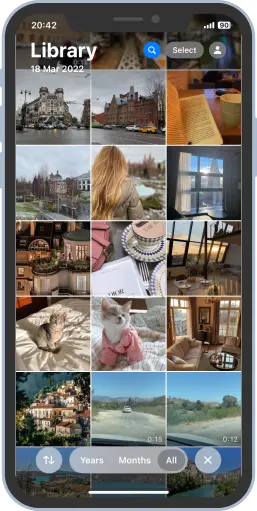
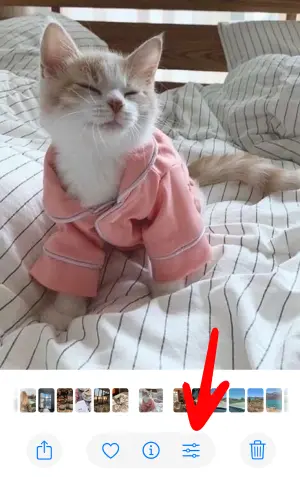
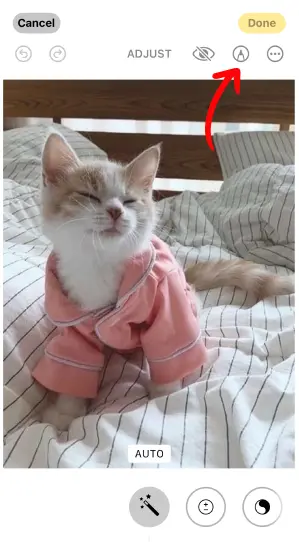
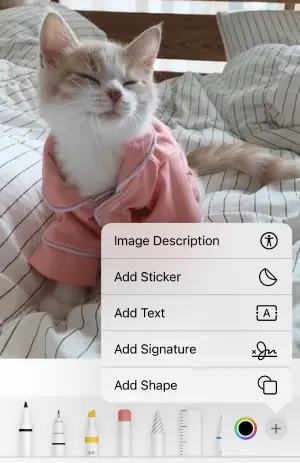
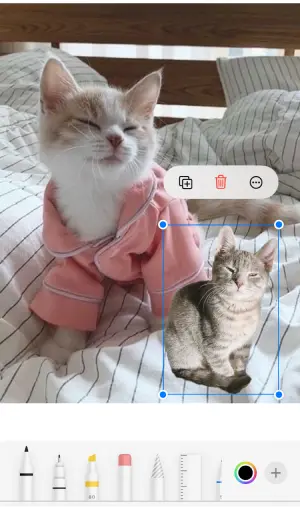
More information about how to edit photos on iPhone can be found in our guide.
How to make a sticker on iPhone?
Starting with iOS 16, you can create a sticker from any photo of your Photo Library. Then, you can add these stickers to messages or photos. Here is how to do it:
- In the Photos app, choose the picture you want to make a sticker out of.
- Long-press on the object and choose “Add Sticker”.
- It will be automatically added to your sticker library. If you long-press on the sticker there, you will get some options to edit it:
Rearrange allows you to organize the Sticker library
Add Effect helps you to make a sticker more interesting. It even gives you an option of creating a Live Sticker and that is how to make a moving sticker on iPhone
Delete allows you to remove stickers that you don’t need anymore
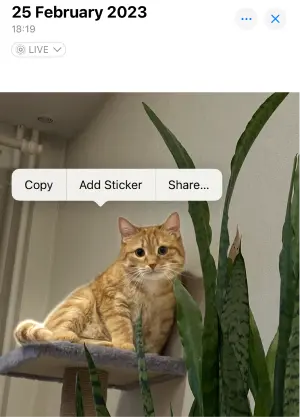

That’s it! Now, you can create a variety of stickers!
Transfer Photos with a Sticker to PC
Now, if you wish to save the photos with stickers on your PC, we suggest you to use CopyTrans Studio. This program can help you to manage iPhone photos easily.
- Download and install CopyTrans Studio. Download CopyTrans Studio
- Click on the CopyTrans Studio icon. Open the program.
- Choose your iPhone, then Photo Library
- Open Photo Library and choose the photos you need. You can drag-and-drop the photos to your PC.
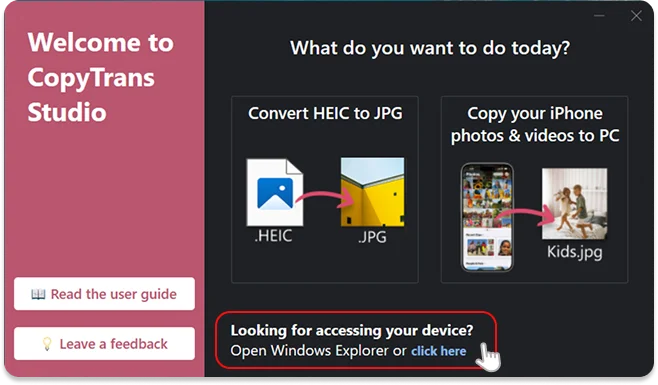
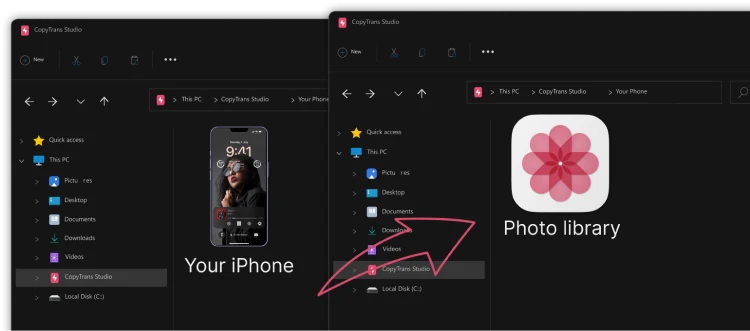
Please find more information on how to save photos on your PC in our guide.
How to add sticker to photo iPhone
FAQ
How can I add stickers to photos on iPhone?
If you want to add stickers to your photos, the easiest way is to use the Photos App on your iPhone. Play around with different stickers until you find the perfect fit!
Can I use animated stickers on my photos?
Absolutely! Many photo editing apps allow you to use animated stickers. Just search for an app that offers this feature, and you’ll be able to put stickers that move on your photos to add some flair to them. It’s a fun way to make your photos pop even more!
How do I create my custom stickers?
If you’re feeling crafty and want to create your own stickers, you can use apps like Sticker Maker or Pic Collage. These apps let you design and make custom stickers from your images or drawings. Once you’ve created them, you can easily add stickers to photos on your iPhone. You can also create stickers from your photos in your Photos App.
Can I add text along with stickers?
You can add text alongside your stickers. Just select the text tool in the app and type away! You can adjust the font, size, and color to match your stickers for a cohesive look on your photo.
Related articles
- How to rename iPhone photos when transferring to PC
- How to back up latest iPhone photos to PC
- The Magic of JPEG XL Revealed
- How to save iPhone photos by date
- How to locate iPhone Photos with two special people
- How to Edit Photos on iPhone
- How to screen record on iPhone
- iOS 18 Photos App: tips to customize it