iOS 18 update is something that every iPhone user is waiting for. Apple comes up with different interesting features in the new iOS every year. So, in 2024, all the users were surprised with the updated Photos App. The developers changed it completely. While some users have welcomed the fresh design and functionalities, others prefer the simplicity and familiarity of the older version. But if you are not a fan of the new app interface, there are still ways to personalize and customize the Photos app to suit your preferences better.
In this post, we’ll show you how to customize the Photos app on iOS 18 and adjust settings to keep the experience as close as possible to the previous versions.
New Photos App iOS 18
New features
In iOS 18, Apple has made several improvements to the Photos app, focusing on improving the organization, search capabilities, and editing tools. Key features include:
- Smarter automated collections: The app now creates rich, organized collections based on criteria such as people, dates, and places, using the device’s artificial intelligence to sort images into meaningful groups.
- Pinned Collections: Users can pin favorite albums or collections for quick access, ensuring important memories are always at hand.
- Enhanced search features: The search bar now supports natural language, allowing users to find specific photos or videos with detailed descriptions. This includes searching for scenes, objects, and even individual moments in a video.
- App Lock Feature: Enhanced privacy options now include locking the Photos app, ensuring that personal images remain secure.
These updates are designed to provide a more intuitive and powerful photo management experience, using artificial intelligence to help users organize, edit, and enjoy their photo libraries. But if you are not a fan of these changes, then we are ready to help you to customize your Photos App.
iOS 18 Photos App
How to customize
If you don’t like the appearance of your application, we have good news for you! You can change it and make it more personal!
- Open Photos App and scroll down to the bottom. Click “Customize and reorder”
- Here you can check the collections you want to show in the app
- You can also change the order of the blocks
- Experiment and try the best for you!
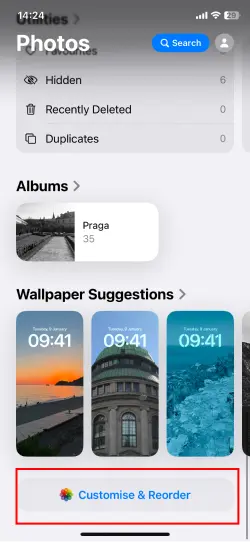
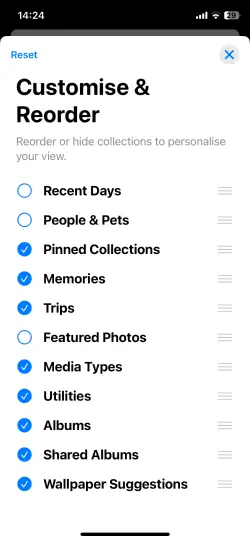
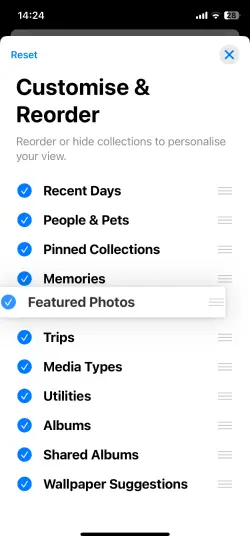
Save photos on your PC
While customizing everything in your Photo Library, don’t forget to regularly back up photos on your PC, as it is a basic thing to protect your photos and never lose them. CopyTrans Studio is a great program that helps you manage iPhone photos and videos in just a few clicks. How? Here is how:
Download and install CopyTrans Studio.
Download CopyTrans StudioClick on the CopyTrans Studio icon. Open the program.
Now choose the device and then click on Photo Library.
Now I see the main window that offers different options.
Option 1: backup the whole library in one click. Note: it does incremental backups without duplicates.
Option 2: open the “All photos” folder and copy images manually to the PC.
Option 3: choose between iPhone and iCloud photos.
Option 4: drag-and-drop photos separately by categories.
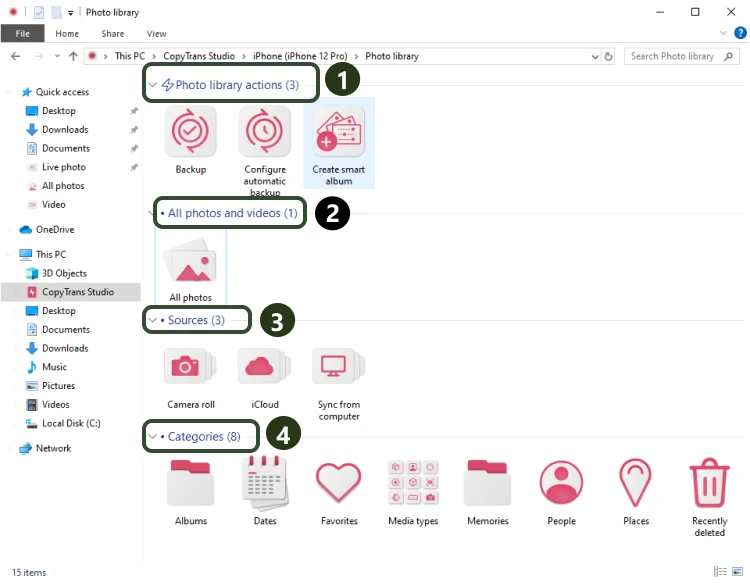
- We recommend you back up all the photos at once. Click on “Backup”. Set up a backup:
- Another way is to drag and drop photos or the whole folders to the computer.
- Finally, you will have all photos saved on your PC.
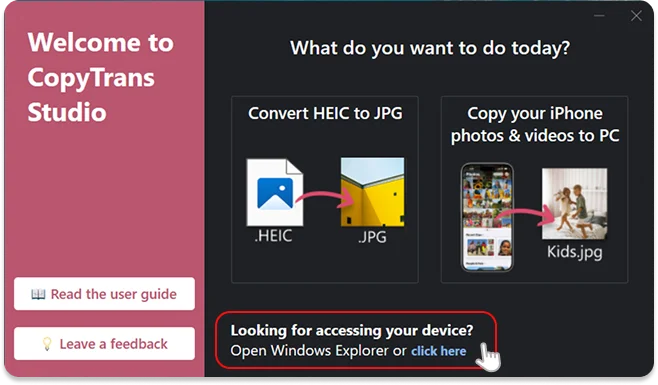
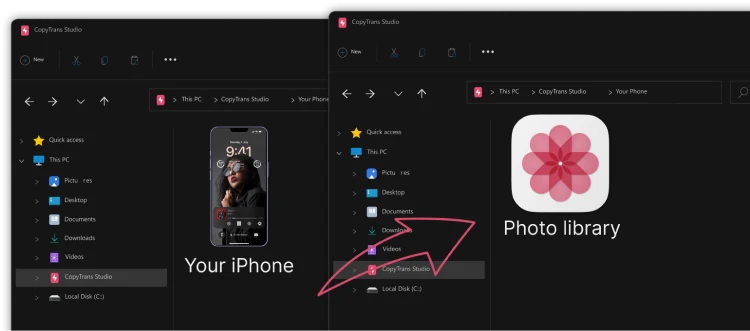
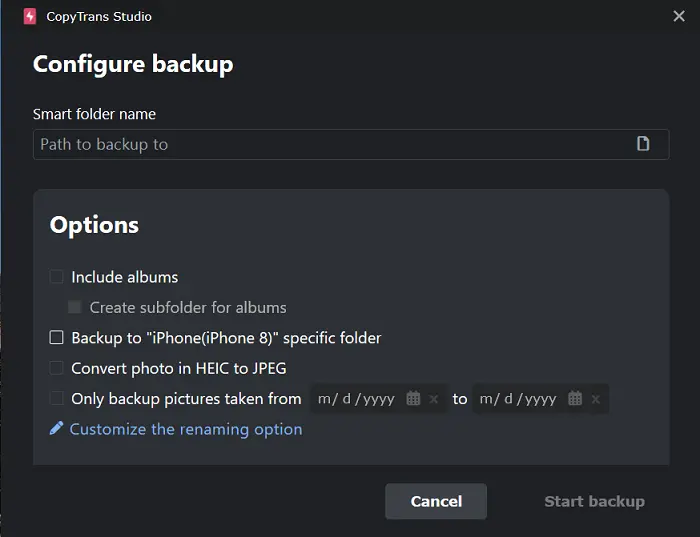
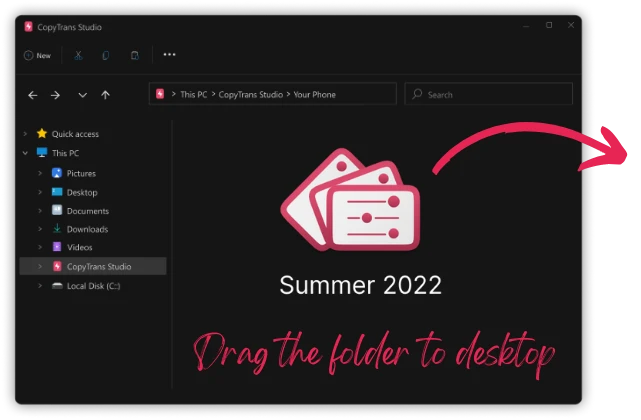
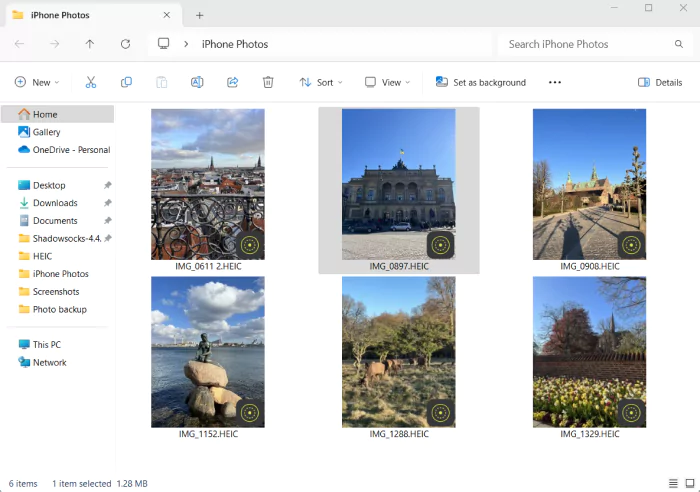
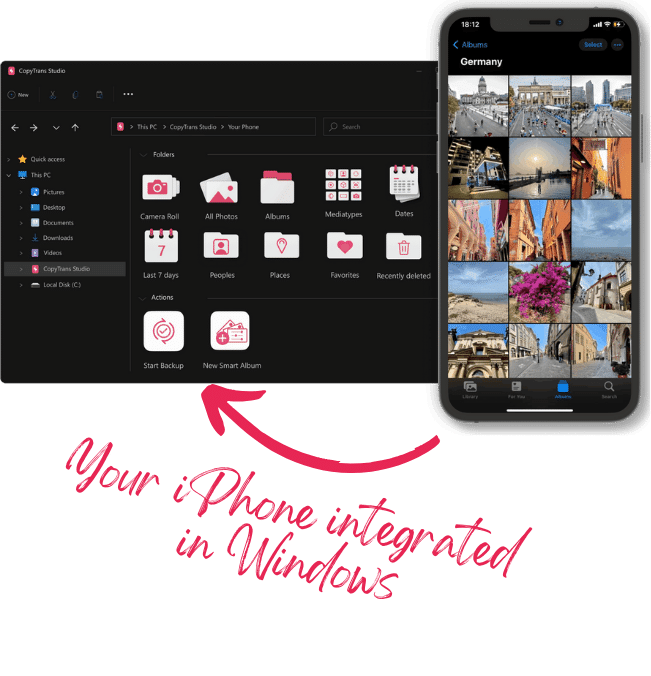
With CopyTrans Studio, you can:
- Transfer photos and videos in one click
- Access your iPhone and iPad Photos as if they were stored on a flash drive
- Organize your photos with Smart Albums
- Say goodbye to HEIC photos and convert them to JPEG
- Connect iPhone to PC via Wi-Fi
Conclusion
So what did the iOS 18 update give us with the Photos app? Apple has added some exciting new features, making the app smarter, more organized, and able to offer personalized suggestions. But if you’re interested in this post, it means you want to get your photo gallery back to the way it used to look. Fortunately, Apple offers a wide range of options to customize the Photos app to suit your preferences.
Whether it’s rearranging your albums, a “For You” section, or customizing how your photos are displayed, there’s a lot you can do to make the Photos app more intuitive and closer to what you’re used to. The main tip is not to take the default settings for granted, because the app should be made for you.
Keep in mind that Apple is constantly evolving and improving the Photos app with each iOS update, so keep an eye out for new features and options that may further suit your needs in the future. In the meantime, use the settings we’ve outlined in this article and make the Photos app the way you want it to be.