We’ve prepared a basic troubleshooting guide to help answer most of your questions.
If you don’t find your answer here, contact our Tech Support by email — we’ll be happy to help.
CopyTrans Studio: Initial Checks
CopyTrans Studio is designed for Windows only. It bridges the gap between iOS devices and Windows PCs.
CopyTrans Studio is compatible with the latest iPhones, iPads, and iPods. Check the compatibility information here.
Ensure you’re using the most recent version. You can also enable automatic updates just keep your internet connection active.
Basic Troubleshooting Tips
Be sure to restart your PC after installing CopyTrans Studio (shutting down and turning back on is not the same as a restart). Restarting your iPhone can also help by clearing cache and restarting services.
While CopyTrans Studio supports Wi-Fi, the first connection must be via USB. Use an original MFi-certified Apple cable. If you’re having trouble, try a different USB port and ensure the cable isn’t damaged. If you suspect a PC issue, read: PC doesn’t recognize my iPhone.
Keeping free space on both devices ensures smoother transfers. If needed, start by transferring small batches before a full backup.
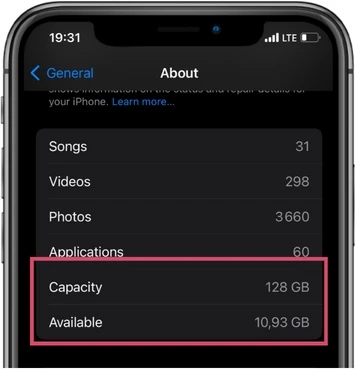
To check iPhone capacity and available space, go to Settings > General > About.
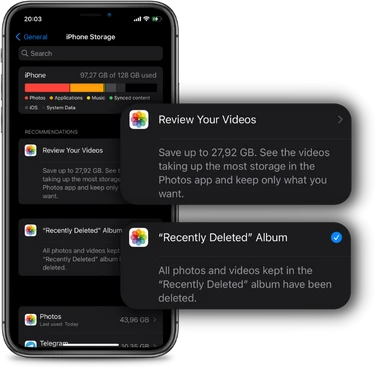
Go to Settings > General > iPhone Storage to see what’s using space and free some up quickly.
To check free space on your PC, open Windows Explorer and click on This PC. Look at the C drive (Local Disk), this is your main drive and affects performance the most.
Tip: If your PC is low on space, consider transferring your photos to an external hard drive.
