It’s possible to turn a picture into a PDF document. If you need to convert HEIF to PDF for work, a legal matter or a trip, you have 3 convenient options:
- Via a website from a phone or computer
For non-important or non-personal information - On a Windows PC
To convert many pictures at once or convert them constantly, convenient for printing - On an iPhone or Samsung in the Notes app
Take a new photo and send it in PDF
I tested all of them. Every option has its limitations – I will describe them in the paragraphs below. You can go directly to the solution you prefer, or go through each solution one by one to see the process and learn more about the pros and cons.
How to change HEIF image to PDF?
1. Via an online converter website
If you need to convert a couple of images, use any online converter you can find in Google. Simply search for “HEIF to PDF converter” and open a website you like. The sites are usually intuitive, so you won’t get lost. You can upload photos one by one or in bulk.
Such online converters are just right when I need to convert HEIF to PDF as soon as possible and only once. I used such services when I was getting my degree – to send a fit note or a paper with a signature from another PhD via email, etc.
But I surely won’t use an online converter from Google when it comes to personal information, because I don’t really know where my photos go to exactly before and after the conversion. The FBI Denver Field Office informs that converter tools can be scamsf and steal personal information (read the notice on fbi.gov).
When I need to send a document to an entity, upload it to a legal website or print it further, I would rather opt for the next two solutions (go to the next solution).
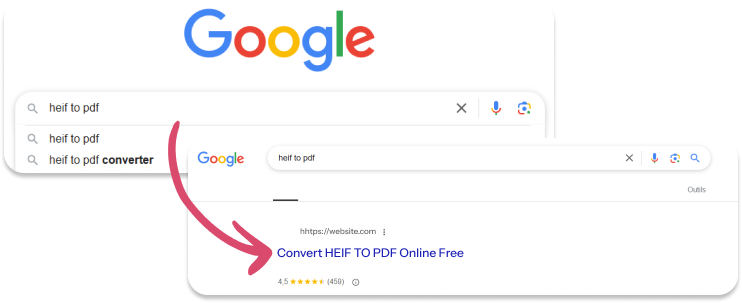
- Free.
- Directly on the device.
- Time-consuming if you need to convert many photos. You will have to upload and download photos manually one by one.
- You can’t choose the destination app. Converted pics are downloaded to the native “Files” app.
- If the photo is vertical, it can be rotated to horizontal.
- Date taken is changed to the date of conversion.
- Photos are sent to an unknown external server.
How do I convert HEIF to PDF?
2. Safely and in bulk on a Windows PC
If you need to convert many images in one go, or you have to constantly convert HEIF to PDF, install a converter on your Windows PC.
I once got into a car crash – don’t worry, everyone was safe. I had to make dozens of photos of documents at the police office for the court and insurance claim. All my pictures were in HEIF as I took them with my iPhone. I copied them all to my PC to keep the proof safe and to have everything printed.
I could surely print HEIF files on the PC, but I preferred to convert them to PDF first to avoid unnecessary shifts or rotations. I could do it with CopyTrans Studio. The huge advantages of the software – it can convert the whole folder in one go. What’s more, it doesn’t send my images to a server or somewhere else I don’t know. Here are other pros and cons:
- Convert via right-click.
- Convert pics individually or the whole folder.
- View HEIF for free without conversion.
- Preserve quality and date taken.
- Free for 50 conversions per day.
No matter if you have an iPhone or Android, you need to copy all the photos to a folder on your desktop first. You won’t be able to view them without a HEIF extension. So, let’s first install it.
- Download CopyTrans Studio.exe to your PC, install the program normally (see a setup guide if necessary).
- Your PC will restart after the installation. You’ll then be able to see HEIF thumbnails, view HEIF photos without conversion, and convert HEIF to PDF!
If you have an Android
- Connect your device to the PC.
- Double-click on any folder and then on “This PC” on the left.
- Open your Android folder and drag and drop the pictures to your desktop.
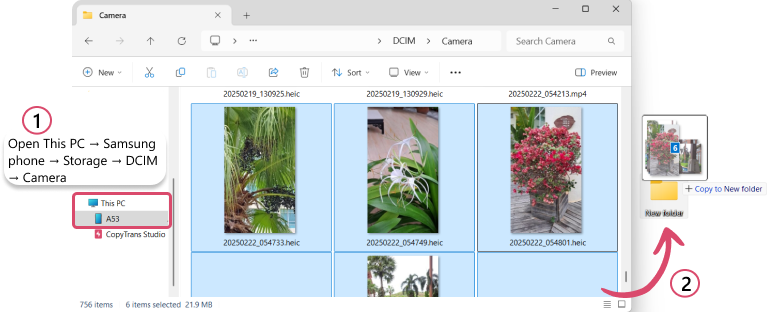
If you have an iPhone
- Connect your device to the PC.
- Double-click on any folder and then on “CopyTrans Studio” on the left.
- Double-click on your iPhone -> Photo Library -> all photos.
- Drag and drop the pictures to your desktop.
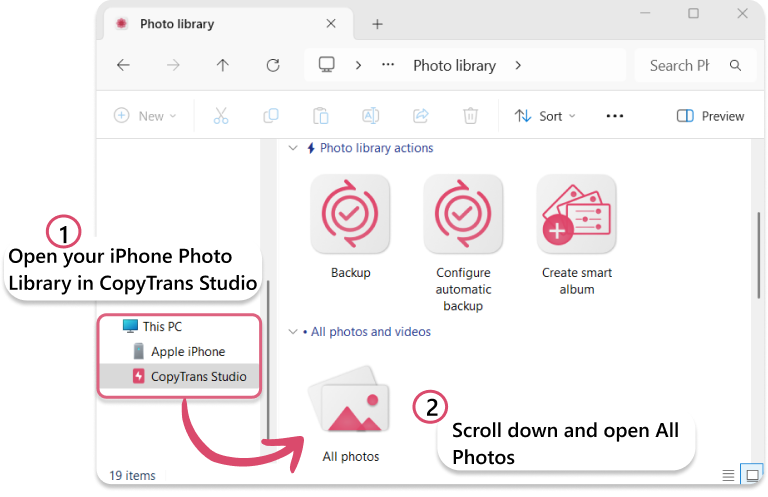
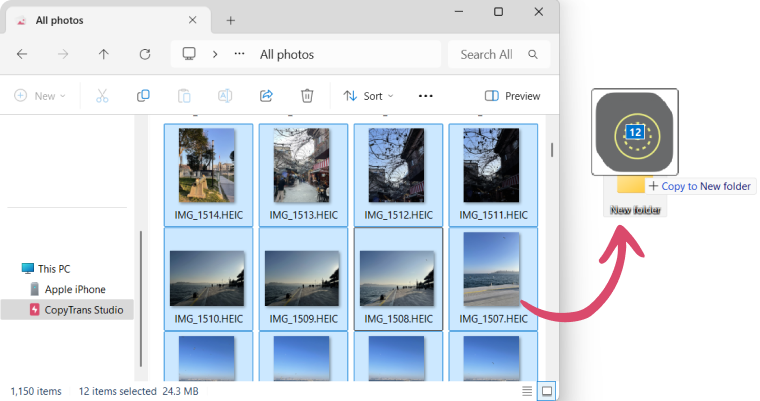
- Here’s how I then convert HEIF to PDF on Windows 11. You can see the folder with my car and insurance documents. I make a right click on it and select “Convert to PDF with CopyTrans”.
- I get another folder with the same name, but the photos inside are in PDF. The conversion is made on my PC – my information stays safe and secured. I can now print the documents easily.
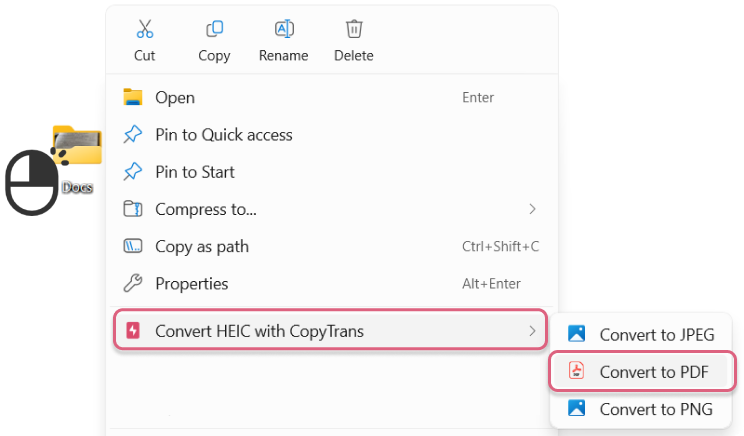
This solution only works on Windows 10 and 11. If you don’t have a Windows computer, but you have an iPhone or a Samsung, there is another way to take a picture in PDF.
How to turn a HEIF into a PDF
3. Via the Notes app
iPhone and Samsung users can “scan” a document, and it is saved in PDF. In fact, one simply takes a photo of anything via the Notes app, and it’s then transformed to a document. The last time I used this feature was when I needed to make a copy of my medical prescriptions before traveling.
It’s impossible to add an existing HEIF photo to a note from the Photos app and transform it into to PDF. To convert HEIF to PDF, you can use an online converter or a converter on Windows. But if you still have the document, you can follow the instructions below to make a new photo in PDF.
- Make a PDF document of one or multiple photos.
- Directly on the device – no third-party app needed.
- Free.
- Impossible to do on other Androids.
- Impossible to add or convert existing photos – you need to take a new picture.
On iPhone
If you have an iPhone, you can take photos in PDF in the Notes app.
- Open the Notes app on your iPhone. Click on the paper and pen icon in the right lower corner to create a new note.
- Touch the paperclip icon -> Scan Document
- Take a picture. You can then modify and adjust it if necessary. Tap on “Save” in the right lower corner.
- You can now tap the share icon on top and send the photo via a messaging app or mail. It will be sent as a PDF document.
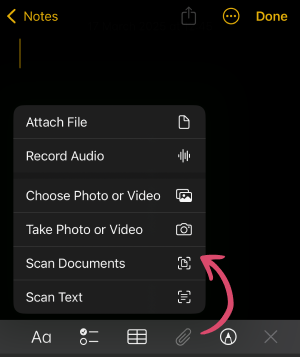
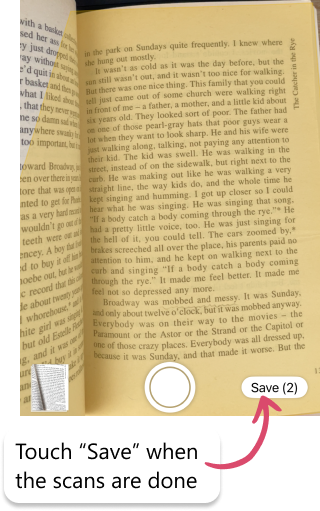
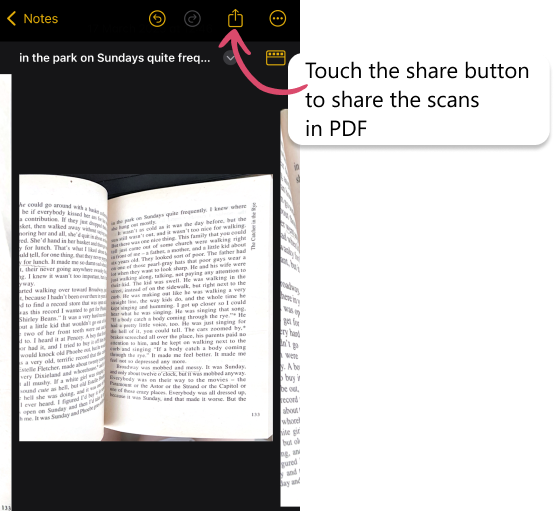
On Samsung
Here’s how to turn a HEIF into a PDF on a Samsung device.
- Open the Notes app.
- Touch the paper and pencil button in the right lower corner.
- A new note will be created. Touch the 3 dots in the right upper corner. Select “Scan”.
- Take a picture of your document. You can also adjust the corners if necessary.
- When the scans are made, touch the 3 dots in the right upper corner again. You can save the note as a file or share it as a PDF document.
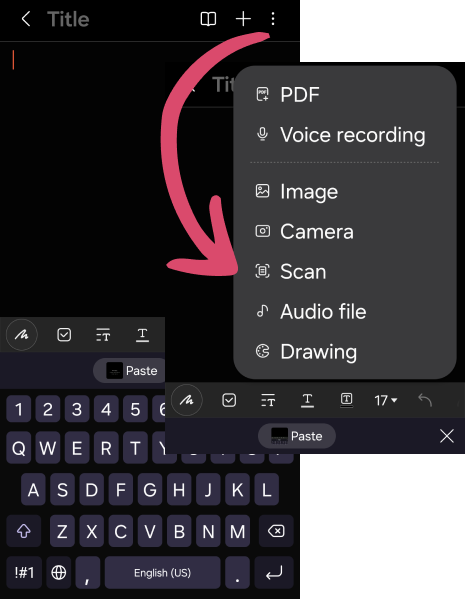
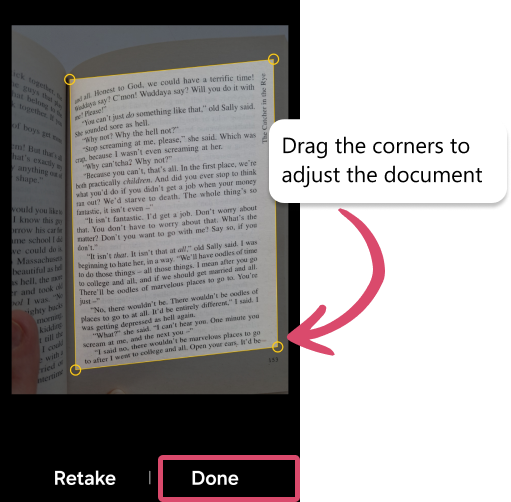
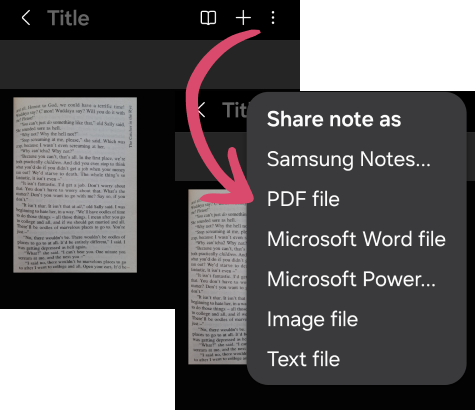
Convert HEIF to PDF
FAQ
How do I open a HEIF file on my computer?
You don’t need to convert HEIF photos to open them on a PC. You can install a HEIF extension or a viewer that supports HEIF. CopyTrans Studio offers the both for free: the HEIF extension and viewer.
You can see how to download and use the viewer here.
Can I convert HEIF image to JPEG?
Sure! You can do it both on your phone and on a PC. Use an online converter, a converter app from your app store, or CopyTrans Studio for Windows (especially if you have a whole folder to convert). You can find instructions in the article “How to change HEIF to JPEG on iPhone, Android or Windows?“.
Is HEIF better than JPEG?
A HEIF can take two times less space than a JPEG, but it depends on a picture. There are no big differences – you can check the comparison in a separate article “Is HEIF or JPEG better quality?”
How to make a HEIF into a PNG?
You can use an online converter on your phone or PC. However, make sure not to upload anything personal – you never know where your files go.
To change HEIF to PNG securely, use CopyTrans Studio on your PC and convert images separately or a whole folder. The conversion is made on your PC, your files aren’t sent anywhere.
HEIF to PDF converter
Conclusion
The three options described in the article are the fastest and cheapest ways to turn a HEIF into a PDF.
You can surely find other converter-tools. There are many convert-apps in the app store, but, personally, I don’t find them user-friendly. My colleague used to use Adobe Acrobat, but she always complained that the monthly subscription of 13 USD was a little too much. So sad, she quit before CopyTrans Studio appeared! She could change HEIF to PDF in bulk or by folders without limitations with the CopyTrans Studio subscription.