Sometimes, one photo simply isn’t enough to capture the full essence of a moment. Whether it’s a stunning sunset, your dog’s first snow experience, or a birthday celebration, some memories deserve more than just a single snapshot. This is where photo collages shine. They offer a creative way to combine photos into one cohesive visual story, giving you a richer, more dynamic way to relive and share those moments.
Creating a photo collage on your iPhone is easier than you might think. In this guide, we’ll show you how to merge photos on iPhone in a few simple steps, using both built-in features and creative apps. Whether you want to create a photo collage for social media, a special greeting card, or just a quick memory mashup, you’ll have the tools you need.
If you’re wondering how to put two pictures together on iPhone without an app, don’t worry – there are built-in tools on your iPhone that allow you to combine photos. We’ll guide you through these straightforward methods so that you can create a quick collage without any extra downloads. For those looking to explore more advanced designs, there are plenty of apps available that offer enhanced customization, allowing you to add filters, text, and even creative layouts to your collages.
- Why to make a photo collage on iPhone?
- How to put two pictures together on iPhone without an app?
- Want to save your collage to PC?
- How to combine photos on iPhone?
Why to make a photo collage on iPhone?
Before we dive into how to make a photo collage on iPhone, let’s talk about the why. After all, isn’t it easier to just send or post photos one by one? Well, technically yes, but when you combine two photos on iPhone (or even more), you’re doing more than just saving time. You’re telling a story. Creating a collage is like designing your own mini gallery: quick, expressive, and far more impactful than sending scattered images.
Here’s why it’s worth giving it a try:
- Tell a visual story:
One photo captures a moment. But when you combine two photos on iPhone, you create context. From sunrise coffee to the sunset hike, a photo collage transforms isolated snapshots into a mini timeline. It’s like scrolling through a condensed visual diary, all in one frame. - Save space when sending multiple photos:
Sharing five or ten photos separately? That’s a recipe for clutter. Merging them into a collage keeps things neat. You can merge photos on iPhone into a single image and send it without flooding someone’s inbox or chat. - Make engaging social media content:
Want your post to stand out on Instagram or Facebook? Collages are perfect for that. Combine two photos on iPhone to show before-and-after shots, multiple angles, or a single moment from different perspectives, all without needing a carousel. - Create personalized gifts or wallpapers:
From thoughtful birthday cards to custom phone backgrounds, a collage adds a unique touch. It’s a creative, heartfelt way to turn ordinary pictures into something memorable. - Bonus: It’s faster than you think:
No design degree needed. Whether you want to make a photo collage on iPhone using built-in tools or apps, it only takes a few taps. You’ll go from camera roll to collage in minutes.
Ready to try it? Let’s explore the easiest ways to combine photos on iPhone, no complicated tools required.
How to put two pictures together on iPhone without an app?
Use the Shortcuts App
Want to combine two photos on iPhone without installing yet another app? Good news, your iPhone already has everything you need. The built-in Shortcuts app lets you create a fully functional photo collage without downloading anything extra. It’s a powerful, underused tool that can automate simple tasks, like merging photos, in just a few taps.
Once you set it up, it’s always ready to go, no design skills or tech know-how required. Here’s how to make a photo collage on iPhone without an app:
- Open the Shortcuts app and tap the “+” in the top right corner to create a new shortcut.
- Add the following actions in order:
Select Photos (make sure “Select Multiple” is toggled on)
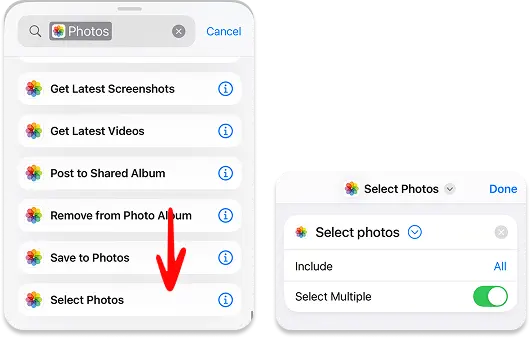 Combine Images (choose layout: horizontal, vertical, or grid)
Combine Images (choose layout: horizontal, vertical, or grid)
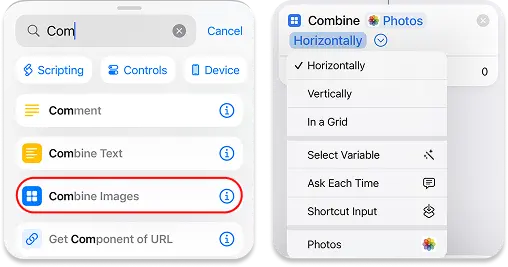 Save to Photos
Save to Photos - Name your shortcut something like “Photo Collage”
- Tap the shortcut, select your photos, and let it do the magic.
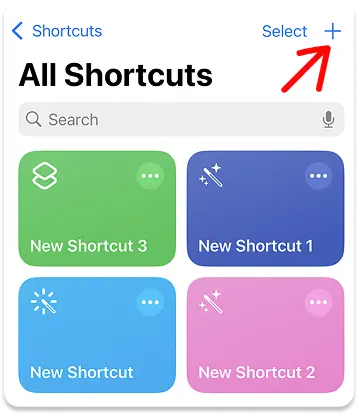
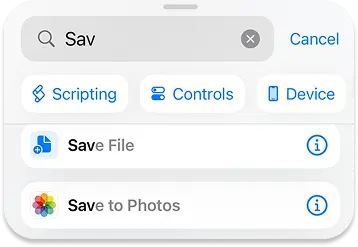
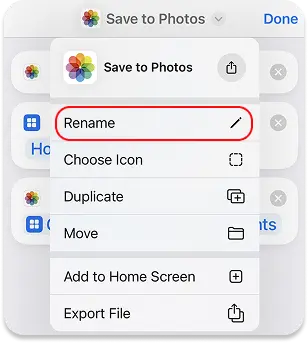
Whether you’re looking to merge photos on iPhone for a quick collage or just want a simple way to combine photos on iPhone without third-party apps, Shortcuts is fast, private, and built for convenience.
Other apps to combine photos
Not into using the Shortcuts app? If you’re looking for a more visual and flexible way to combine two photos on iPhone or even create elaborate multi-image layouts, the App Store is full of great collage-making tools. These apps are perfect if you want more control over design, layout, fonts, stickers, and effects.
Here are some options to help you make a photo collage on iPhone:
- Canva
A graphic design powerhouse with an intuitive drag-and-drop interface. Choose from thousands of collage templates, or start from scratch. Ideal if you want something polished for social media, invites, or even print. Great for merging photos on an iPhone with flair. - Layout from Instagram
Made by Instagram, it focuses on simplicity. Just pick your photos, choose a layout, and you’re done. No extra features or distractions. Perfect if you want to combine two photos on iPhone and post them fast. - Figma (Mobile App)
While not a traditional collage maker, Figma’s mobile app is perfect for those who want total creative freedom. You can design from a blank canvas, add shapes, layers, text, and control every pixel. Best for design-savvy users who want custom visuals or build mockups beyond standard photo grids.
Each app brings something unique, whether it’s speed, creativity, or full design control. Pick what suits your style and purpose.
Want to save your collage to PC?
You’ve made a beautiful collage. Now what? You may want to back it up, use it in a slideshow, or print it from your computer. Here’s where CopyTrans Studio comes in, your bridge between iPhone and PC.
- Simply drag and drop
- No iCloud uploads
- No cables required
- No learning
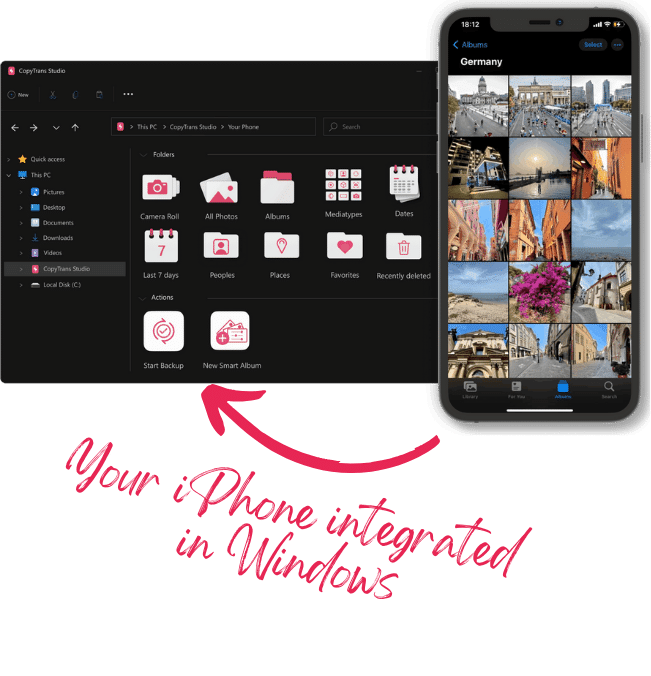
With CopyTrans Studio, you can:
- Transfer photos and videos in one click
- Access your iPhone and iPad Photos as if they were stored on a flash drive
- Organize your photos with Smart Albums
- Say goodbye to HEIC photos and convert them to JPEG
- Connect iPhone to PC via Wi-Fi
Download and install CopyTrans Studio.
Download CopyTrans StudioClick on the CopyTrans Studio icon. Open the program.
Choose your iPhone and then click on Photo Library.
In the main window, you will see different options. Choose one:
Option 1: backup the whole library in one click. Note: it does incremental backups without duplicates.
Option 2: open the “All photos” folder and copy images manually to the PC.
Option 3: choose between iPhone and iCloud photos.
Option 4: drag-and-drop photos separately by categories.
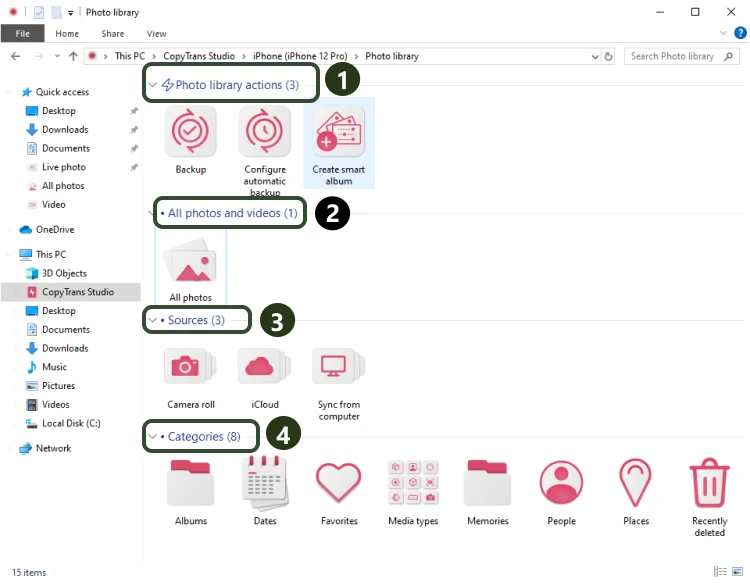
- Now, drag-and-drop photos to your PC.
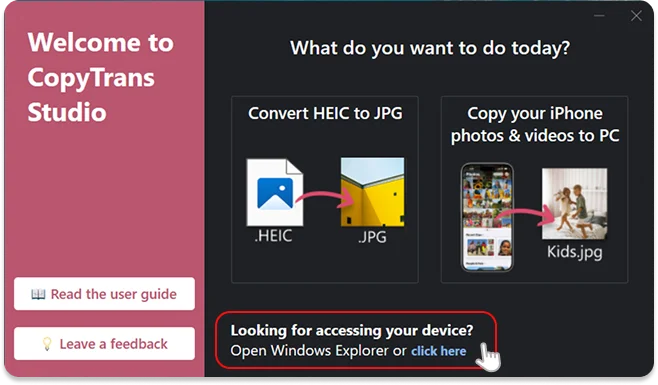
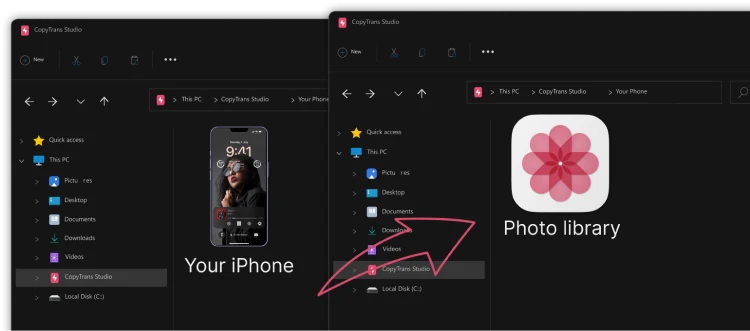
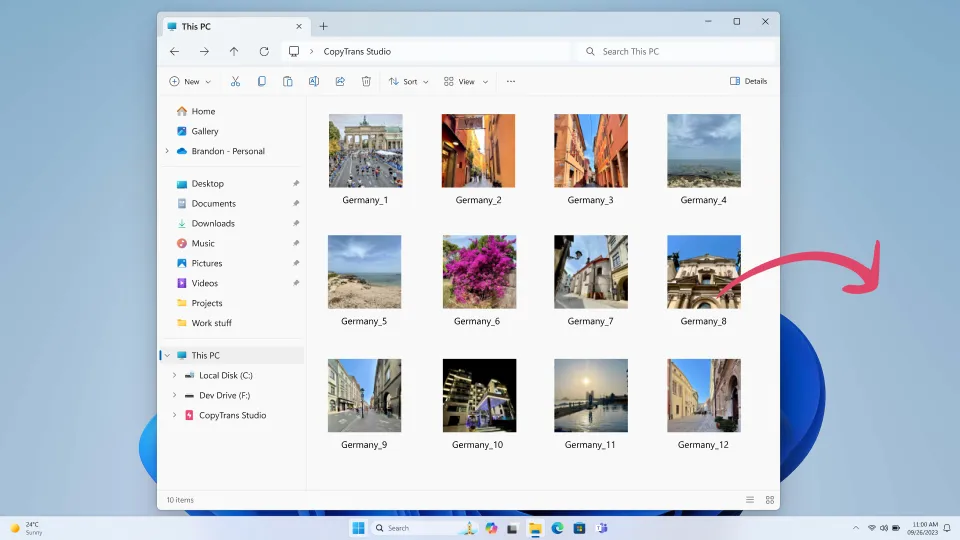
If you would like to save this memories forever, print them from you iPhone.
How to combine photos on iPhone?
FAQ
Can I make a photo collage on iPhone without downloading anything?
Yes, and it’s more fun than you might think. Your iPhone Shortcuts app can combine photos into a collage with just a few taps. It’s like building a tiny robot assistant that follows your creative commands. No extra apps, no ads, no clutter, just you and your photos.
Why would I choose a collage over just sharing multiple photos?
Imagine scrolling through a gallery of scattered shots vs. one powerful image that captures the mood in a single glance. A photo collage tells a tighter story, like a mini scrapbook or a movie poster. It’s more visual, more engaging, and takes up less space when sharing or printing.
Can I make aesthetic Instagram collages directly from my iPhone?
Totally. Free collage apps like Layout by Instagram, Canva, or PicCollage let you combine photos with filters, borders, and stickers that match your vibe. Think of it as digital scrapbooking, fast, fun, and made to stand out on social feeds.
Do collage photos lose quality when saved or transferred to PC?
Not with the right tools. If you use basic screenshots or low-quality exports, then yes, images might look blurry. But if you create a collage using the Shortcuts app or a high-quality collage maker and then transfer it with something like CopyTrans Studio, the full resolution stays intact.
Can I create a collage that fits perfectly as my iPhone wallpaper?
Yes, and it’s a great personal touch. Just set your collage layout to match your screen dimensions (try 1170 x 2532 pixels for most iPhones), then save and set it as your wallpaper. It’s like carrying a mini photo album in your pocket, always visible.
How do I make a collage that looks professional, not like a school project?
The secret? Simplicity and symmetry. Stick to 2–4 photos, use clean lines or grids, avoid wild fonts, and focus on color harmony. Tools like Canva or Adobe Express help, but even the iPhone Shortcuts app can give you a polished look when used wisely. Think of it like designing a magazine cover, calm, measured, and confident.
How to merge photos on iPhone
Final Thoughts
There’s something special about bringing your favorite photos together, whether it’s two silly pet selfies or a whole day’s worth of sunshine, cake, and laughter. A collage doesn’t just combine pictures, it combines moments. It turns scattered memories into something that feels whole. And you don’t need to be a designer or spend hours figuring it out.
If you want to combine two photos on iPhone without installing anything, the built-in Shortcuts app can do it in a few taps. Want to go further? There are free apps made just for this, offering layouts, stickers, filters, and more. And when it’s time to save or share your creation on your PC, CopyTrans Studio makes the transfer effortless.
Whether you’re learning how to merge photos on iPhone, looking for creative ways to make a photo collage on iPhone, or just hoping to tell a better story with your snapshots, you’ve got the tools at your fingertips.
So don’t let those photos sit in your gallery. Turn them into something worth sharing. Start with just two. Start today. Every moment, every memory, together in one frame.