We all want privacy now. Yes, we put the highlights of our life online for everyone to see, but at the same time, we understand that protecting personal photos on iPhone is becoming one of the most important things. No matter what you want to close from the eyes of others: your family photos, very personal memories or photos of some documents, it is important to know that Apple offers a solution – use the built-in “Hide” option in the Photos App.
In this guide, we will show you a simple way to hide images directly in the Photo app, as well as tips on creating a more secure environment for your content. Whether you want to clear your photo library or protect your personal memories, these methods will help you keep the privacy you desire. So, if you’re ready to take control of your photos, let’s dive into the best way to effectively hide photos on your iPhone!
- Why hide photos on iPhone
- How to hide photos
- How to transfer hidden photos to PC
- Hide photos iPhone: FAQ
Why hide photos on iPhone?
Hiding photos on iPhone is not just about hiding some images, but it’s a proactive measure to protect your personal information. Here are some reasons why it is essential.
- Privacy protection: your photos are a visual representation of your life. By hiding them, you can prevent unauthorized access and maintain the level of privacy that is crucial in today’s digital age.
- Confidential information: whether it’s photos of sensitive documents, personal details, or private conversations, some images require an extra layer of protection. When you hide such photos, you are sure that they are not easily accessible to others who may take your device.
- Sorting and organization: hiding photos can also help in organizing your visual content. Hiding photos is a practical solution for effective image management, especially when you need to select photos for specific purposes, organize your gallery, or reduce visual diversity.
- User control: you can control what others can see when they use your device. This allows you to organize your image collection and share only what you want, improving the overall user experience and making you feel easier.
How to hide photos?
We are ready to hide the photos using a built-in app – the Photos App. Follow the steps below.
- Open the Photo Library on your iPhone. Choose a photo you would like to hide. When the photo is opened, tap on the 3 dots in the right corner, and choose “Hide” from the drop-down menu.
- If you would like to hide more than one photo, then select the photos in the gallery, tap on the 3 dots, then on “Hide”.
- Now, you can find the photos in the album “Hidden”. After you’ve hidden the photos, they won’t be visible in your main photo library.
- To add an another layer of security, set up Face ID for the album. Go to Settings – Apps – Photos – Use Passcode. Now you can open the album only after entering your Passcode or Face ID.
If your Photos are not showing up on iPhone Camera Roll, you will find the best way to fix the problem by clicking this link.
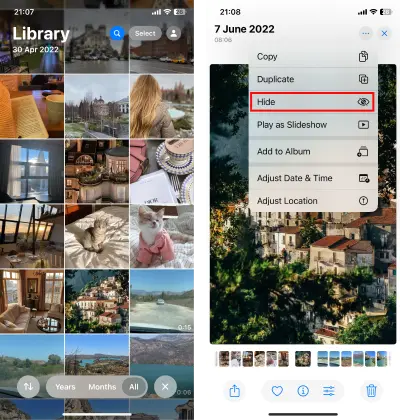
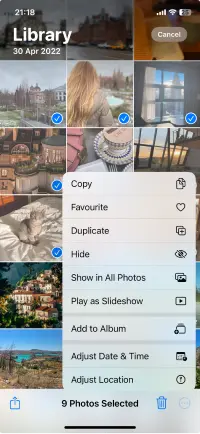
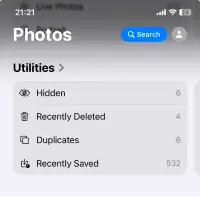
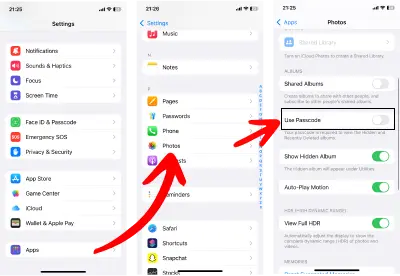
More options on how to lock photos on iPhone.
How to transfer hidden photos to PC?
If you need to save your hidden photos on your PC, you can use CopyTrans Studio. This album won’t be displayed in the program, but we will show you how to easily find it!
- Download and install CopyTrans Studio Download CopyTrans Studio
- Click on the CopyTrans Studio icon. Open the program.
- After you open the program, select your iPhone and click on “Photo Library”.
- Now choose Photo Library and you will see all the options offered in CopyTrans Studio.
- Click on “Backup” and the Configuration Window will appear.
- Now you are ready to Start the Backup. You will see a backup progress notification and a progress bar:
- Then, simply open the folder with your full backup, and you’ll see the photos from the album “Hidden” on your PC.
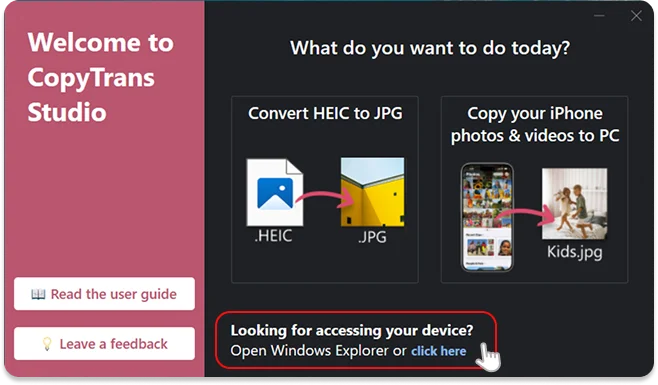
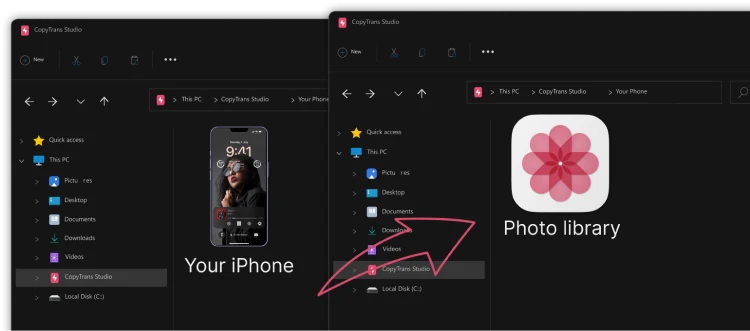
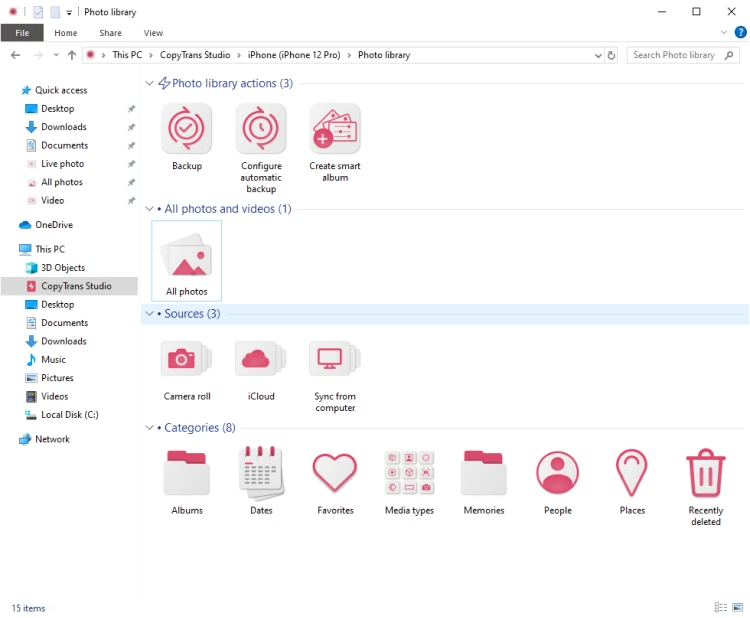
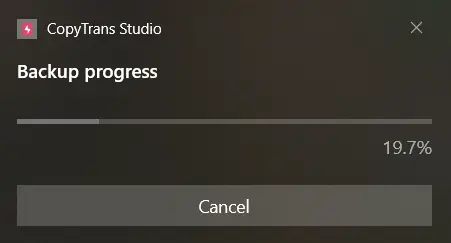
If you would like to do a full backup, check our detailed guide on how to back up your Photo Library.
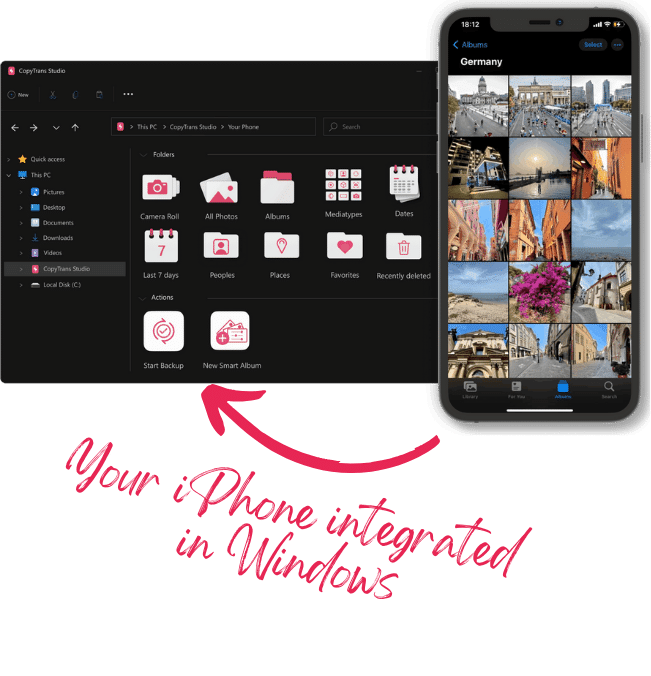
With CopyTrans Studio, you can:
- Transfer photos and videos in one click
- Access your iPhone and iPad Photos as if they were stored on a flash drive
- View photos and videos directly from iPhone with CopyTrans Viewer
- Say goodbye to HEIC photos and convert them to JPEG
- Connect iPhone to PC via Wi-Fi
Hide photos iPhone
FAQ
How can I hide photos on iPhone using the Photos app?
To hide photos on your iPhone, open the Photos app and navigate to the photo or video you want to hide. Note that the Hidden Album can be accessed by anyone who knows where to look, unless you lock it in the iPhone Settings.
What happens to my photos and videos when I hide them?
When you hide a photo or video on your iPhone, it does not delete the file. Instead, it moves the file to the Hidden Album, which can still be accessed within the Photos app. If you want to keep these files away from prying eyes, consider using additional measures such as the Notes app or third-party applications that offer enhanced privacy features.
How do I access the Hidden Album on my iPhone?
To access the Hidden Album, open the Photos app, go to the Albums tab, and scroll to the bottom of the screen. You will find the Hidden Album there. If you cannot see it, make sure that the visibility of the Hidden Album is enabled in the Settings. To check it, go to Settings > Photos and toggle the switch for Show Hidden Album.
Can I use Face ID or Touch ID to lock my Hidden Album?
Starting with iOS 16, you can secure your Hidden Album using Face ID or Touch ID. To enable this feature, go to Settings > Photos and toggle on the Use Face ID or Use Touch ID option.